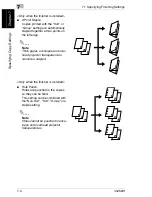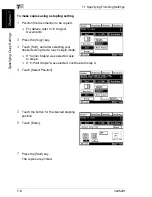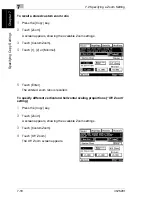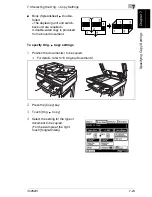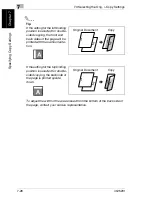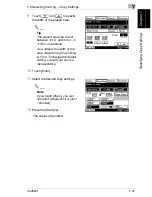7.2 Specifying a Zoom Setting
7
im2520f
7-17
S
pec
if
yi
ng Copy
S
e
tti
ngs
Chap
ter
7
3
Touch [CustomZoom].
4
Use the 10-Key Pad to type in the desired
zoom ratio (between
×
0.250 and
×
4.000).
5
Touch [Enter].
The entered zoom ratio is displayed and
is specified as the custom Zoom setting.
To store Custom Zoom and Minimal zoom ratios
1
Press the [Copy] key.
❍
For details, refer to “6 Original Documents”.
2
Touch [Zoom].
A screen appears, showing the available Zoom settings.
3
Touch [CustomZoom].
4
Touch [Memorize Zoom].
5
Use the 10-Key Pad to type in the desired
zoom ratio (between
×
0.250 and
×
4.000).
❍
To store a Minimal zoom ratio, type in
the desired zoom ratio between
×
0.900 and
×
0.999. The entered
zoom ratio is displayed.
6
Touch [1], [2] or [Minimal].
7
Touch [Enter].
The entered zoom ratio is stored.
Summary of Contents for im2520f
Page 9: ...Contents viii im2520f ...
Page 10: ...Introduction Chapter 1 1 1Introduction ...
Page 25: ...1 1 5 Part Names and Their Functions 1 16 im2520f Introduction Chapter 1 ...
Page 26: ...Available Features Chapter 2 2 2Available Features ...
Page 44: ...2 1 Useful Operations 2 im2520f 2 19 Available Features Chapter 2 9 Touch Enter ...
Page 45: ...2 2 1 Useful Operations 2 20 im2520f Available Features Chapter 2 ...
Page 46: ...Before Making Copies Chapter 3 3 3Before Making Copies ...
Page 76: ...Basic Copy Operations Chapter 4 4 4Basic Copy Operations ...
Page 84: ...Copy Paper Chapter 5 5 5Copy Paper ...
Page 106: ...Original Documents Chapter 6 6 6Original Documents ...
Page 136: ...Specifying Copy Settings Chapter 7 7 7Specifying Copy Settings ...
Page 173: ...7 7 4 Specifying a Copy Density 7 38 im2520f Specifying Copy Settings Chapter 7 ...
Page 174: ...Touch Panel Messages Chapter 8 8 8Touch Panel Messages ...
Page 210: ...Troubleshooting Chapter 9 9 9Troubleshooting ...
Page 222: ...Index Chapter 10 10 10Index ...
Page 229: ...10 10 1 Index 10 8 im2520f Index Chapter 10 ...