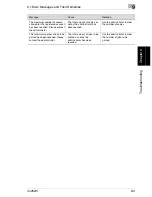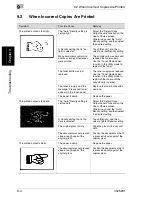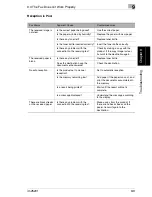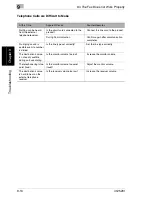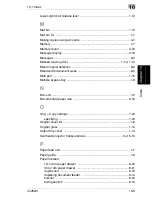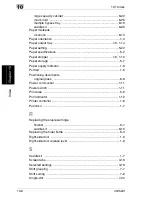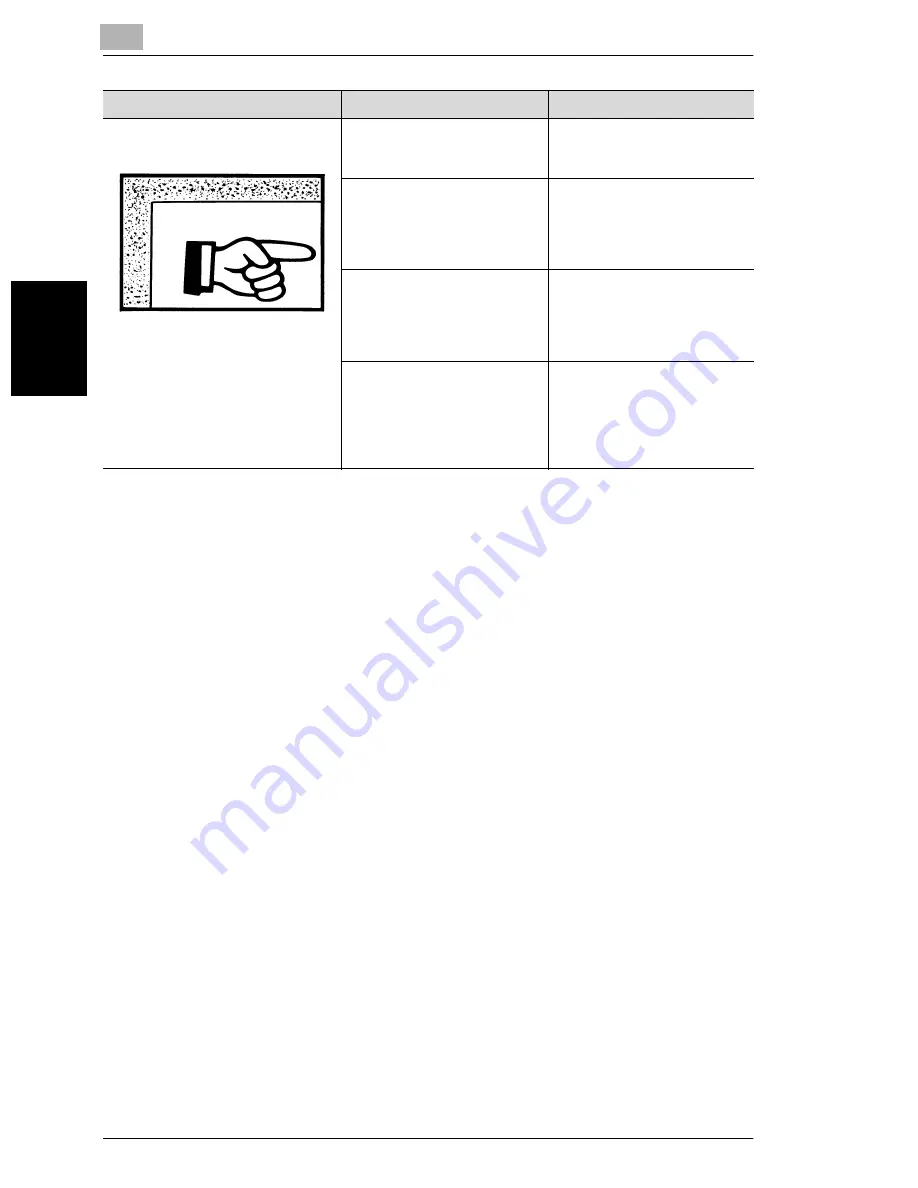
9
9.2 When Incorrect Copies Are Printed
9-6
im2520f
T
roub
les
h
o
o
ti
ng
Chap
ter
9
* If the problem is not corrected even after the operations described above are performed, contact
Imagistics Technical Support at: 1-800-243-5556 (US).
The edge of the printed output is
dirty.
The document pad is dirty.
Clean the document pad with a
soft cloth dampened with a mild
detergent.
The selected paper size is
larger than the document (with
Zoom set to “
×
1.000”).
Select a paper size that is the
same size as the document.
Otherwise, set Zoom to “Auto
Size” to enlarge the copy to the
selected paper size.
The orientation of the
document is different from the
orientation of the copy (with
Zoom set to “
×
1.000”).
Select a paper size that is the
same size as the document.
Otherwise, select a paper
orientation that is the same as
the that of the document.
The copy was reduced to a size
smaller than the paper (a
Custom Zoom setting was
selected).
Select a zoom ratio that adjusts
the document size to the
selected paper size.
Otherwise, set Zoom to “Auto
Size” to reduce the copy to the
selected paper size.
Symptom
Possible Cause
Remedy
Summary of Contents for im2520f
Page 9: ...Contents viii im2520f ...
Page 10: ...Introduction Chapter 1 1 1Introduction ...
Page 25: ...1 1 5 Part Names and Their Functions 1 16 im2520f Introduction Chapter 1 ...
Page 26: ...Available Features Chapter 2 2 2Available Features ...
Page 44: ...2 1 Useful Operations 2 im2520f 2 19 Available Features Chapter 2 9 Touch Enter ...
Page 45: ...2 2 1 Useful Operations 2 20 im2520f Available Features Chapter 2 ...
Page 46: ...Before Making Copies Chapter 3 3 3Before Making Copies ...
Page 76: ...Basic Copy Operations Chapter 4 4 4Basic Copy Operations ...
Page 84: ...Copy Paper Chapter 5 5 5Copy Paper ...
Page 106: ...Original Documents Chapter 6 6 6Original Documents ...
Page 136: ...Specifying Copy Settings Chapter 7 7 7Specifying Copy Settings ...
Page 173: ...7 7 4 Specifying a Copy Density 7 38 im2520f Specifying Copy Settings Chapter 7 ...
Page 174: ...Touch Panel Messages Chapter 8 8 8Touch Panel Messages ...
Page 210: ...Troubleshooting Chapter 9 9 9Troubleshooting ...
Page 222: ...Index Chapter 10 10 10Index ...
Page 229: ...10 10 1 Index 10 8 im2520f Index Chapter 10 ...