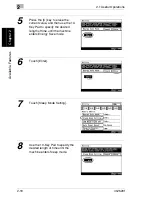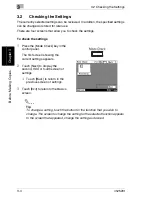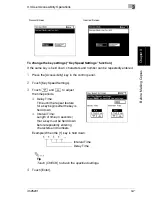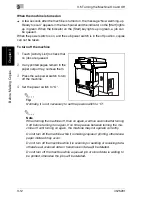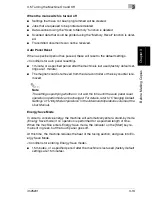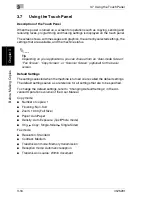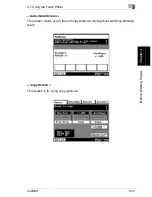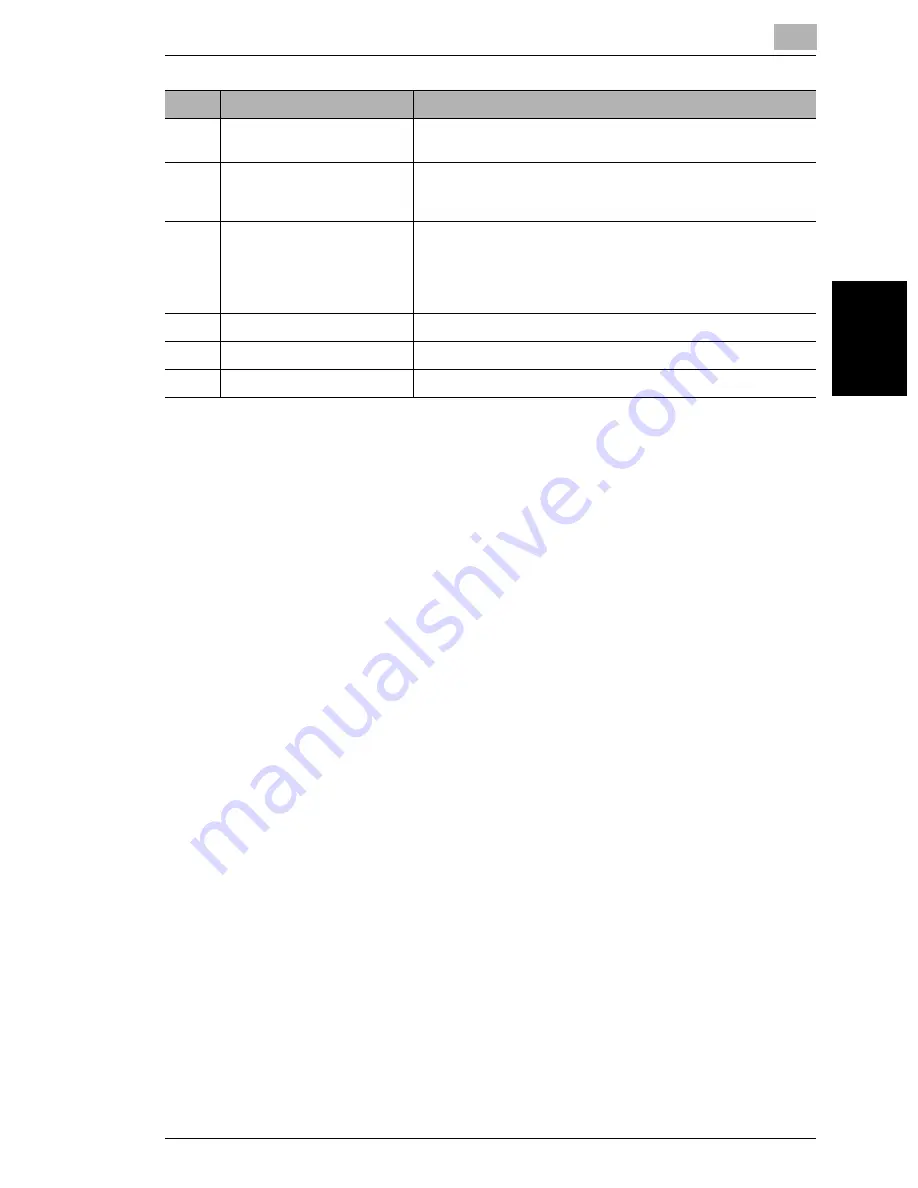
3.1 Names of Control Panel Parts and Their Functions
3
im2520f
3-3
B
e
fo
re
Ma
ki
ng
C
o
pi
es
Chap
ter
3
13
10-Key Pad
Use to enter a number, such as the number of copies or a fax
number.
14
[Utility] key
Used to display the Utility screen.
For more details, refer to “Utility Mode Operations” in the
Advanced Operations volume of the User Manual.
15
[Mode Check] key
• Press to display a list of all specified settings. From this list,
the screen to specify each setting can be displayed and the
setting can be changed.
• From this screen, the current settings can also be stored as
a copy program.
16
[Accessibility] key
Press to activate or deactivate the user accessibility functions.
17
[Enlarge Display] key
Press to enlarge the screens that appear in the touch panel.
18
[Contrast] dial
Use to adjust the contrast of the touch panel.
No.
Part Name
Function
Summary of Contents for im2520f
Page 9: ...Contents viii im2520f ...
Page 10: ...Introduction Chapter 1 1 1Introduction ...
Page 25: ...1 1 5 Part Names and Their Functions 1 16 im2520f Introduction Chapter 1 ...
Page 26: ...Available Features Chapter 2 2 2Available Features ...
Page 44: ...2 1 Useful Operations 2 im2520f 2 19 Available Features Chapter 2 9 Touch Enter ...
Page 45: ...2 2 1 Useful Operations 2 20 im2520f Available Features Chapter 2 ...
Page 46: ...Before Making Copies Chapter 3 3 3Before Making Copies ...
Page 76: ...Basic Copy Operations Chapter 4 4 4Basic Copy Operations ...
Page 84: ...Copy Paper Chapter 5 5 5Copy Paper ...
Page 106: ...Original Documents Chapter 6 6 6Original Documents ...
Page 136: ...Specifying Copy Settings Chapter 7 7 7Specifying Copy Settings ...
Page 173: ...7 7 4 Specifying a Copy Density 7 38 im2520f Specifying Copy Settings Chapter 7 ...
Page 174: ...Touch Panel Messages Chapter 8 8 8Touch Panel Messages ...
Page 210: ...Troubleshooting Chapter 9 9 9Troubleshooting ...
Page 222: ...Index Chapter 10 10 10Index ...
Page 229: ...10 10 1 Index 10 8 im2520f Index Chapter 10 ...