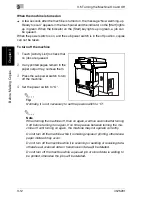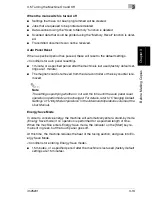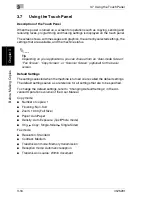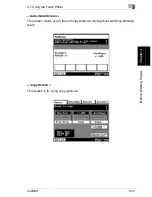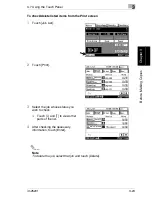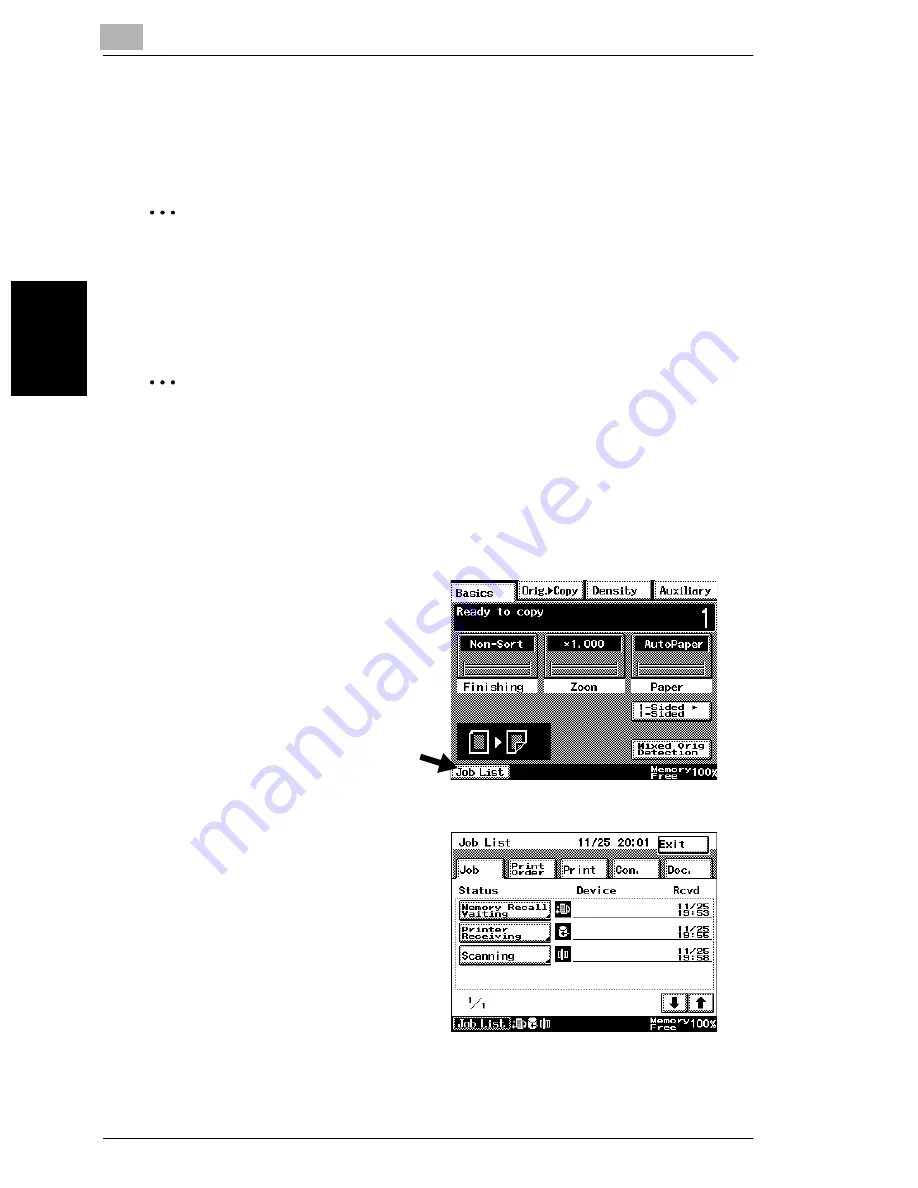
3
3.7 Using the Touch Panel
3-24
im2520f
B
e
fo
re
Ma
ki
ng
C
o
pi
es
Chap
ter
3
Memory Recall
After printing of a copy job is finished, the image that was just copied can be printed
again without the document being loaded.
✎
Note
The memory recall feature is only available if the “Memory Recall” function (a
User’s Choice function in the Utility mode) is set to “ON”. For details, refer to
“Utility Mode Operations” in the Advanced Operations volume of the User Man-
ual.
✎
Tip
The memory recall feature cannot be used if any of the following have occurred.
- A new document has been scanned. (The [Start] key has been pressed.)
- The machine has been turned off.
- The [Access] key or the [Interrupt] key has been pressed.
To use the memory recall feature
1
After copying is finished, touch
[Job List].
2
Touch [Memory Recall Waiting].
The information for the job still
saved in the memory is displayed.
Summary of Contents for im2520f
Page 9: ...Contents viii im2520f ...
Page 10: ...Introduction Chapter 1 1 1Introduction ...
Page 25: ...1 1 5 Part Names and Their Functions 1 16 im2520f Introduction Chapter 1 ...
Page 26: ...Available Features Chapter 2 2 2Available Features ...
Page 44: ...2 1 Useful Operations 2 im2520f 2 19 Available Features Chapter 2 9 Touch Enter ...
Page 45: ...2 2 1 Useful Operations 2 20 im2520f Available Features Chapter 2 ...
Page 46: ...Before Making Copies Chapter 3 3 3Before Making Copies ...
Page 76: ...Basic Copy Operations Chapter 4 4 4Basic Copy Operations ...
Page 84: ...Copy Paper Chapter 5 5 5Copy Paper ...
Page 106: ...Original Documents Chapter 6 6 6Original Documents ...
Page 136: ...Specifying Copy Settings Chapter 7 7 7Specifying Copy Settings ...
Page 173: ...7 7 4 Specifying a Copy Density 7 38 im2520f Specifying Copy Settings Chapter 7 ...
Page 174: ...Touch Panel Messages Chapter 8 8 8Touch Panel Messages ...
Page 210: ...Troubleshooting Chapter 9 9 9Troubleshooting ...
Page 222: ...Index Chapter 10 10 10Index ...
Page 229: ...10 10 1 Index 10 8 im2520f Index Chapter 10 ...