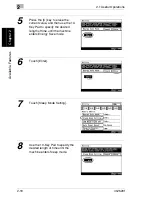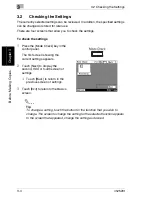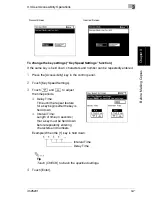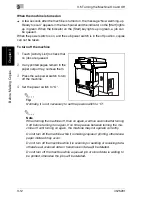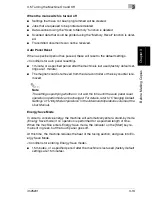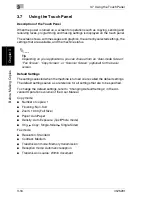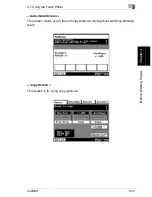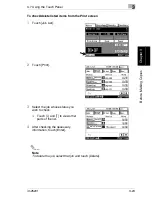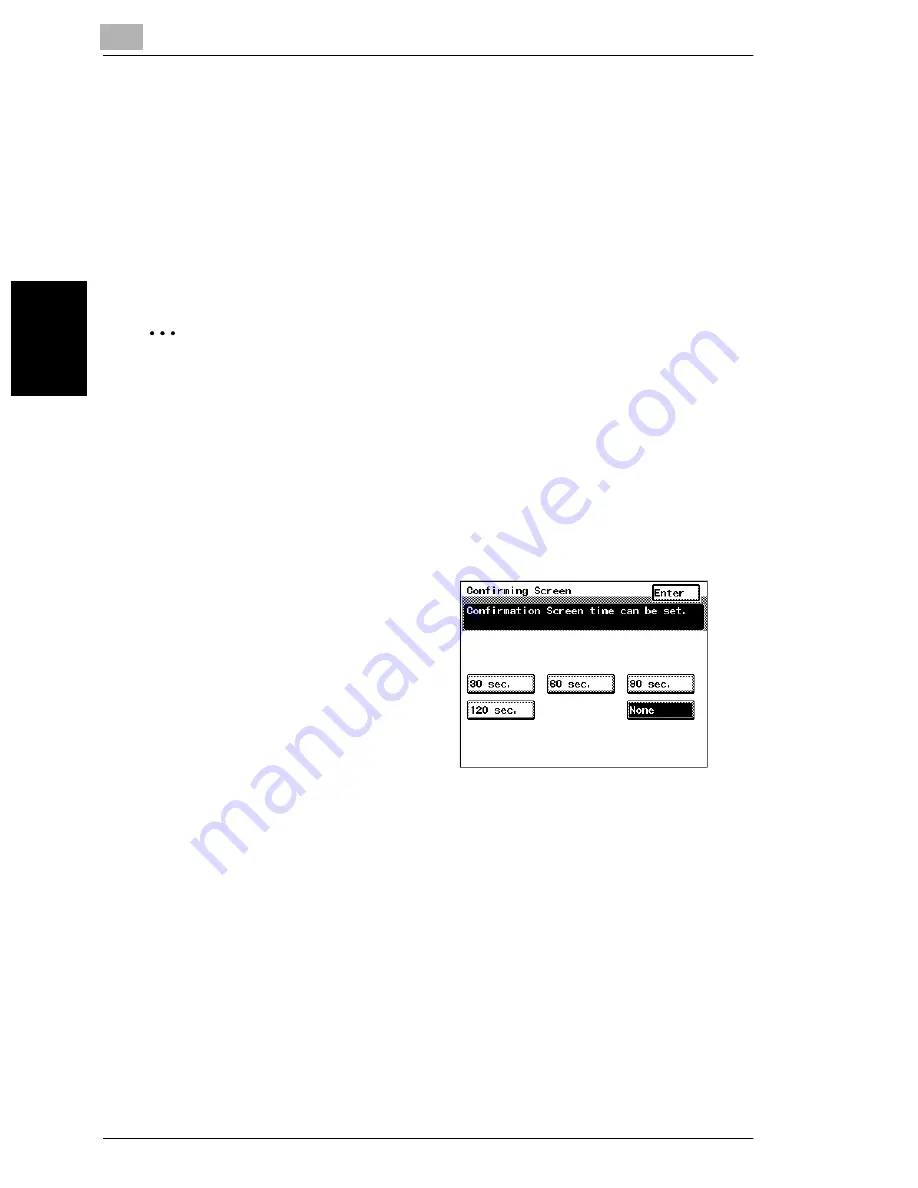
3
3.3 User Accessibility Operations
3-8
im2520f
B
e
fo
re
Ma
ki
ng
C
o
pi
es
Chap
ter
3
To change the auto panel reset time (“Confirming Screen” function)
If no operation is performed for a specified length of time, the touch panel display
returns to the Basics screen. For details on specifying the default auto panel reset
time, refer to “Auto Panel” of Utility Mode Operations in the Advanced Operations
volume of the User Manual.
On the “Confirming Screen”, you can set whether or not to extend the display time
of the Auto Panel extension confirmation screen that is displayed immediately
before it is automatically cleared.
✎
Note
The Energy Save, Sleep, and LCD Back-light Off functions are still operable
even when the Auto Panel Reset function is configured. When setting Auto Pan-
el Reset, please set it to a shorter period than the Energy Save, Sleep, and LCD
Back-light Off functions.
1
Press the [Accessibility] key in the control panel.
2
Touch [Confirming Screen].
3
Select the desired length of time
for displaying the screen
requesting confirmation to reset
the machine.
❍
Touch [30 sec.], [60 sec.], [90
sec.] or [120 sec.].
❍
To immediately display the
Basics screen without
displaying a screen requesting
confirmation to reset the
machine, touch [None].
4
Touch [Enter].
Summary of Contents for im2520f
Page 9: ...Contents viii im2520f ...
Page 10: ...Introduction Chapter 1 1 1Introduction ...
Page 25: ...1 1 5 Part Names and Their Functions 1 16 im2520f Introduction Chapter 1 ...
Page 26: ...Available Features Chapter 2 2 2Available Features ...
Page 44: ...2 1 Useful Operations 2 im2520f 2 19 Available Features Chapter 2 9 Touch Enter ...
Page 45: ...2 2 1 Useful Operations 2 20 im2520f Available Features Chapter 2 ...
Page 46: ...Before Making Copies Chapter 3 3 3Before Making Copies ...
Page 76: ...Basic Copy Operations Chapter 4 4 4Basic Copy Operations ...
Page 84: ...Copy Paper Chapter 5 5 5Copy Paper ...
Page 106: ...Original Documents Chapter 6 6 6Original Documents ...
Page 136: ...Specifying Copy Settings Chapter 7 7 7Specifying Copy Settings ...
Page 173: ...7 7 4 Specifying a Copy Density 7 38 im2520f Specifying Copy Settings Chapter 7 ...
Page 174: ...Touch Panel Messages Chapter 8 8 8Touch Panel Messages ...
Page 210: ...Troubleshooting Chapter 9 9 9Troubleshooting ...
Page 222: ...Index Chapter 10 10 10Index ...
Page 229: ...10 10 1 Index 10 8 im2520f Index Chapter 10 ...