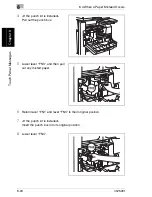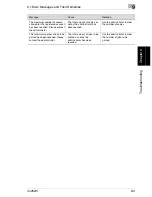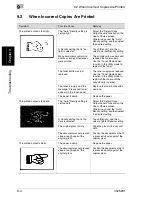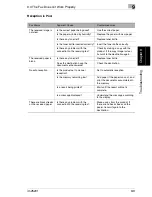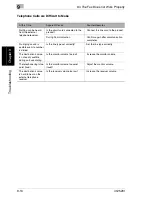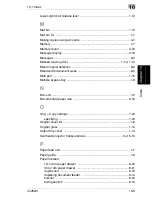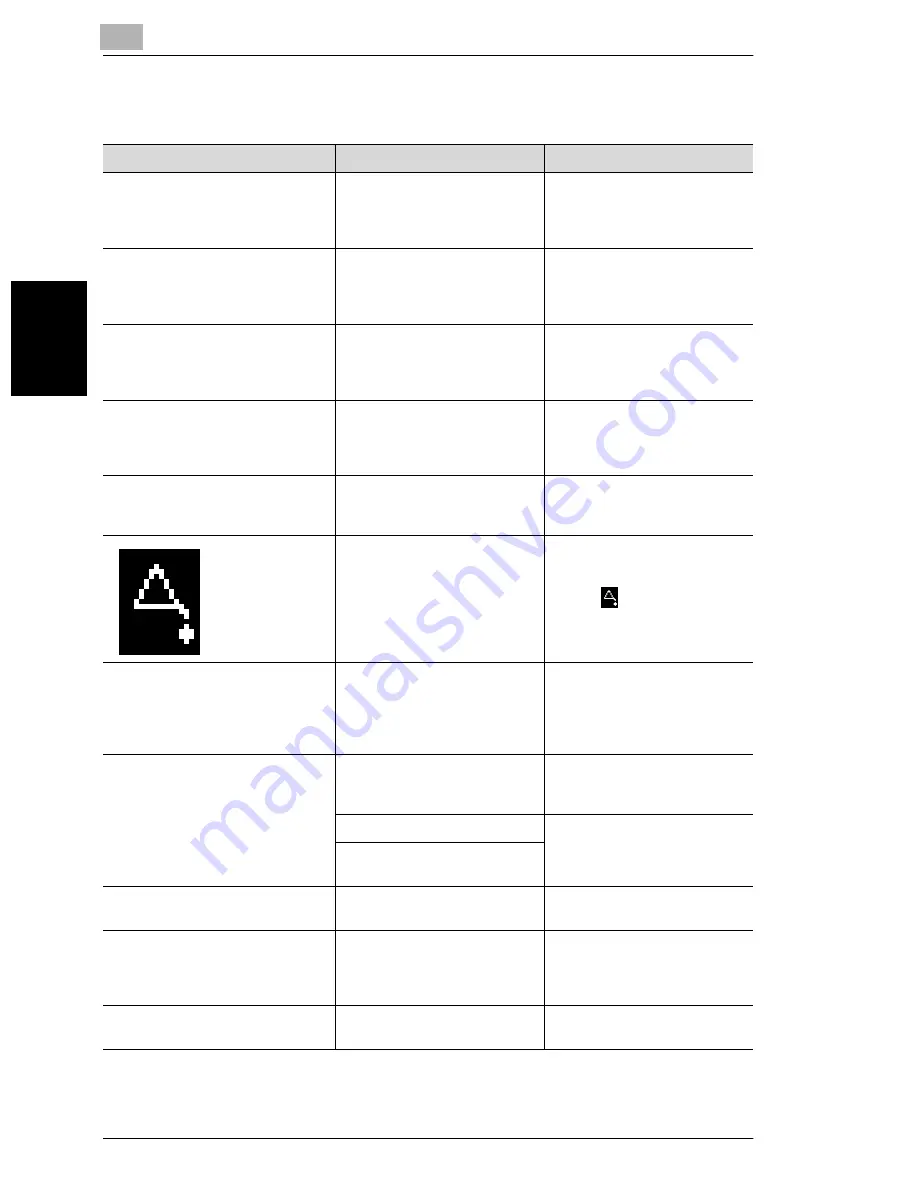
9
9.1 Main Messages and Their Remedies
9-2
im2520f
T
roub
les
h
o
o
ti
ng
Chap
ter
9
9.1
Main Messages and Their Remedies
Message
Cause
Remedy
A malfunction was detected.
Please call your technical
representative and provide the
code listed below:
The machine malfunctioned
and is unable to print.
Inform your service
representative of the code
displayed on the touch panel.
Please add toner.
Since the toner has run out, the
machine is unable to make
copies.
Replace the toner bottle.
(
“When the Message “Please
add toner.” Appears”
→
page 8-3)
The PC Drum needs to be
replaced.
Call your technical representative.
Since the drum unit has
reached the end of its service
life, the machine is unable to
make copies.
Contact Imagistics Technical
Support at: 1-800-243-5556
(US).
The Imaging Unit needs to be
replaced.
Call your technical representative.
Since the imaging unit has
reached the end of its service
life, the machine is unable to
make copies.
Contact Imagistics Technical
Support at: 1-800-243-5556
(US).
Stapler empty.
Replace Staple Cartridge.
The staples ran out.
Replace the staple cartridge.
(
“When the Message “Stapler
empty.” Appears”
→
page 8-7)
The time to perform a periodic
inspection on the machine has
arrived.
Contact Imagistics Technical
Support at: 1-800-243-5556
(US).
Touch
to display the code.
When contacting the service
representative, inform them of
the code.
Re-insert the following number of
document pages: OO
After clearing a paper misfeed,
it is necessary to reload certain
pages of the document that
have already been fed through
the duplexing document feeder.
Load the indicated document
pages into the duplexing
document feeder.
Cannot XXXXXXXX (not enough
free memory). Press Start to
resume.
Since the memory is full, no
more pages can be scanned.
Print pages or delete queued
jobs to clear some of the
memory.
The memory is full.
The memory is full.
There are 200 queued
documents.
The memory is full, so jobs can
not be queued.
This mode cannot be selected with
XXXXXXXX.
Functions that cannot be used
together are selected.
Make copies using only one of
the functions.
Pause.
When making 2in1 copies, the
second document page could
not be scanned while scanning
manually.
Position the second document
page or touch [Finish].
Properly close the section(s)
indicated by the arrow(s).
The door or cover indicated by
the arrow is open.
Make sure that all doors and
covers are properly closed.
Summary of Contents for im2520f
Page 9: ...Contents viii im2520f ...
Page 10: ...Introduction Chapter 1 1 1Introduction ...
Page 25: ...1 1 5 Part Names and Their Functions 1 16 im2520f Introduction Chapter 1 ...
Page 26: ...Available Features Chapter 2 2 2Available Features ...
Page 44: ...2 1 Useful Operations 2 im2520f 2 19 Available Features Chapter 2 9 Touch Enter ...
Page 45: ...2 2 1 Useful Operations 2 20 im2520f Available Features Chapter 2 ...
Page 46: ...Before Making Copies Chapter 3 3 3Before Making Copies ...
Page 76: ...Basic Copy Operations Chapter 4 4 4Basic Copy Operations ...
Page 84: ...Copy Paper Chapter 5 5 5Copy Paper ...
Page 106: ...Original Documents Chapter 6 6 6Original Documents ...
Page 136: ...Specifying Copy Settings Chapter 7 7 7Specifying Copy Settings ...
Page 173: ...7 7 4 Specifying a Copy Density 7 38 im2520f Specifying Copy Settings Chapter 7 ...
Page 174: ...Touch Panel Messages Chapter 8 8 8Touch Panel Messages ...
Page 210: ...Troubleshooting Chapter 9 9 9Troubleshooting ...
Page 222: ...Index Chapter 10 10 10Index ...
Page 229: ...10 10 1 Index 10 8 im2520f Index Chapter 10 ...