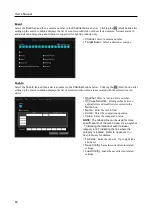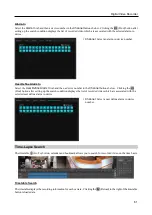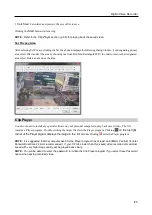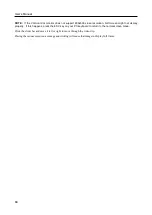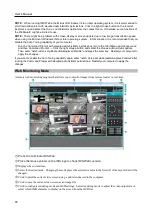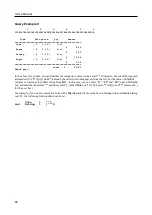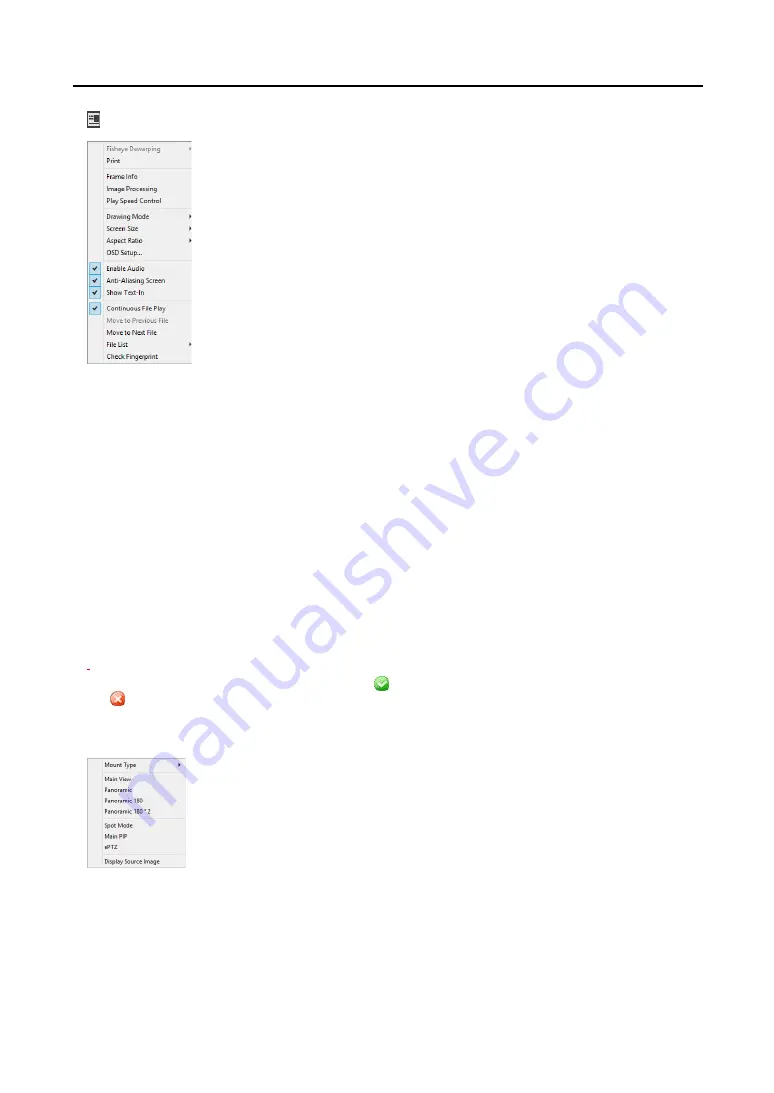
Digital Video Recorder
67
:
Sets up the Clip Player properties.
−
Fisheye Dewarping
: Controls Fisheye Dewarping. For more details, Please refer to the
following the Fisheye Dewarping below.
−
: Prints the current image.
−
Frame Info
: Displays Channel, Title, Time, Type, Size and Resolution information about
the image.
−
Image Processing
: Controls brightness, blur and sharpness of playback images. (Single
Screen Mode and Pause Mode Only)
−
Play Speed Control
: Changes the playback speed (
Play
) or fast forward/backward playback
speed (
FF/RW
).
−
Drawing Mode
: Selects the draw mode level. If you are not sure about the best draw mode
level for your system, try each level until the image displays properly.
−
Screen Size
: Changes the Clip Player screen size.
−
Aspect Ratio
: Changes the image aspect ratio displayed on each camera screen.
−
OSD Setup…
: Selects options to display on the screen.
−
Enable Audio
: Plays audio while playing back recorded video that has recorded audio. (Single Screen Mode Only)
−
Anti-Aliasing Screen
: Enhances image display quality on the screen by smoothing stair-
stepping (aliasing) effects in the enlarged image. If video plays slow because of your CPU’s slow speed, releasing
the
Anti-Aliasing Screen
option might improve playback speed.
−
Show Text-In
: Displays video with text-in data if the video was recorded with text-in data. (Single Screen Mode
Only)
−
Continuous File Play
: DispPlays the files that compose the split file successively. For example, if video is split to
3 files of
abc_01.exe
,
abc_02.exe
and
abc_03.exe
when it is saved, you don’t need to play each file one by one
manually.
abc_01.exe
,
abc_02.exe
and
abc_03.exe files
will be played successively when you play the
abc_01.exe
file.
−
Move to Previous File:
Moves the previous file from the currently playing file or the file to be played when
playing a split file.
−
Move to Next File:
Moves the next file from the currently playing file or the file to be played when playing a split
file.
−
File List:
Lists the files that compose the split file in sequence. Selecting a file from the list moves to the selected
file.
−
Check Fingerprint
: Checks the validity of the entire file segments.
.
Encryption icons display in the bottom-right corner.
displays when the clip file has not been tampered with,
and
displays and playback stops when the system has detected tampering.
Fisheye Dewarping
−
Mount Type:
Chooses a position that the camera is mounted. The available Screen Type
changes depending on this setting.
−
Main View
:
Displays the original fisheye dewarping video. When ePTZ is on, you can
control Pan, Tilt and Zoom by clicking the left/right mouse button. The Main PiP is selected
as a default.
−
Panoramic/Panoramic 180/Panoramic 180 * 2
: Selects the panoramic mode.
−
Spot Mode
:
Moves and selects the area with the dewarp finder in the main view screen.
−
Main PIP
:
Displays PiP (Picture in Picture) view to select the area easily in the main view
screen.
−
ePTZ
:
Controls Pan, Tilt and Zoom function. Dragging the mouse, the size of dragging
indicates the speed of PTZ. The left button drag controls Left/Right (Pan) and Up/Down
(Tilt). The right button drag controls Zoom.
−
Display Source Image
:
Cancels the adjustment and reloads the original image.
Summary of Contents for ID391H
Page 1: ......
Page 2: ......
Page 6: ...User s Manual iv ...
Page 38: ...User s Manual 30 Setting Up the Alert Non Hybrid Model ...
Page 39: ...Digital Video Recorder 31 Hybrid Model ...
Page 46: ...User s Manual 38 Setting Up the Event Non Hybrid Model ...
Page 56: ...User s Manual 48 Recording Setup You can set up recording for each camera BNC Cameras ...
Page 86: ...User s Manual 78 ...
Page 92: ...User s Manual 84 ...
Page 94: ...User s Manual 86 ...