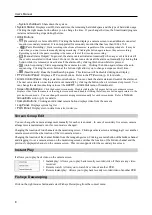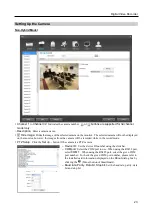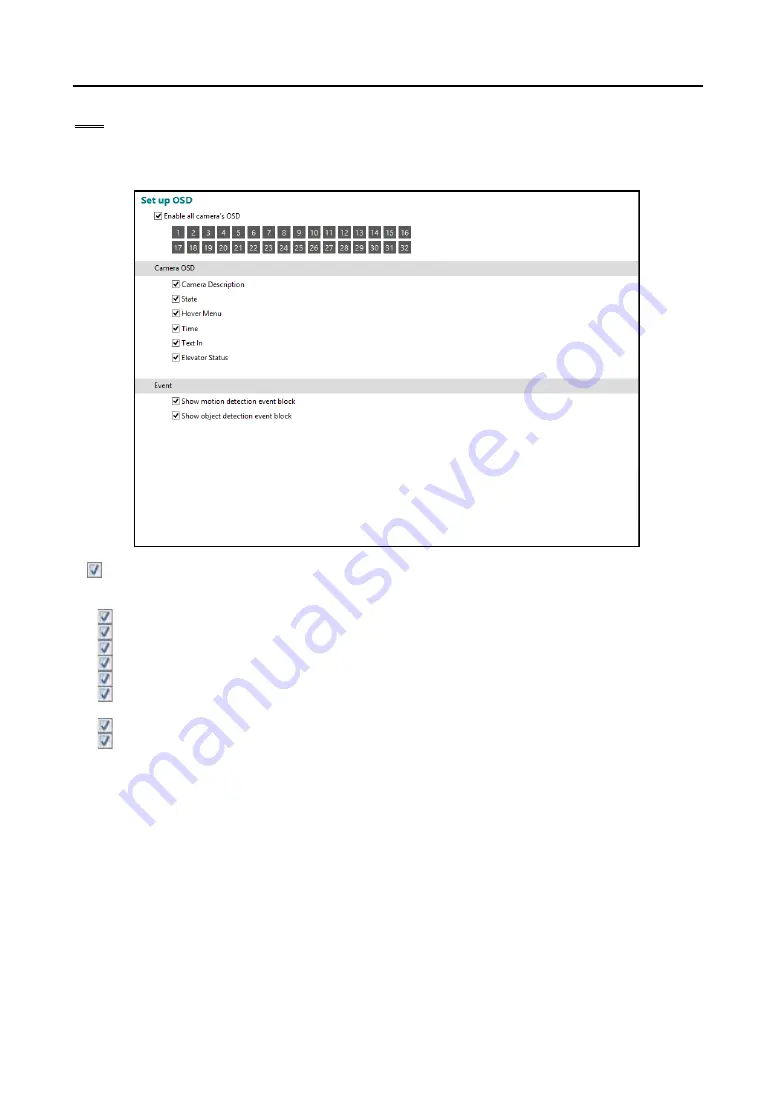
Digital Video Recorder
19
OSD
You can set up to display OSD information on the image when monitoring video on a main monitor. OSD (On Screen
Display) information includes camera title, time, event detection block, etc.
Enable all camera’s OSD:
Enables OSD display for all cameras. If you disable it, you can enable or disable
OSD display for each camera by clicking each camera button.
Camera OSD:
Enables or disables camera OSD display.
–
Camera Description:
Displays a camera name which is set at the
Location
setting of the
CAMERA
menu.
–
State:
Displays the recording schedule, event detection, recording status, and PTZ on or off.
–
Hover Menu:
Displays the hover menu.
–
Time:
Displays the recorded time of playback video.
–
Text In:
Displays text-in data from a POS.
–
Elevator Status:
Displays the elevator status from the outside.
Event:
Enables or disables event detection area display.
–
Show motion detection event block:
Displays motion detection area when a motion detection event occurs.
–
Show object detection event block:
Displays object detection area when an object detection event occurs.
Summary of Contents for ID391H
Page 1: ......
Page 2: ......
Page 6: ...User s Manual iv ...
Page 38: ...User s Manual 30 Setting Up the Alert Non Hybrid Model ...
Page 39: ...Digital Video Recorder 31 Hybrid Model ...
Page 46: ...User s Manual 38 Setting Up the Event Non Hybrid Model ...
Page 56: ...User s Manual 48 Recording Setup You can set up recording for each camera BNC Cameras ...
Page 86: ...User s Manual 78 ...
Page 92: ...User s Manual 84 ...
Page 94: ...User s Manual 86 ...