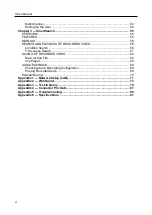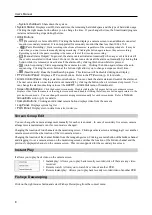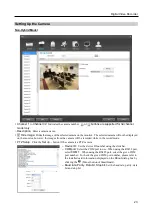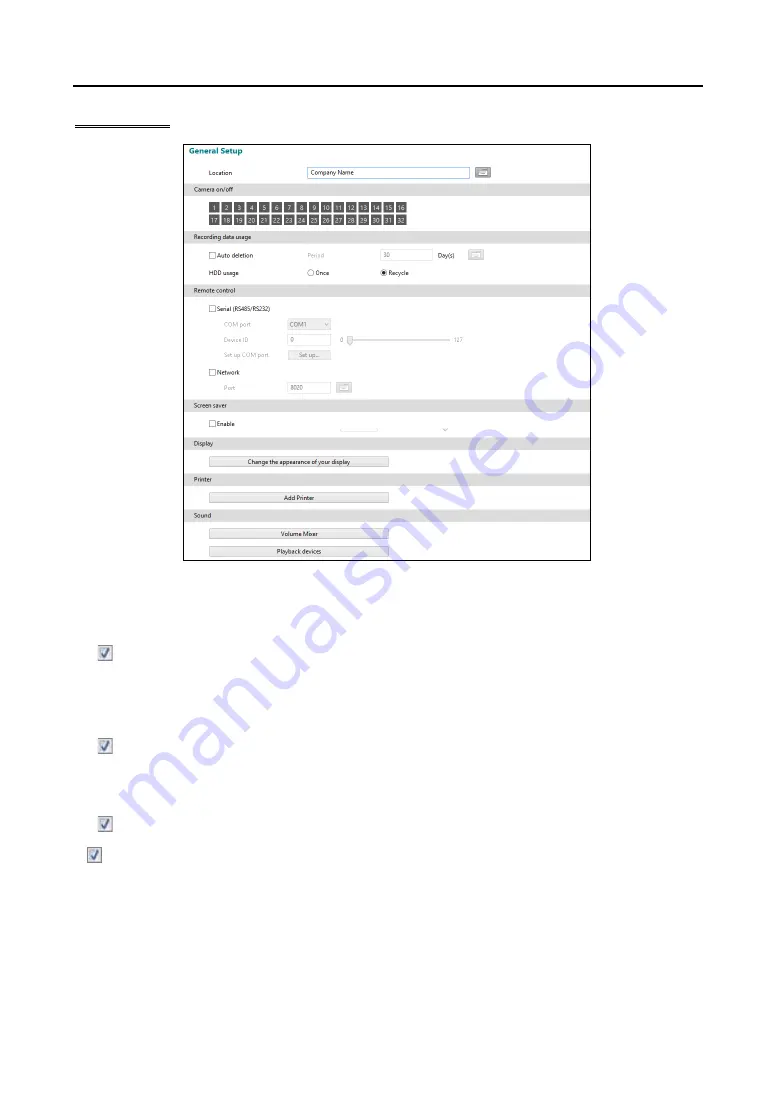
Digital Video Recorder
11
Set up General
Location:
Enter a DVR name. If you do not have a keyboard connected to the unit, clicking the keyboard icon will
display a virtual keyboard on which you can type by clicking the letters.
Camera On/Off:
Enables or disables the camera by clicking each camera button.
Recording data usage
–
Auto deletion:
Deletes the video recorded earlier than user-defined period. e.g. If you check the
Auto deletion
box, and set 30 days in the
Period
box, the DVR will automatically delete the video which is older than 30 days
from the current day.
– HDD usage:
When
Once
is selected, the DVR stops recording when the hard disk drive is full. When
Recycle
is
selected, the DVR continues recording when the hard disk drive is full by overwriting the oldest video.
Remote Control
–
Serial (RS485/RS232):
Controls the SmartGuard program with the remote control device connected to the
serial.
COM port:
Set the connected serial's COM port.
Device ID:
Set the remote control device's Device ID.
Set up COM port:
Set the COM port's Set the baud rate, parity, data bit and stop bit.
–
Network:
Controls the SmartGuard program with the remote control device connected to the network.
Port:
Set the port to allow connect the network remote control device.
Screen saver:
Set the screen saver dwell time for the display image. The screen saver will be activated if there
is no keyboard or mouse operation during the dwell time.
Display:
Allows you to change the display setting of the connected monitors.
Printer:
Allows you to add a printer.
Sound:
Allows you to change the settings of audio out.
Summary of Contents for ID391H
Page 1: ......
Page 2: ......
Page 6: ...User s Manual iv ...
Page 38: ...User s Manual 30 Setting Up the Alert Non Hybrid Model ...
Page 39: ...Digital Video Recorder 31 Hybrid Model ...
Page 46: ...User s Manual 38 Setting Up the Event Non Hybrid Model ...
Page 56: ...User s Manual 48 Recording Setup You can set up recording for each camera BNC Cameras ...
Page 86: ...User s Manual 78 ...
Page 92: ...User s Manual 84 ...
Page 94: ...User s Manual 86 ...