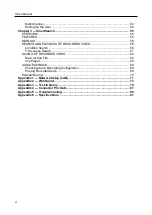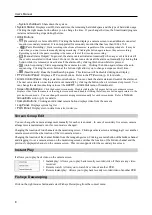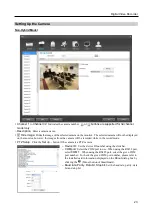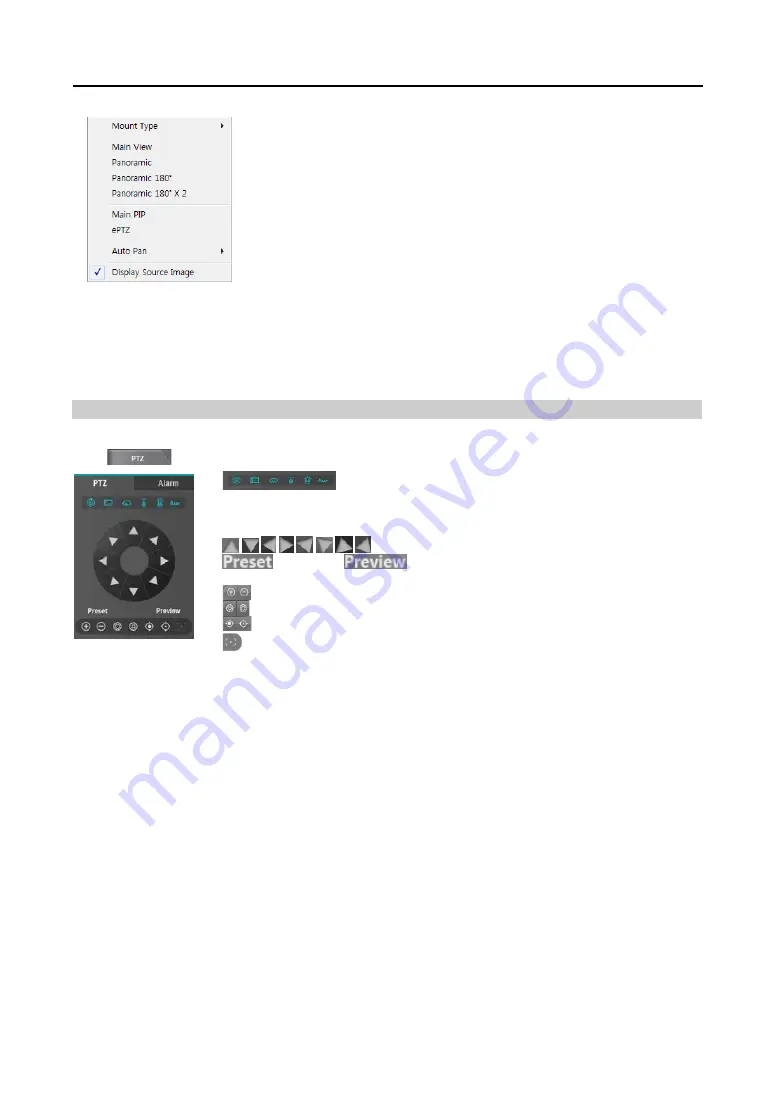
Digital Video Recorder
9
Mount Type: Chooses a position that the camera is mounted. The available Screen
Type changes depending on this setting.
Main View: Displays the original fisheye dewarping video. When ePTZ is on, you
can control Pan, Tilt and Zoom by clicking the left/right mouse button. The Main
PiP is selected as a default.
Panoramic/Panoramic 180/Panoramic 180 * 2: Selects the panoramic Mode.
Main PIP: Displays PiP (Picture in Picture) view to select the area easily in the main
view screen.
ePTZ: Controls Pan, Tilt, and Zoom function. Dragging the mouse, the size of dragging indicates the speed of PTZ.
The left button drag controls Left/Right (Pan) and Up/Down (Tilt). The right button drag controls Zoom.
Auto Pan: Set to pan the camera automatically. +, - for direction and numbers for speed.
Display Source Image: Cancels the adjustment and reloads the original image.
NOTE:
This function is supported only for fisheye cameras.
PTZ
The DVR provides transmission functions, and you can control popular PTZ devices and cameras. Clicking the PTZ
panel
button displays the PTZ control buttons as shown below.
(Auto Panning, Menu, Wiper, Pump, Light, Aux)
:
Displays the
On/Off status of each function. Hovering the mouse cursor over any button displays a setup
screen and allows you to enable or disable each function and change the advanced settings
of the PTZ camera.
(
Direction Control
):
Controls the direction of the PTZ camera.
(Set Preset),
(View Preset)
:
Saves camera directions as a Preset so
that you can move the camera directly to a saved direction.
(Zoom In/Out)
:
Zooms the camera lens in or out.
(Iris Close/Open): Closes or opens the iris of the camera lens.
(Focus Near/Far): Focuses on near or far objects.
(One Push): Press this button to find the optimum focus automatically. It is
recommended to get an approximate focus using the manual focusing button before
pressing the one push button for fast and efficient focusing. This button is not supported
in the Onvif protocol.
NOTE:
Presets can be set, depending on the specification of installed PTZ devices or PTZ cameras. Make sure
available preset numbers first to make the PTZ preset function work properly.
Summary of Contents for ID391H
Page 1: ......
Page 2: ......
Page 6: ...User s Manual iv ...
Page 38: ...User s Manual 30 Setting Up the Alert Non Hybrid Model ...
Page 39: ...Digital Video Recorder 31 Hybrid Model ...
Page 46: ...User s Manual 38 Setting Up the Event Non Hybrid Model ...
Page 56: ...User s Manual 48 Recording Setup You can set up recording for each camera BNC Cameras ...
Page 86: ...User s Manual 78 ...
Page 92: ...User s Manual 84 ...
Page 94: ...User s Manual 86 ...