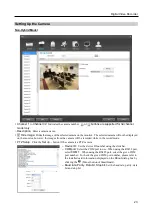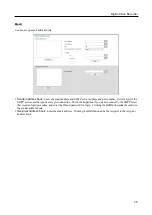User’s Manual
24
Set Privacy Area:
Set up the privacy area on the image. The selected area set as Privacy Area will NOT be
displayed either in the live mode or playback mode. The DVR will display the selected areas in black, and also does
NOT react to events detected within the area set as Privacy Area. Click the
Set up...
button and then set the privacy
area zone.
Enable
Enable
option. The setup screen is made
up of a grid. First, click the
Draw
or
Erase
radio
button and select a tool to use, and then set up the
privacy area on the image. Use the tools as follows:
–
(Point)
:
Place the cursor on the image and
click the left mouse button. A single box appears
where the cursor is.
–
(Line)
:
This tool can be used to draw irregular
shapes. Place the cursor where you want to start
the line. Hold down the left mouse button and
drag the cursor to where you want the end of the
line. Release the mouse button and a group of
boxes appears along the line you drew. You can
draw lines around shapes by repeating this process.
–
(Rectangle): Hold down the left mouse button
and drag the cursor in any direction. A rectangle
appears. Once the rectangle is the size you want,
release the mouse button and the rectangle fills
with boxes.
–
(Fill)
:
When using the fill tool, clicking the mouse will fill that area of the image with boxes. If a shape has
been drawn with the line tool, clicking inside will fill the area with boxes. Clicking outside the area will fill the
outer area with boxes. If no shapes have been drawn, the entire screen will fill with boxes.
–
Software privacy: Use the software privacy. If it is not selected, the hardware privacy is enabled. System
load of the hardware privacy is lower than the software privacy.
Summary of Contents for ID391H
Page 1: ......
Page 2: ......
Page 6: ...User s Manual iv ...
Page 38: ...User s Manual 30 Setting Up the Alert Non Hybrid Model ...
Page 39: ...Digital Video Recorder 31 Hybrid Model ...
Page 46: ...User s Manual 38 Setting Up the Event Non Hybrid Model ...
Page 56: ...User s Manual 48 Recording Setup You can set up recording for each camera BNC Cameras ...
Page 86: ...User s Manual 78 ...
Page 92: ...User s Manual 84 ...
Page 94: ...User s Manual 86 ...