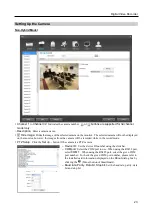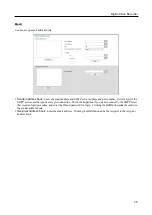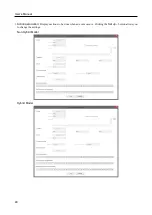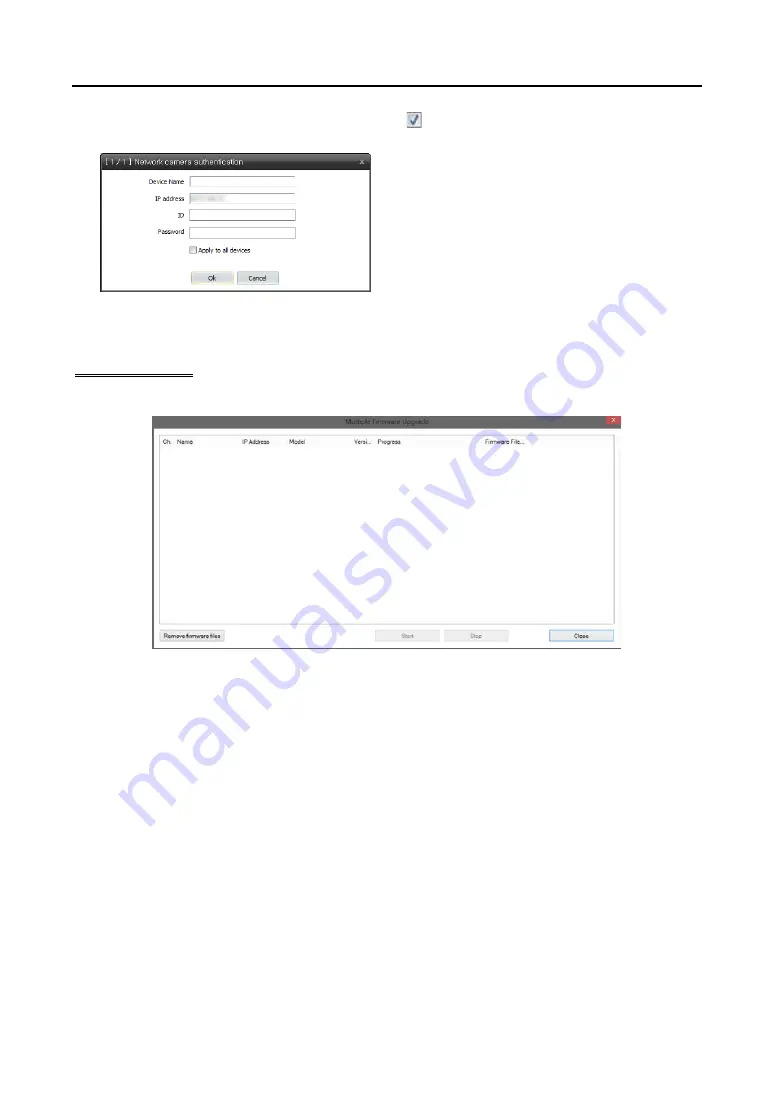
User’s Manual
28
– Add devices
: Select the cameras to register by checking
beside each camera name in the list. Click the
Add
devices
button.
Device Name, IP Address:
Displays the name and IP
address of the selected camera. The name will be updated
automatically depending on the settings of the camera.
ID, Password:
Enter the user ID and password which
you set in the camera in order to connect to that camera
remotely. The connection to the camera is allowed
only to the users under the
Administrator
group of the
camera.
Selecting
Apply to all devices
applies
the same user ID and password to all selected
cameras if you selected more than one camera
and the selected cameras have the same user ID
and password.
Firmware Upgrade
It allows you to upgrade the firmware of the network camera. This is supported for the hybrid model only.
After selecting an upgrade package, select
Start
to upgrade the camera. Only registered network cameras appear on
the list.
Note:
If an upgrade attempt fails, an upgrade failure message will be displayed.
Note:
The camera will reboot after the upgrade and then reconnect automatically.
Note:
Current software version is not checked when upgrading a network camera.
Summary of Contents for ID391H
Page 1: ......
Page 2: ......
Page 6: ...User s Manual iv ...
Page 38: ...User s Manual 30 Setting Up the Alert Non Hybrid Model ...
Page 39: ...Digital Video Recorder 31 Hybrid Model ...
Page 46: ...User s Manual 38 Setting Up the Event Non Hybrid Model ...
Page 56: ...User s Manual 48 Recording Setup You can set up recording for each camera BNC Cameras ...
Page 86: ...User s Manual 78 ...
Page 92: ...User s Manual 84 ...
Page 94: ...User s Manual 86 ...