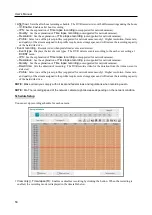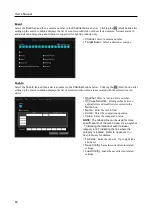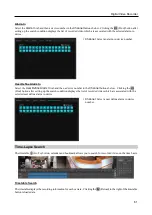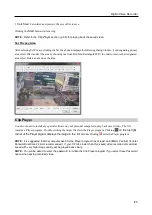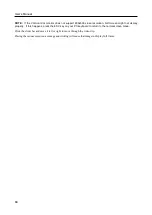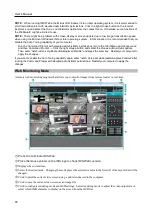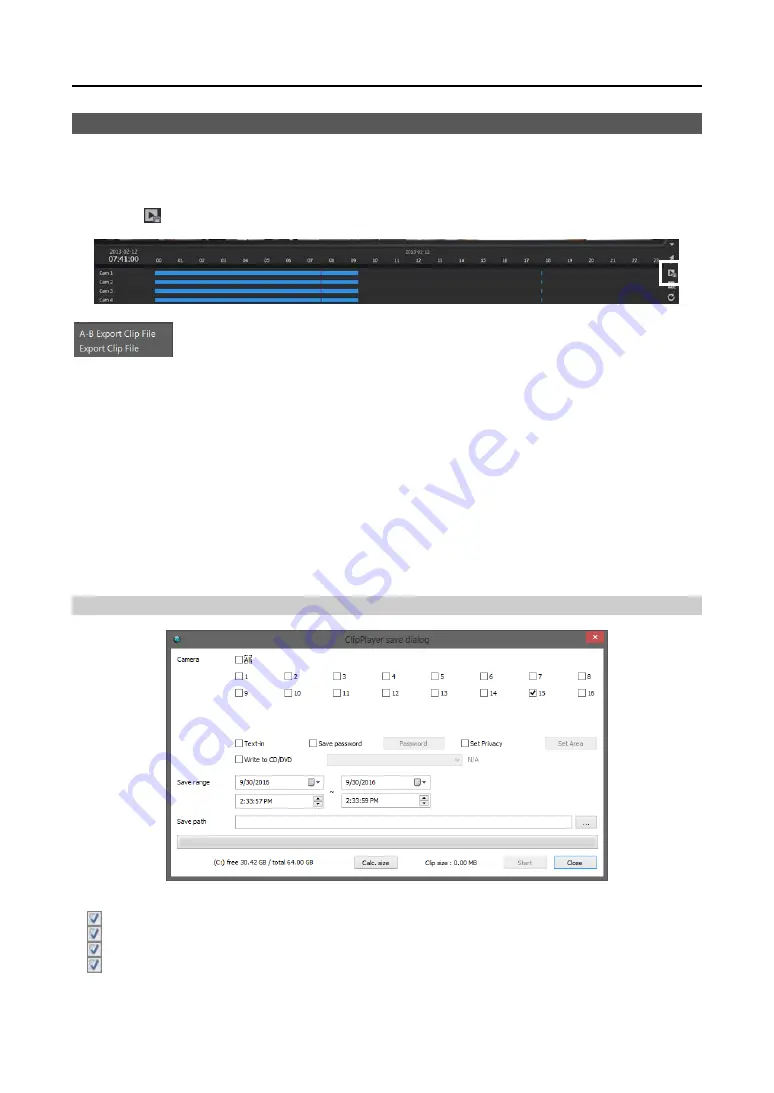
User’s Manual
64
SAVING OF RECORDED VIDEO
NOTE:
The user can save recorded video when the user has an authority with
External Save
. The
External Save
option should be selected during the
SmartGuard – USER
menu. Refer to
Clicking the
(Export Video File) button in the right of the timetable displays the following menu.
A-B Export Clip File:
Sets up the section of video to be exported by using the timetable. Select
A-B Export Video File
from the export menu. Click the starting point in the timetable and
drag to the ending point. The
Export Video File
window appears and allows you to export
video of the selected period as a clip file (.exe). The user can save recorded video when the
user has an authority for
External Save
. The
External Save
option should be selected at
the
USER
menu.
Export Clip File:
Saves recorded video as a clip file (.exe). The user can save recorded video
when the user has an authority for
External Save
. The
External Save
option should be
selected at the
USER
menu.
NOTE:
The video file can be saved only under the “
C:\IDR-Series\temp
” directory or on the removable disk including
CD-RW, DVD RW and USB storage.
NOTE:
If you save video in C:, it must have 5GB or more free space excluding the video file size. For example,
it must have 8GB or more free space when you save a 3GB video file.
NOTE:
When the total file size reaches 4GB, you will be asked to continue saving by creating multiple files in
4GB units. If you click the
OK
button, the system will continue saving by creating multiple files in 4GB units.
Save As Clip File
Camera:
Select the camera number to save. Audio will be saved together.
Text-In:
Saves text-in data with video.
Save Password
,
Password:
Asks the password when you try to play back the saved video. Set up the password.
Write to CD/DVD:
Saves the video on the CD or DVD directly.
Set Privacy:
Set the privacy area when saving the video.
Save Range:
Set the period of video to save.
Save path:
Designate the folder path to save the video.
Summary of Contents for ID391H
Page 1: ......
Page 2: ......
Page 6: ...User s Manual iv ...
Page 38: ...User s Manual 30 Setting Up the Alert Non Hybrid Model ...
Page 39: ...Digital Video Recorder 31 Hybrid Model ...
Page 46: ...User s Manual 38 Setting Up the Event Non Hybrid Model ...
Page 56: ...User s Manual 48 Recording Setup You can set up recording for each camera BNC Cameras ...
Page 86: ...User s Manual 78 ...
Page 92: ...User s Manual 84 ...
Page 94: ...User s Manual 86 ...