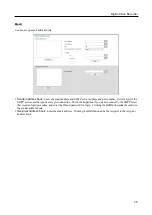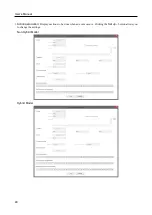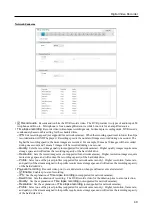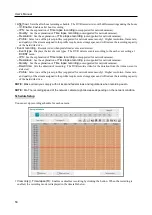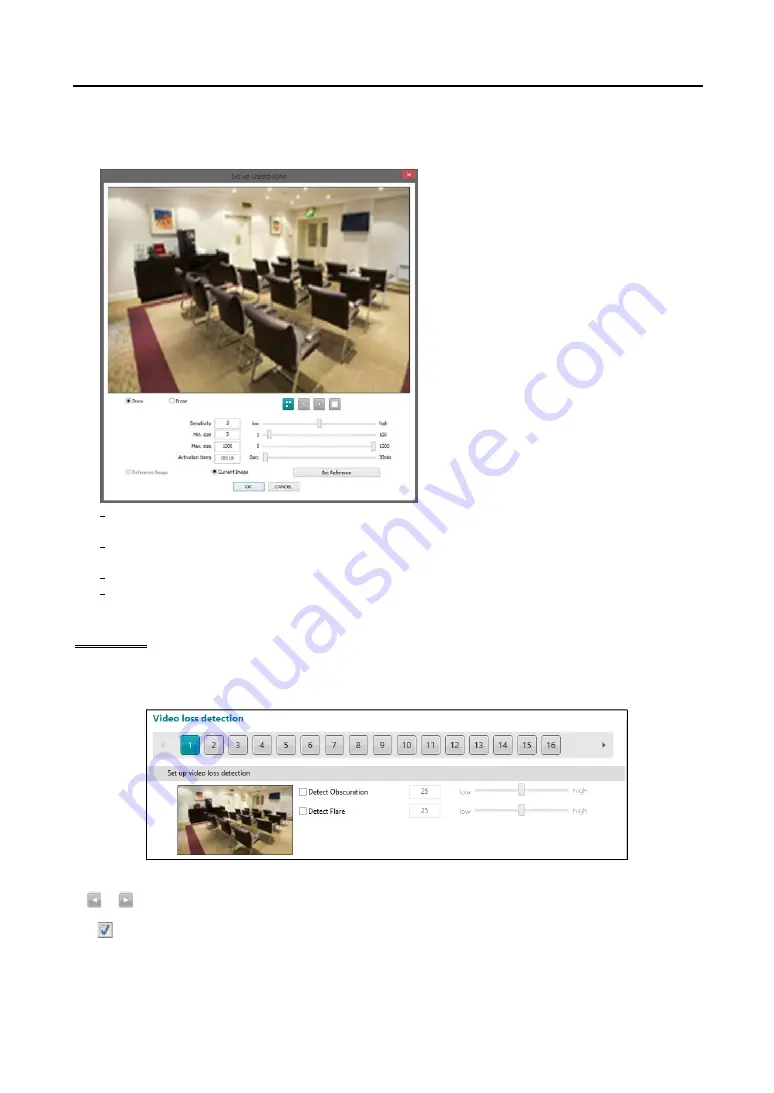
Digital Video Recorder
43
Set up object detection
– Set up zone...:
Set up the object detection zone. This is not supported for network cameras and the DVR uses
the settings of a network camera.
The setup screen is made up of a grid. First, click
the
Draw
or
Erase
radio button and select a tool
to use, and then set up the object detection area
on the image. Using the tools is identical to that
of
Set Privacy Area
at the
CAMERA
menu.
Sensitivity:
Set the object detection sensitivity.
The higher the number is, the more sensitive
it is.
Min. size:
Adjust the minimum number of
detection blocks that must be activated in order
to be considered as a object detection event.
If you set to
10
, the DVR will only react to
the changes when it detects changes (activity)
in at least 10 connected blocks within the
selected detection zone. The minimum number
of blocks (Min. size) should not exceed the
selected block numbers for detection. When
selecting multiple detection area groups, the
minimum number of blocks (Min. size) should
not exceed the block numbers of the smallest
detection area.
Max. size:
Set the maximum number of blocks (no less than the
Min. size
block)
.
If you set the Max. size value
to
100
, the DVR will ignore the changes which are detected in more than 100 blocks.
Activation times:
Set the dwell time to detect changes. The DVR will detect the change only when the change
lasts over the preset dwell time.
Reference Image:
Shows the reference image.
Current Image
,
Get Reference:
Shows the current image. Clicking
Get Reference
button sets the current
image as a reference image.
Video Loss
You can set up video loss event. This is not supported for network cameras and the DVR uses the settings of a
network camera.
1
to
32:
Displays camera number. Clicking each button allows you to change video loss event settings for each camera.
or
buttons are supported for 32-Channel model only.
Set up video loss detection
–
Detect Obscuration:
The DVR checks the obscuration of the lens and considers the obscuration on the images
as a video loss event (for example, the lens is sprayed, lens is blocked, etc). Set the obscuration level by holding
down and dragging the pointer. The higher the percentage, the more sensitive it is.
Summary of Contents for ID391H
Page 1: ......
Page 2: ......
Page 6: ...User s Manual iv ...
Page 38: ...User s Manual 30 Setting Up the Alert Non Hybrid Model ...
Page 39: ...Digital Video Recorder 31 Hybrid Model ...
Page 46: ...User s Manual 38 Setting Up the Event Non Hybrid Model ...
Page 56: ...User s Manual 48 Recording Setup You can set up recording for each camera BNC Cameras ...
Page 86: ...User s Manual 78 ...
Page 92: ...User s Manual 84 ...
Page 94: ...User s Manual 86 ...