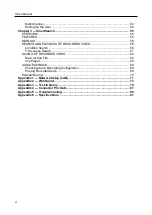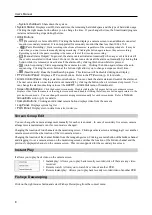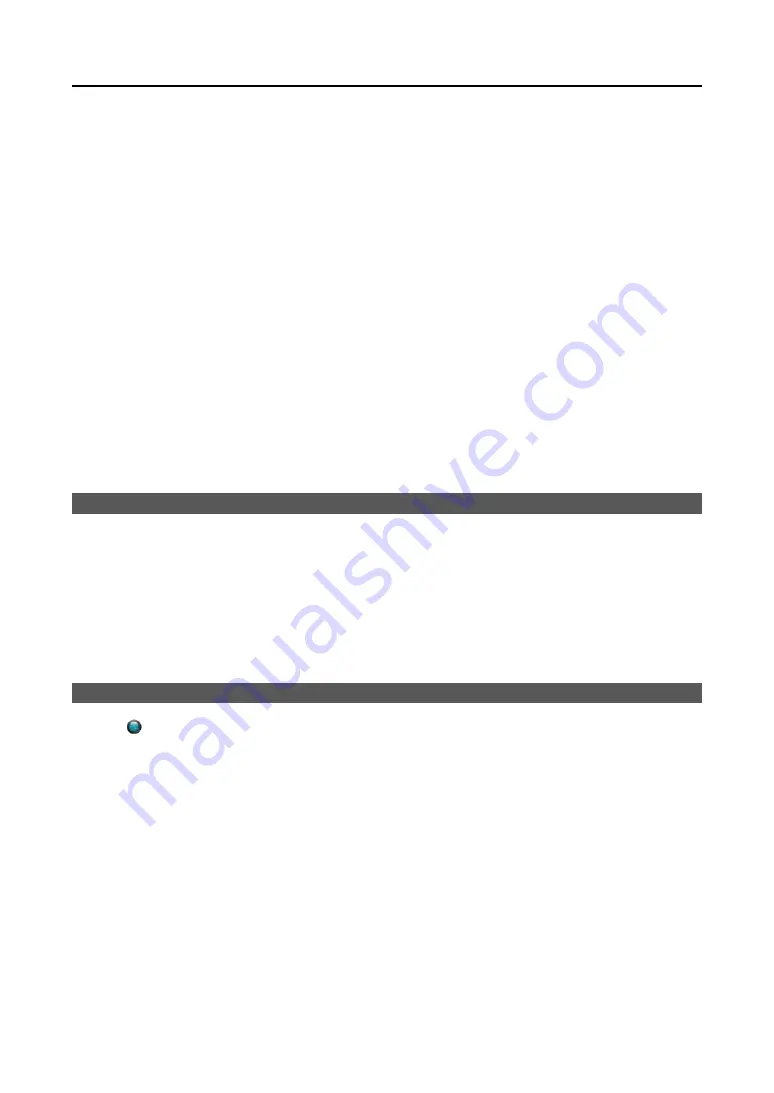
User’s Manual
4
DP:
Connect an HD (high-definition) PC monitor which supports a DVI interface.
Network :
Connect a CAT 5e or higher cable with an RJ-45 connector. The network settings are available at the
SYSTEM
–
Network
menu of SmartGuard.
NOTE:
SPOT display is not supported for network cameras.
NOTE:
The location of ports in slots can be different from the image above. Refer to
for connection of the ports located in slots.
NOTE:
VGA, DP and HDMI main out supports dual display (SmartGuard, SmartSearch on the primary display and
SmartSearch, Extended spot, Secondary Live Screen on the additional display) and not triple display.
NOTE:
Windows may not operate properly when using the USB connectors on the front panel of the DVR, depending
on the model type of the USB device. In this case, connect the USB device after Windows boots properly or use
the USB connectors located on the rear panel.
NOTE:
If the LAN 1 and LAN 2 is connected to the same network, the system may malfunction.
NOTE:
When mounting the DVR on a rack, comply with the following instructions.
−
Ensure that the rack inside is not sealed.
−
Ensure the air is circulated through the inlet/outlet.
−
If you pile up DVRs or other rack-mount devices, secure room for ventilation or install a vent.
−
For natural air convection, place the inlet at the bottom of the rack and the outlet on top.
−
It is strongly recommended that a fan motor is installed at the inlet and the outlet for air circulation and fit a filter
at the inlet to screen dust or foreign substances.
−
Maintain the temperature inside the rack or surrounding areas between 41°F to 104°F (5°C to 40°C).
TURNING ON THE DVR
Press the power button located on the front panel to turn the system on. The system goes into the SmartGuard mode
as soon as it finishes its boot process.
NOTE:
Connect a monitor before turning on the system. Video might not be displayed on the monitor when
connecting a monitor after turning on the system.
CAUTION:
The 16, 32-channel model requires at least 1280 x 1024 resolution. The SmartGuard
program will not run if the monitor does not have the resolution that fits for each model.
TURNING OFF THE DVR
Click the
(Menu) button and
System Shutdown
menu of SmartGuard or press the power button on the front panel
to turn the system off.
NOTE:
When turning off the system, you must confirm that you want to turn off the unit. Turning off the system
is allowed to only authorized users for the
Shut down
option during the
at the
USER
menu of SmartGuard
.
CAUTION: The system can be shut down by force by pressing the power button on the front panel over
10 seconds. However, follow the normal shutdown procedures as mentioned above when the system is
operating normally. Turning off the DVR without shutdown procedures can cause damage to the system.
Summary of Contents for ID391H
Page 1: ......
Page 2: ......
Page 6: ...User s Manual iv ...
Page 38: ...User s Manual 30 Setting Up the Alert Non Hybrid Model ...
Page 39: ...Digital Video Recorder 31 Hybrid Model ...
Page 46: ...User s Manual 38 Setting Up the Event Non Hybrid Model ...
Page 56: ...User s Manual 48 Recording Setup You can set up recording for each camera BNC Cameras ...
Page 86: ...User s Manual 78 ...
Page 92: ...User s Manual 84 ...
Page 94: ...User s Manual 86 ...