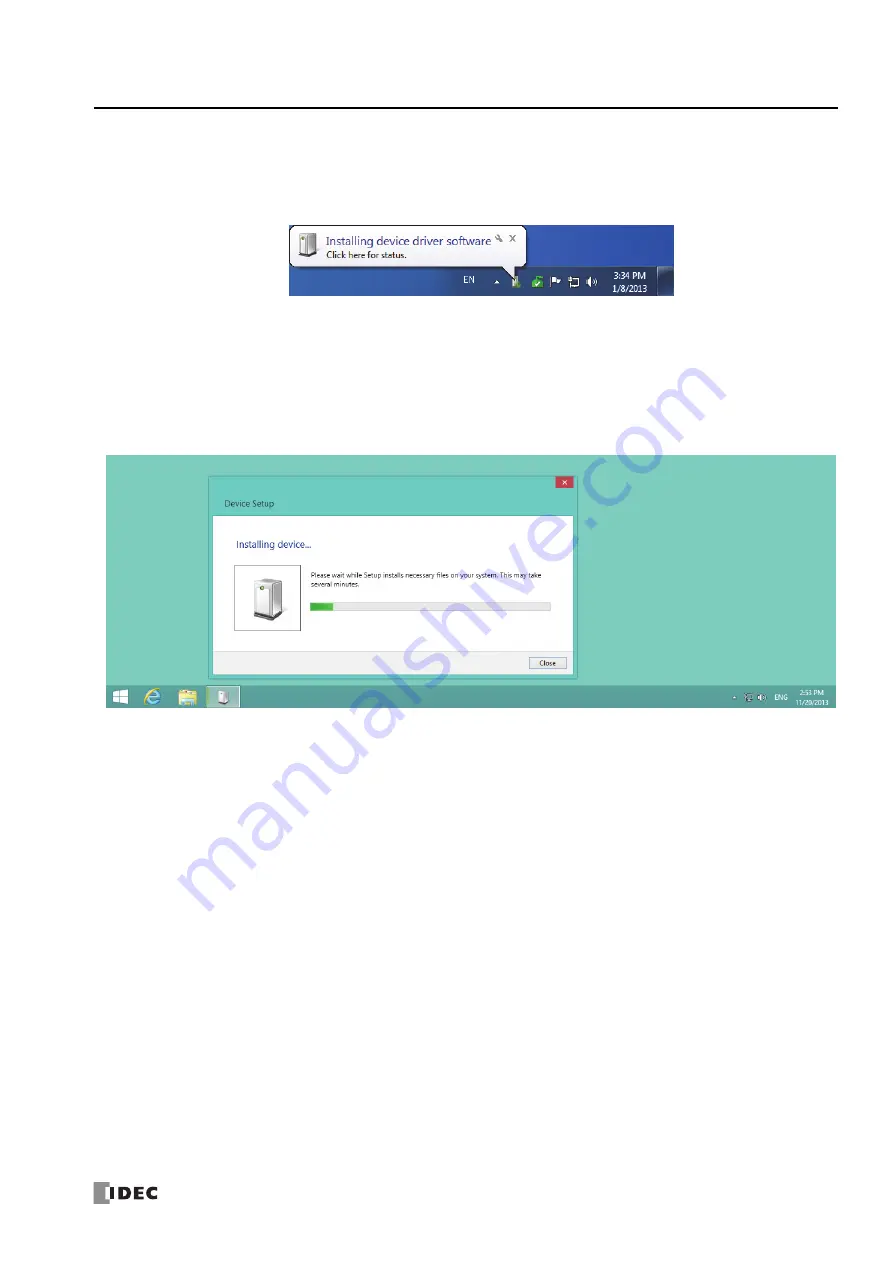
FC6A S
ERIES
MICROS
MART
U
SER
’
S
M
ANUAL
FC9Y-B1722
A-11
A
PPENDIX
Installing on Windows Vista/7 (32-bit or 64-bit)
1.
Connect a USB cable to the USB port on the FC6A Series MICROSmart with the power supplied and the computer running.
2.
The following message appears in the bottom right corner of the desktop.
3.
The installation is complete once the message “Your device is ready to use” appears in the bottom right corner of the desktop.
Installing on Windows 8 (32-bit or 64-bit)
1.
Connect a USB cable to the USB port on the FC6A Series MICROSmart with the power supplied and the computer running.
2.
An icon is displayed in the taskbar. Click to display the progress dialog.
3.
When the installation is complete, the icon in the taskbar automatically disappears.
The installation is completed.
Summary of Contents for MICROSmart FC6A Series
Page 1: ...B 1722 8 FC6A SERIES User s Manual...
Page 12: ...TABLE OF CONTENTS Preface 11 FC6A SERIES MICROSMART USER S MANUAL FC9Y B1722...
Page 182: ...2 PRODUCT SPECIFICATIONS 2 152 FC6A SERIES MICROSMART USER S MANUAL FC9Y B1722...
Page 434: ...8 INSTRUCTIONS REFERENCE 8 18 FC6A SERIES MICROSMART USER S MANUAL FC9Y B1722...
Page 520: ...11 SD MEMORY CARD 11 54 FC6A SERIES MICROSMART USER S MANUAL FC9Y B1722...
Page 554: ...13 TROUBLESHOOTING 13 26 FC6A SERIES MICROSMART USER S MANUAL FC9Y B1722...
Page 567: ...FC6A SERIES MICROSMART USER S MANUAL FC9Y B1722 A 13 APPENDIX ASCII Character Code Table...




























