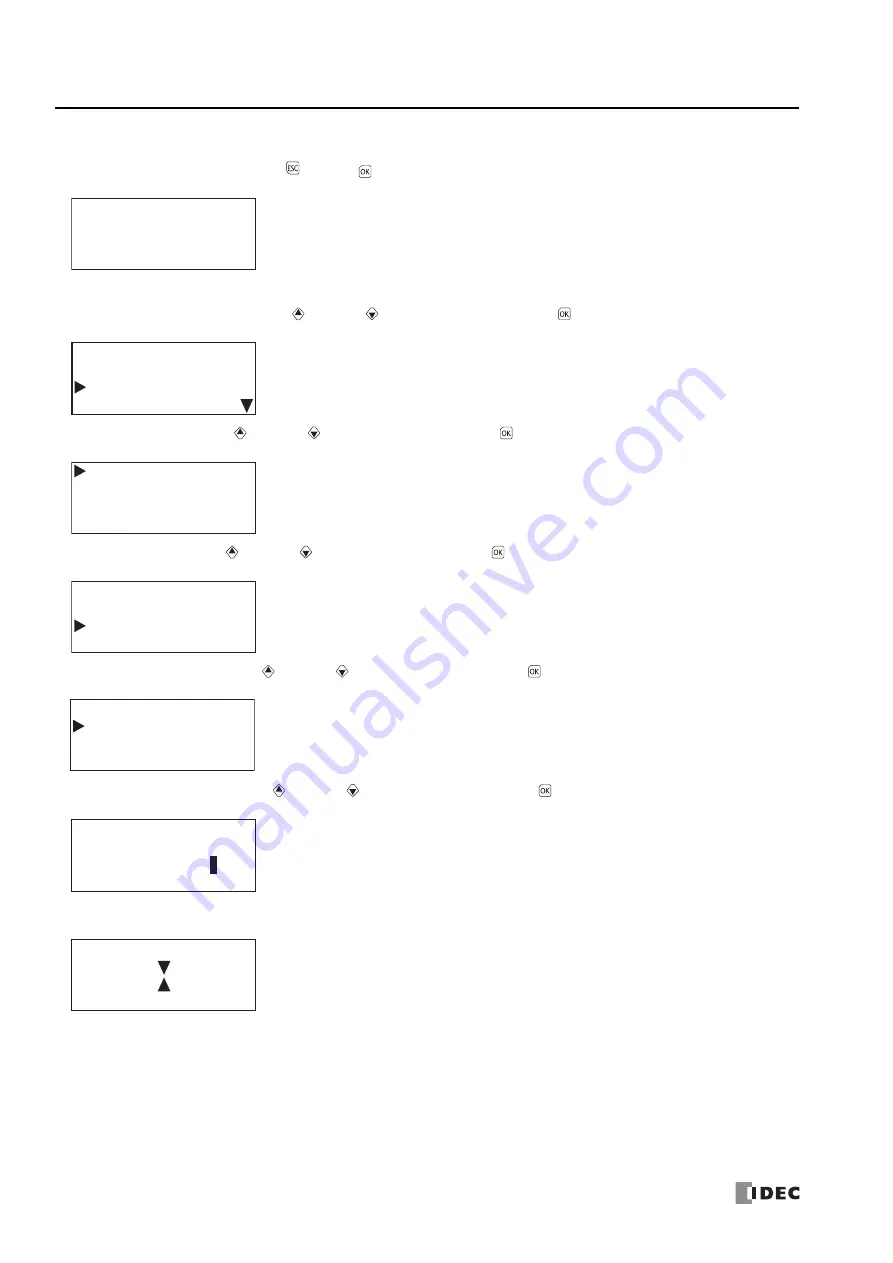
7: HMI F
UNCTION
7-44
FC6A S
ERIES
MICROS
MART
U
SER
’
S
M
ANUAL
FC9Y-B1722
Reading Recipe Files (CPU module –
>
SD memory card)
1.
On the standard screen, press the
(ESC) +
(OK) buttons.
The system menu is displayed.
2.
Select
External Memory
with the
(up) and
(down) buttons and press the
(OK) button.
3.
Select
SD Card
with the
(up) and
(down) buttons and press the
(OK) button.
4.
Select
Recipe
with the
(up) and
(down) buttons and press the
(OK) button.
5.
Select
Read Recipe
with the
(up) and
(down) buttons and press the
(OK) button.
6.
Select
Block Number
with the
(up) and
(down) buttons and press the
(OK) button.
7.
While the recipe is being read, the screen below is displayed. When finished, the screen in step
5
is displayed.
Stopped
2015/DEC/01/TUE
13:30:40
Run
Edit Program
External Memory
Configurations
SD Card
Stop Access
Format
Recipe
Program
Write Recipe
Read Recipe
Read Recipe
(PLC->SD)
Block Number:
1
Summary of Contents for MICROSmart FC6A Series
Page 1: ...B 1722 8 FC6A SERIES User s Manual...
Page 12: ...TABLE OF CONTENTS Preface 11 FC6A SERIES MICROSMART USER S MANUAL FC9Y B1722...
Page 182: ...2 PRODUCT SPECIFICATIONS 2 152 FC6A SERIES MICROSMART USER S MANUAL FC9Y B1722...
Page 434: ...8 INSTRUCTIONS REFERENCE 8 18 FC6A SERIES MICROSMART USER S MANUAL FC9Y B1722...
Page 520: ...11 SD MEMORY CARD 11 54 FC6A SERIES MICROSMART USER S MANUAL FC9Y B1722...
Page 554: ...13 TROUBLESHOOTING 13 26 FC6A SERIES MICROSMART USER S MANUAL FC9Y B1722...
Page 567: ...FC6A SERIES MICROSMART USER S MANUAL FC9Y B1722 A 13 APPENDIX ASCII Character Code Table...






























