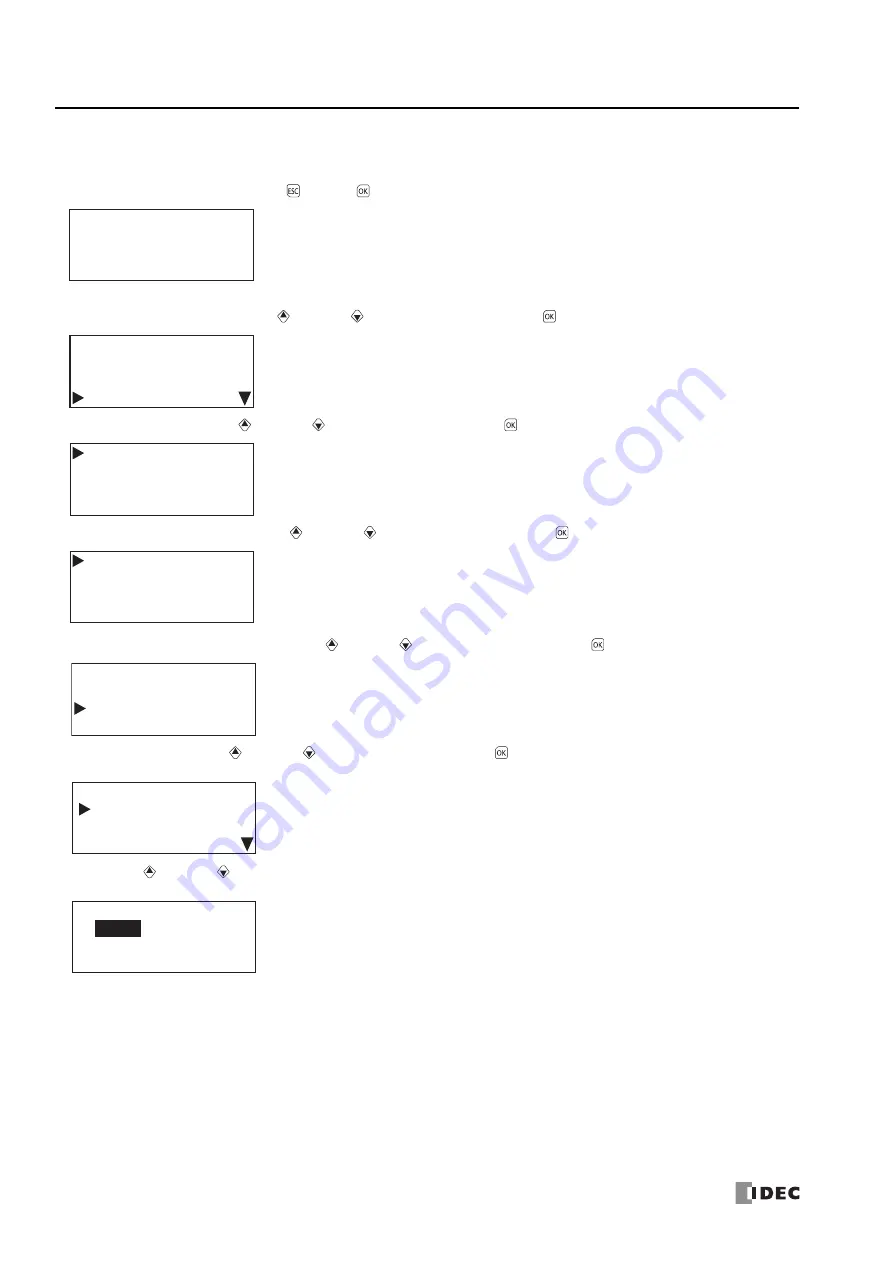
7: HMI F
UNCTION
7-22
FC6A S
ERIES
MICROS
MART
U
SER
’
S
M
ANUAL
FC9Y-B1722
Changing the HMI module network settings
■
Changing the setting
1.
On the standard screen, press the
(ESC) +
(OK) buttons.
The system menu is displayed.
2.
Select
Configurations
with the
(up) and
(down) buttons and press the
(OK) button.
3.
Select
Function
with the
(up) and
(down) buttons and press the
(OK) button.
4.
Select
Communications
with the
(up) and
(down) buttons and press the
(OK) button.
5.
Select
HMI Network Settings
with the
(up) and
(down) buttons and press the
(OK) button.
6.
Select
Setting
with the
(up) and
(down) buttons and press the
(OK) button.
7.
With the
(up) and
(down) buttons, select
ON
or
OFF
.
Notes:
If you specify
Data Register
, the network settings cannot be configured because they are acquired from the data registers.
The current network settings can be checked from the status monitor.
Stopped
2015/DEC/01/TUE
13:30:40
Run
Edit Program
External Memory
Configurations
Function
Clock
Menu Languages
Backlight
Communications
Message Settings
Slave Number
CPU Network Settings
HMI Network Settings
Setting: Fixed
IP Address
192.168. 0. 10
HMI Network Settings
Setting:
Fixed
Data Register:
DHCP
Summary of Contents for MICROSmart FC6A Series
Page 1: ...B 1722 8 FC6A SERIES User s Manual...
Page 12: ...TABLE OF CONTENTS Preface 11 FC6A SERIES MICROSMART USER S MANUAL FC9Y B1722...
Page 182: ...2 PRODUCT SPECIFICATIONS 2 152 FC6A SERIES MICROSMART USER S MANUAL FC9Y B1722...
Page 434: ...8 INSTRUCTIONS REFERENCE 8 18 FC6A SERIES MICROSMART USER S MANUAL FC9Y B1722...
Page 520: ...11 SD MEMORY CARD 11 54 FC6A SERIES MICROSMART USER S MANUAL FC9Y B1722...
Page 554: ...13 TROUBLESHOOTING 13 26 FC6A SERIES MICROSMART USER S MANUAL FC9Y B1722...
Page 567: ...FC6A SERIES MICROSMART USER S MANUAL FC9Y B1722 A 13 APPENDIX ASCII Character Code Table...






























