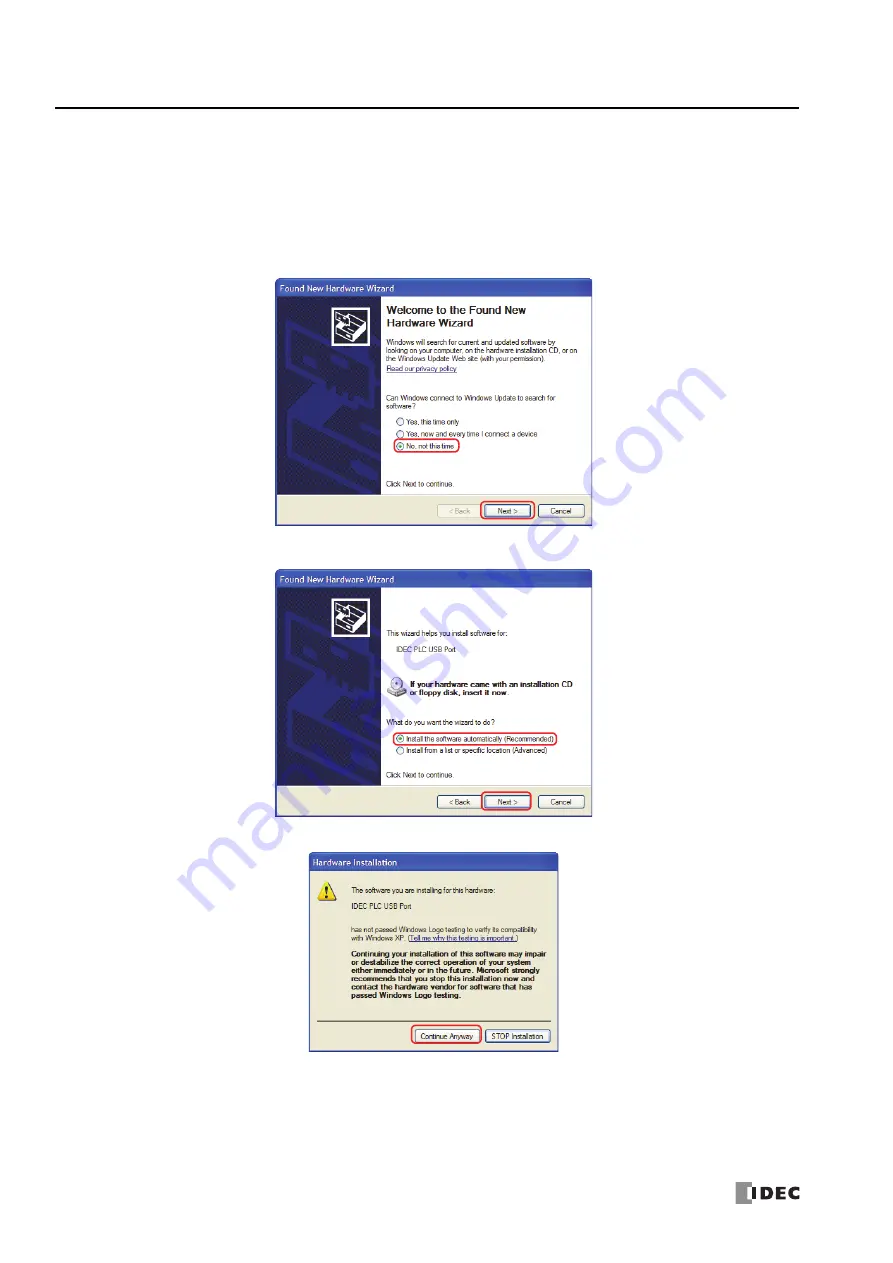
A
PPENDIX
A-10
FC6A S
ERIES
MICROS
MART
U
SER
’
S
M
ANUAL
FC9Y-B1722
USB Driver Installation Procedure
This section describes how to install the USB driver that is required when connecting the FC6A Series MICROSmart to PC.
Installing on Windows XP
1.
Connect a USB cable to the USB port on the FC6A Series MICROSmart (with power supplied) while the computer is running.
2.
After the message "Found New Hardware" appears on the computer, the driver installation wizard appears. Select
No
,
not this
time
and click
Next
.
3.
Select
Install the software automatically (Recommended)
and click
Next
.
4.
Click
Continue Anyway
button.
If the installation is aborted without showing the dialog box above,
Block
is selected in the Driver Signing Options in
Driver
Signing
in the
System Properties
dialog box. If the installation is aborted, this option should be changed to
Warn
. After
changing the option to
Warn
, reconnect the FC6A Series MICROSmart and retry the installation procedure from the step 1.
5.
Installation is now complete. Click
Finish
.
Summary of Contents for MICROSmart FC6A Series
Page 1: ...B 1722 8 FC6A SERIES User s Manual...
Page 12: ...TABLE OF CONTENTS Preface 11 FC6A SERIES MICROSMART USER S MANUAL FC9Y B1722...
Page 182: ...2 PRODUCT SPECIFICATIONS 2 152 FC6A SERIES MICROSMART USER S MANUAL FC9Y B1722...
Page 434: ...8 INSTRUCTIONS REFERENCE 8 18 FC6A SERIES MICROSMART USER S MANUAL FC9Y B1722...
Page 520: ...11 SD MEMORY CARD 11 54 FC6A SERIES MICROSMART USER S MANUAL FC9Y B1722...
Page 554: ...13 TROUBLESHOOTING 13 26 FC6A SERIES MICROSMART USER S MANUAL FC9Y B1722...
Page 567: ...FC6A SERIES MICROSMART USER S MANUAL FC9Y B1722 A 13 APPENDIX ASCII Character Code Table...















































