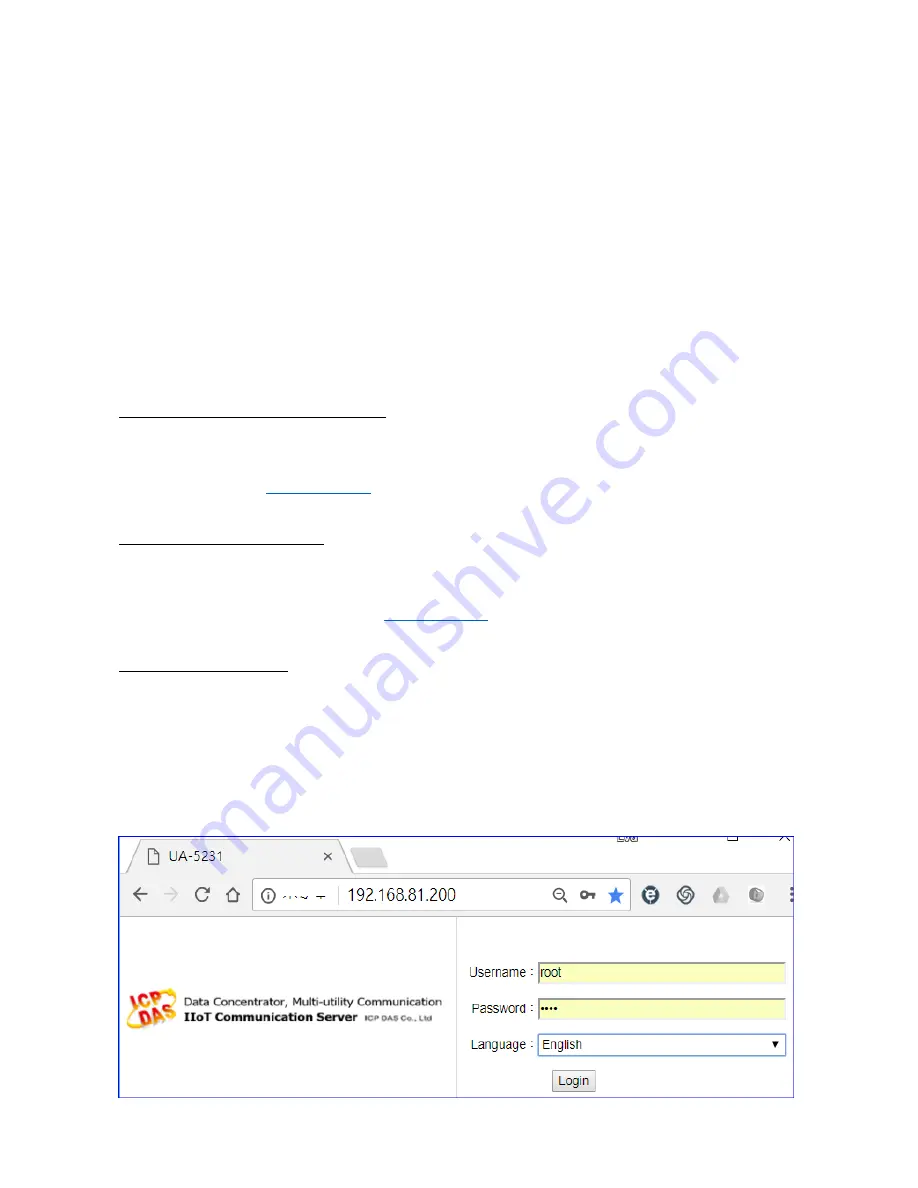
UA-5200 Series User Manual V4.3 ICP DAS
33
3. Web UI Login and Environment Overview
This chapter introduces the ways to login the UA Web User Interface (UI) and the
environment of the Web UI of the UA series (IIoT Communication Server), including the
version display, system information, function areas, etc. The detail information of the
menus, functions, parameters, etc. will be introduced in the next chapters.
3.1. Login the UA Web UI
The methods to login the UA series Web UI:
A. Using Factory Default Setting
: Suitable for t
he UA new user, setting the new UA
controller, or the controller network IP is unknown. This method changes the PC
network IP to be the same domain with the UA factory default network IP to login the
Web UI.
(Refer
Section 2.2.1)
B. Using Software Utility
: UA Series provides a free software utility for auto searching
the UA controllers in the network and can quick jump to the login web page of the UA
controller. It
’s very suitable for quick setting when many UA controllers in the network
but the IP are unknown. (Refer
Section 2.2.2)
C. Using IP Address
:
If the UA-5200 has a fixed IP and in the same domain as the PC,
users can directly enter the IP in the address bar of a web browser and log in to the
Web UI of the UA-5200.
It
’s suitable for the users how familiar the series controllers.
The login web page for the Web UI of the UA series is as below. Enter the username and
password can log in to set up the UA controller. (Default username/password:
root
/
root
)
Summary of Contents for UA-5200 Series
Page 13: ...UA 5200 Series User Manual V4 3 ICP DAS 13 1 5 Appearance UA 5231...
Page 14: ...UA 5200 Series User Manual V4 3 ICP DAS 14 UA 5231M...
Page 15: ...UA 5200 Series User Manual V4 3 ICP DAS 15 UA 5231M 3GWA 4GE 4GC...
Page 225: ...UA 5200 Series User Manual V4 3 ICP DAS 225 The LINE APP messages received on the mobile phone...
















































