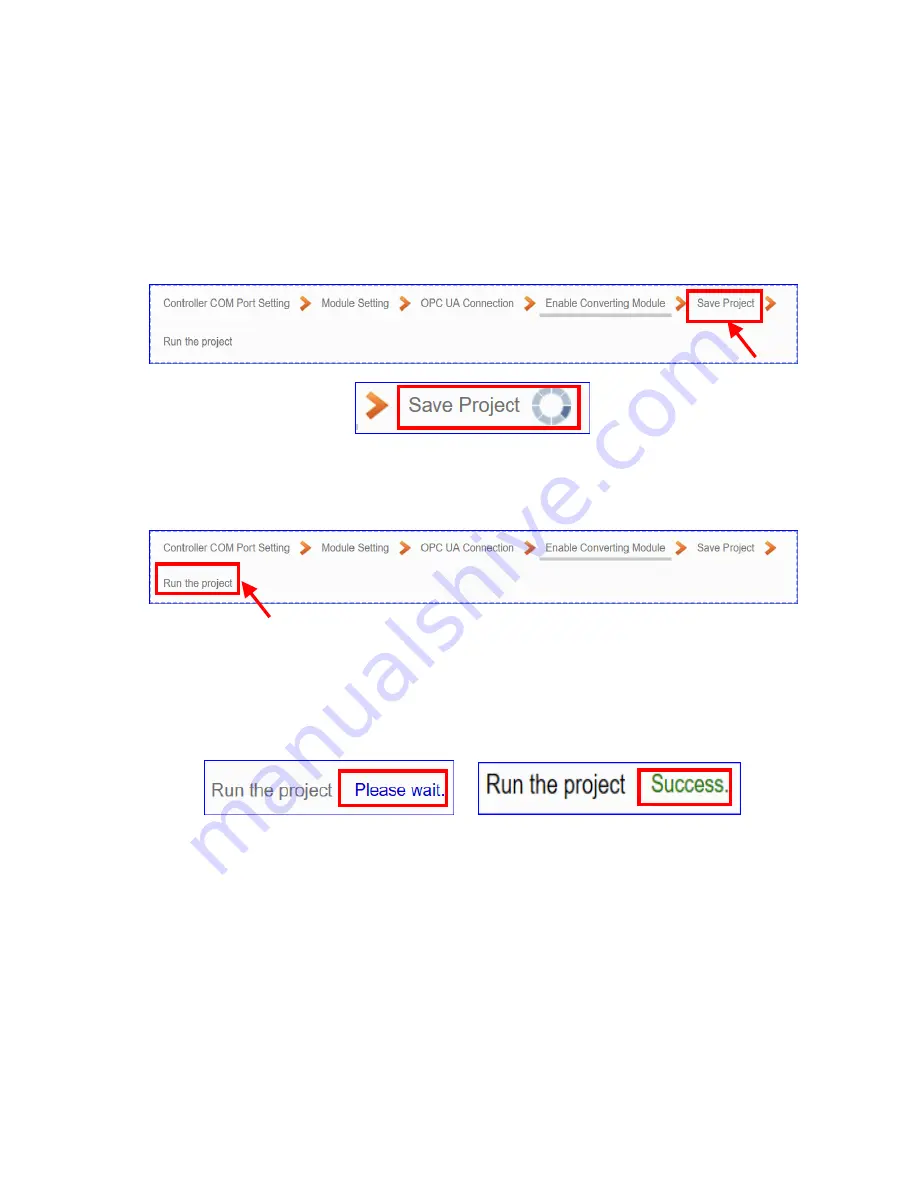
UA-5200 Series User Manual V4.3 ICP DAS
32
Step 5. Save Project
The setting of this example is finished now, and then to save the whole project and run
the project. So the last two steps will not show setting pages, but show some displays.
Click the next step
[Save Project],
the Step Box will show an animation as below
picture, that means the project is saving. When the animation vanished, the project is
saved completely.
Step 6. Run the Project
The project, after saving, needs to be executed. Click the next step
[Run the Project]
.
The Step Box will show the words
“
Please wait
” (as below), that means the system is
deleting the old project in the UA controller, and will upload the new project into the UA
series and run the new project. When the words
“
Please wait
” disappears, the new
words
“
Success
” appears (as below), that means the UA controller is running new
project successfully.
And then the Step Box will disappear automatically now, and back to the first screen
view of the Web UI.
This example now completes the setting, uploading and running in the UA-5231
controller that connected with the M-7055D and can convert the OPC UA and Modbus
RTU protocol communication.
For more and detail setting descriptions of the Web UI, please refer to the following
chapters.
Summary of Contents for UA-5200 Series
Page 13: ...UA 5200 Series User Manual V4 3 ICP DAS 13 1 5 Appearance UA 5231...
Page 14: ...UA 5200 Series User Manual V4 3 ICP DAS 14 UA 5231M...
Page 15: ...UA 5200 Series User Manual V4 3 ICP DAS 15 UA 5231M 3GWA 4GE 4GC...
Page 225: ...UA 5200 Series User Manual V4 3 ICP DAS 225 The LINE APP messages received on the mobile phone...






























