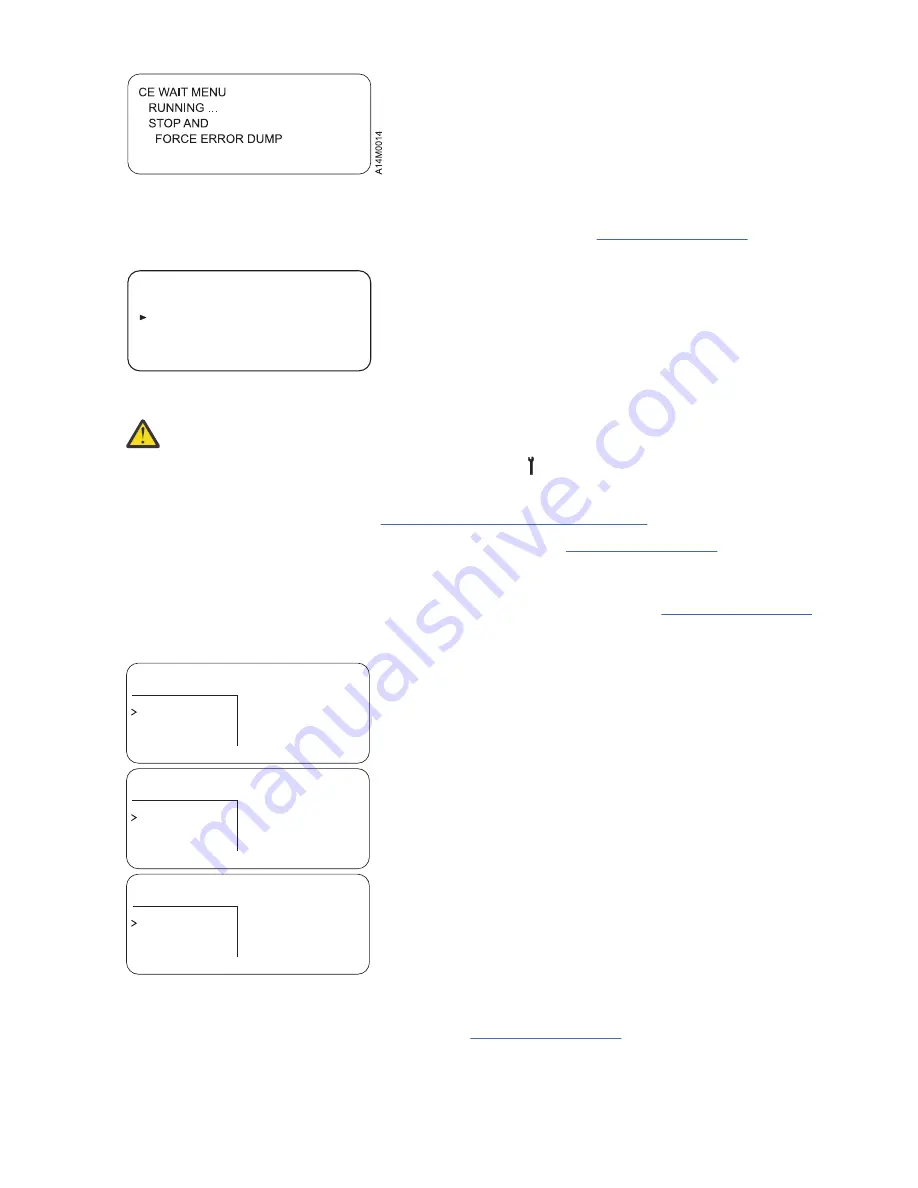
Figure 47: Status menu
When a Loop Diag test starts to run, the Status menu that is shown in Figure 48 on page 110 displays.
CE WAIT MENU
RUNNING …
STOP AND
FORCE ERROR DUMP
STOP RUNNING
A14M0047
Figure 48: Loop Status menu - from CE Loop Fix menu
Attention: Do not select Force Error Dump from the menu when the tests are running unless you
are certain that the 3592 drive is in a hung condition. Also, when the tests are running, do not
change to operator mode by pressing Change Mode . Aborting a test can cause undesirable
results.
When the test needs a tape cartridge, “Load Scratch Tape menu” on page 117 displays.
When you load a tape cartridge and select Process Loaded Tape, Figure 47 on page 110 displays until the
test is completed or until an error is detected. If the service panel shows the file-protected icon, the tape
is either physically write-protected or the wrong format scratch tape is loaded.
Allow the tests to run to completion. When a test ends, the results display, as in Figure 49 on page 110
(the second screen shows an example of a failure).
CE DIAGS GOOD
CE DIAGS FAILED
CE DIAGS BLOCKED
CANCEL
UNLOAD TAPE
CANCEL
UNLOAD TAPE
CANCEL
UNLOAD TAPE
DIAGS COMPLETED
SUCCESSFULLY
DIAGS FAILED
DIAGS BLOCKED
a14m0090
Figure 49: Final Status display
The CE DIAGS BLOCKED menu, the third screen in Figure 49 on page 110, can occur if the drive goes
through microcode recovery. To recover from this condition, press Reset.
The CE DIAGS BLOCKED status also might occur when diagnostic tests are called after a tape cartridge is
already loaded. To recover from this condition unload the tape cartridge, then complete a drive reset from
110 IBM 3592 TS1140, TS1150, TS1155, and TS1160 Tape Drives: Maintenance Information
















































