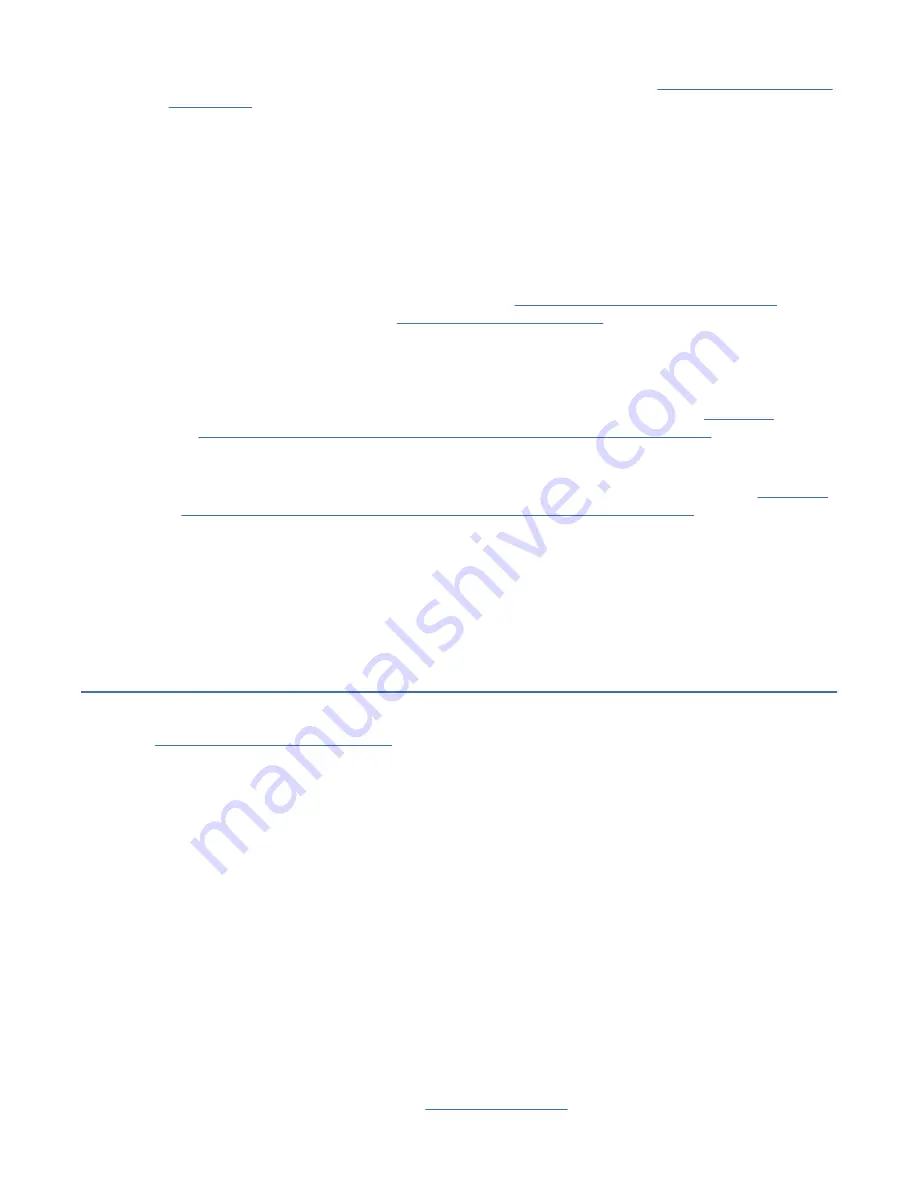
a. Marginal Media: - Run the Media Test (Use the option Test Media on the “CE Verify Fix/Diag menu”
on page 108).
• Diagnostic Successful - The problem might be job-specific. Try another job with the suspect
media.
– Job Successful - The problem is job-specific.
– Job Failed - If a different drive error code is reported, complete the action that is associated
with the error code. If the same error code is reported, have the customer discard the media.
• Diagnostic Failed - If a different drive error code is reported, complete the action that is
associated with the error code. If the same error code is reported, have the customer discard the
media.
b. Marginal Drive - Use the option Test Device on the “CE Verify Fix/Diag menu” on page 108 to
complete the long, drive test. See “Verifying the fix” on page 185 to further isolate.
• Diagnostic Successful - Run the original job with the suspect cartridge.
– Job Successful - Calibration corrected the problem.
– Job Failed - If a different drive error code is reported, complete the action that is associated
with that error code. If the same error code is reported, go to the FID 85, in Chapter 8,
“Locations, checks, adjustments, removals, and replacements,” on page 251 for your
installation to replace the drive canister.
• Diagnostic Failed - If a different drive error code is reported, complete the action that is
associated with the error code. If the same error code is reported, go to the FID 85, in Chapter 8,
“Locations, checks, adjustments, removals, and replacements,” on page 251 for your installation
to replace the drive canister.
Note: If you cannot locate the cartridge that was used when the failure occurred, try the operation again
with an available cartridge, as if it were the suspect cartridge. Go to Step 6b.
• Pass - Ask the customer to label the cartridge for identification if the error recurs.
• Fail - Complete the action that is associated with the error code.
FID FF - Operator action or host program error
FID FF is always presented to the host. FID FF problems also display on the service panel.
The “CE FID FF Log menu” on page 136 provides a log of a filtered subset of all sense data sent to the
host with a FID of FF. Use this log to assist you in diagnosing a FID FF problem.
FID FF displayed on service panel and message display
FID FF is displayed on the service panel and the 8 character message display of the operator bezel (it also
went to the host).
• FID FF is automatically displayed when the Force Error Dump is selected from the operator Services
menu. This action causes a FID FF with expert systems data of E009 XXXX XXXX.
Action: If you no longer need the dump, press Reset to remove the dump icon and the FID message.
• The FID message can be removed without removing the dump icon, by selecting Enter on the operator
Services menu.
FID FF displayed at host only - not on service panel or message display
FID
FF
is not displayed on the service panel or the 8 character message display of the operator bezel (it
went to host only).
• The host receives this FID, but this FID is not presented on the drive service panel. If FID
FF
was
reported in host error log with a
SIM message
, complete the action indicated in SIM message codes
(for example,
55 - Clean Device
Procedures 245
















































