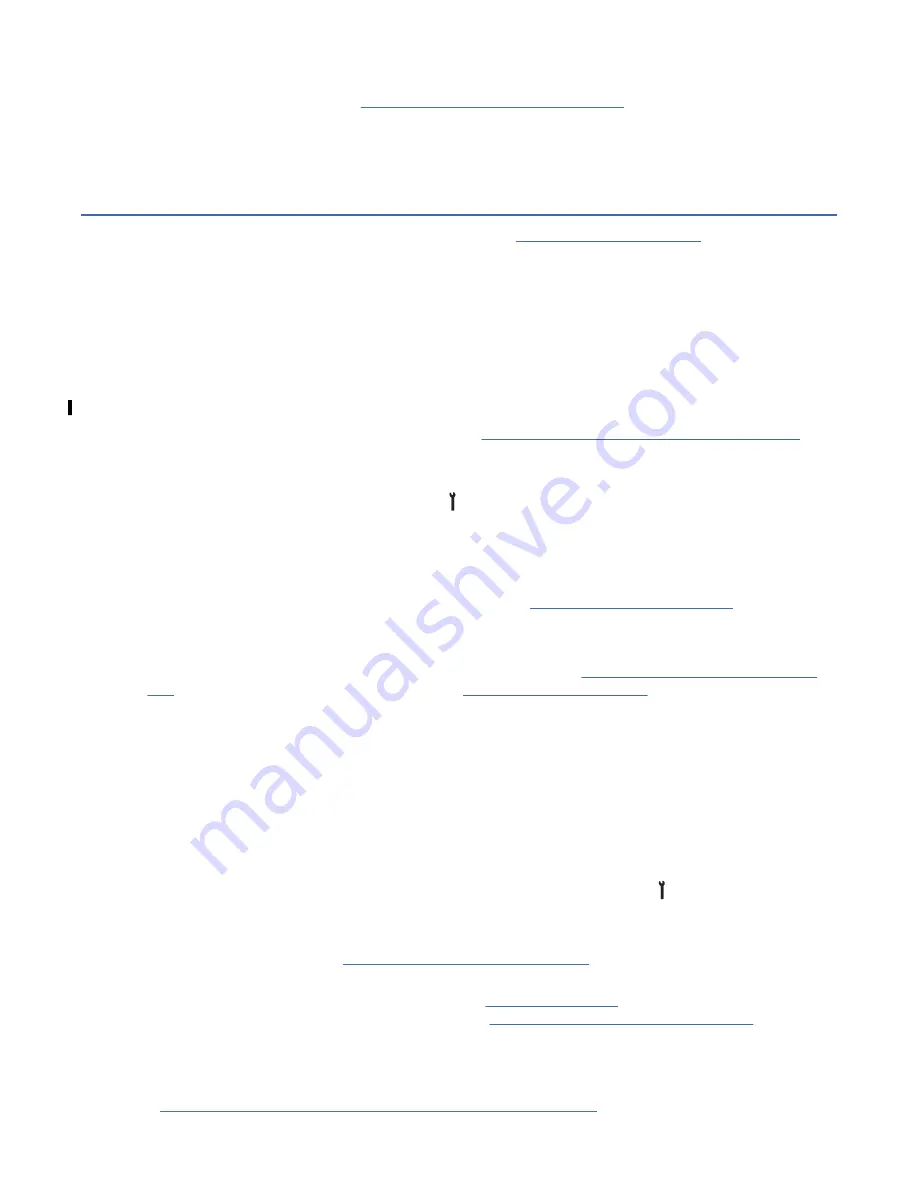
If the Operator messages do not follow this described sequence, or if an FID message appears on the
display, the POST test failed. Go to “Maintenance starting point” on page 1 and isolate the failure.
Communications with the interface are not acknowledged during the POST. When the POST is complete,
the customer can vary the device online.
End of call
Begin your end-of-call activity here, and continue through “Final checks” on page 185 to complete the
end-of-call procedure.
Notes:
• If the customer maintains FIPS-certified drives, ensure that the microcode that you install is at a FIPS-
certified level.
• If you replaced the drive canister (FID 85), update the microcode to the current level, unless your drive
requires FIPS microcode.
• Use your local procedures to report the FRU part number for the FID. Ensure that you accurately charge
the model type such as EH7, EH8, 55F, or 60F.
• To set up the virtual service panel as needed, go to Chapter 4, “Virtual Operator panel,” on page 77.
Verifying the fix
1. From the service panel, press Change Mode .
2. Select CE Offline Mode > Verify Fix/Diag > Test Drive to verify the operation of the drive.
• If the problem was intermittent or if you want to test the drive more thoroughly, select Test Device,
or select Loop Diag from the CE Verify Fix/Diag menu, then return here.
• If the problem was a Fibre Channel problem, complete “Fibre wrap test” on page 236, and return
here.
3. If the service panel indicates port 0 or port 1 is offline, complete “Setting the device online” on page
185 to put the ports online, then continue with “Final checks” on page 185.
Setting the device online
1. From the operator Options menu, select Services, then Set Online.
2. From the Set Online menu, select Port 0, Port 1, or Both to set the interfaces online, depending on the
customer's choice.
3. Select Cancel twice to return to the Options menu.
Final checks
1. Ensure that the drive is returned to the operator mode. Press Change Mode , then select Operator
Mode.
2. Inspect all the power supplies in the rack to ensure that all the AC and DC LEDs are ON. If any of the
AC or DC LEDs are OFF, go to “Power problems MAP” on page 193 to correct the condition, then return
here.
3. Inspect all the drive canister LEDs in the rack (see Figure 4 on page 31). If any of the Power, Status, or
Fibre Channel Port LEDs indicate a problem, go to “Maintenance starting point” on page 1 to correct
the condition, then return here.
4. If the problem involved the Fibre Channel or a hang condition, complete one of the following
procedures, depending on your application. Return here after you complete the procedure.
• “Checking channel attachment - System i (OS/400)” on page 225
Procedures 185






























