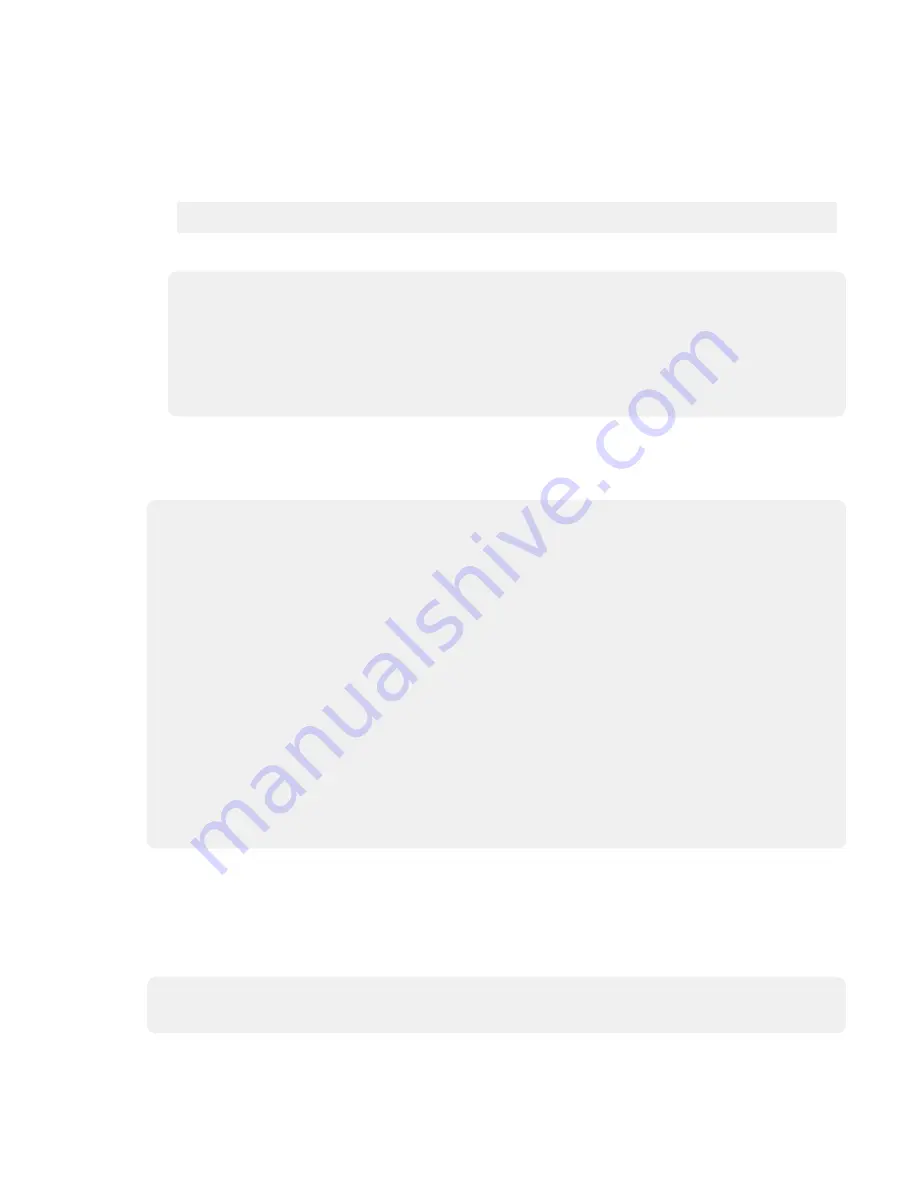
Complete the following steps to determine the port address (FCP ID) and port name (FCP Worldwide
Name). The example in the following text refers to the device rmt1. Its port address is 0x26 (with
leading 0s not shown) and the port name is “0x500507630240202a”. If you do not know which
devices to test, ask the customer's system administrator.
2. To determine the “unique identifier,” use the following information.
a. Enter the following information -
$ tapeutil -f /dev/rmt1 qrypath
b. This command displays on the console -
Querying SCSI paths...
Logical Device................. rmt1
SCSI Parent.................... fscsi0
FCP SCSI ID.................... 0x26
FCP Logical Unit............... 0x0
FCP World Wide Name............ 0x500507630240202a
Drive Port Number.............. 0
Path Enabled................... Yes
Alternate Path Configured...... No
3. Type
tapeutil,
and the following menu appears -
Note: Your tapeutil menus might vary from the examples, depending on the level of your
Atape.driver installed in your system. The following examples are using Atape.driver at 2.5.1.0.
General Commands:
1. Open a Device 5. Inquiry 9. Log Sense Page
2. Close a Device 6. Test Unit Ready 10. Mode Sense Page
3. Device Info 7. Reserve Device 11. Release Device
4. Tape Drive Service Aids 8. Request Sense Q. Quit Program
Medium Changer Commands:
12. Element Information 16. Move Medium
13. Position To Element 17. Load/Unload Medium
14. Element Inventory 18. Initialize Element Status
15. Prevent Medium Removal 19. Allow Medium Removal
Tape Commands:
20. Query/Set Parameters 30. Read and Write Tests
21. Load Tape 31. Unload Tape
22. Rewind 32. Erase
23. Erase Gap 33. Write Filemarks
24. Forward Space Filemarks 34. Backward Space Filemarks
25. Forward Space Records 35. Backward Space Records
26. Space to End of Data 36. Query/Set Tape Position
27. Log Sense 37. Library Sequence Number
28. Display Message 38. Read or Write Files
29. Synchronize Buffers 39. Recover Buffer Data
Enter Selection:
4. At the Enter Selection: prompt, select Open a Device, and press Enter.
5. At the Enter the device special file name: prompt, type
/dev/rmt1
(or your actual device).
6. At the Select mode (1=Read/Write, 2=Read Only, 3=Write Only, 4=Append): prompt, type
1
to
receive the Opening device… prompt.
7. At the Hit any key to continue… prompt, press Enter.
General Commands:
1. Open a Device 5. Inquiry 9. Log Sense Page
2. Close a Device 6. Test Unit Ready 10. Mode Sense Page
Procedures 227






























