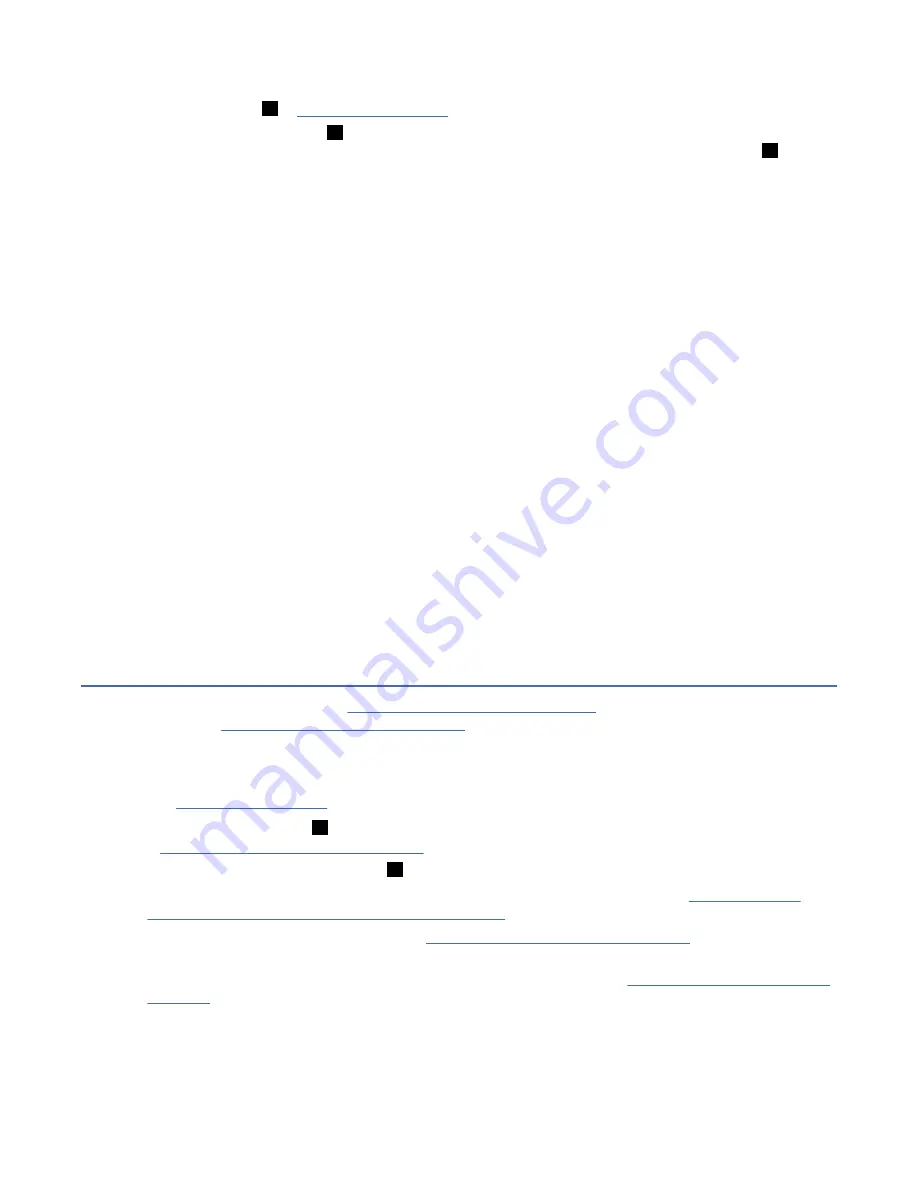
Install bezel and filter assembly
1. Insert the bezel (
9
in Figure 55 on page 170) by pressing it into the enclosure.
2. Install the filter assembly (
7
) by placing the two clip nuts (not shown) on each side in the center hole
of the top EIA for the enclosure. Secure the assembly with the two M5x10 Hex flange bolts (
8
). M3
nuts come preinstalled to the filter bezel assembly for attachment of the customer-supplied filters (not
shown).
Note: The filter assembly is installed if RPQ 8B3658 is purchased by the customer.
Parts Disposition
1. Any removed parts that are not designated for reinstallation are considered as the property of the
customer.
2. Tools are to be kept at the account for CE use only.
Machine Records
1. Report installation and quality with existing procedures immediately upon completion to ensure that
the master history records are updated.
2. Update the machine history and any other relevant documents to show the following information, as
needed.
• FC 4804 - 3U Rack mount kit
• FC 4805 - Drive rack accessories
• FC 4806 - Drive filler panel
• FC 9806 - Install the first drive in rack mount kit
• FC 9807 - Install the second drive in rack mount kit
• RPQ 8B3658 - Rackmount kit filter. The air filter assembly accepts two 80-mm air filters, provided by
the customer.
Installation checkout
If you are installing a drive, go to “FID 85: Drive canister” on page 252. After the drive is installed,
continue with “Installation checkout” on page 174.
1. Ensure that power is supplied to the drives.
Note: The power-on self-test (POST) usually takes less than 1 minute to complete.
2. See Figure 62 on page 175. Check the following indicators on the back of each drive in the rack.
• Drive Power indicator (
1
) appears green. If it is not green, consider a power problem, and go to
“Maintenance starting point” on page 1 and begin the service action.
• Ignore the Drive Status indicator (
2
) at this step in the process.
3. Connect the virtual service panel of the drive canister that you are installing. See “Connecting and
disconnecting the laptop from the drive” on page 186.
4. If an error message or FID appears, go to “Maintenance starting point” on page 1. Correct the
condition, then return here.
5. When the POST diagnostic test completes with no errors, continue with “Setting customer options” on
174 IBM 3592 TS1140, TS1150, TS1155, and TS1160 Tape Drives: Maintenance Information






























