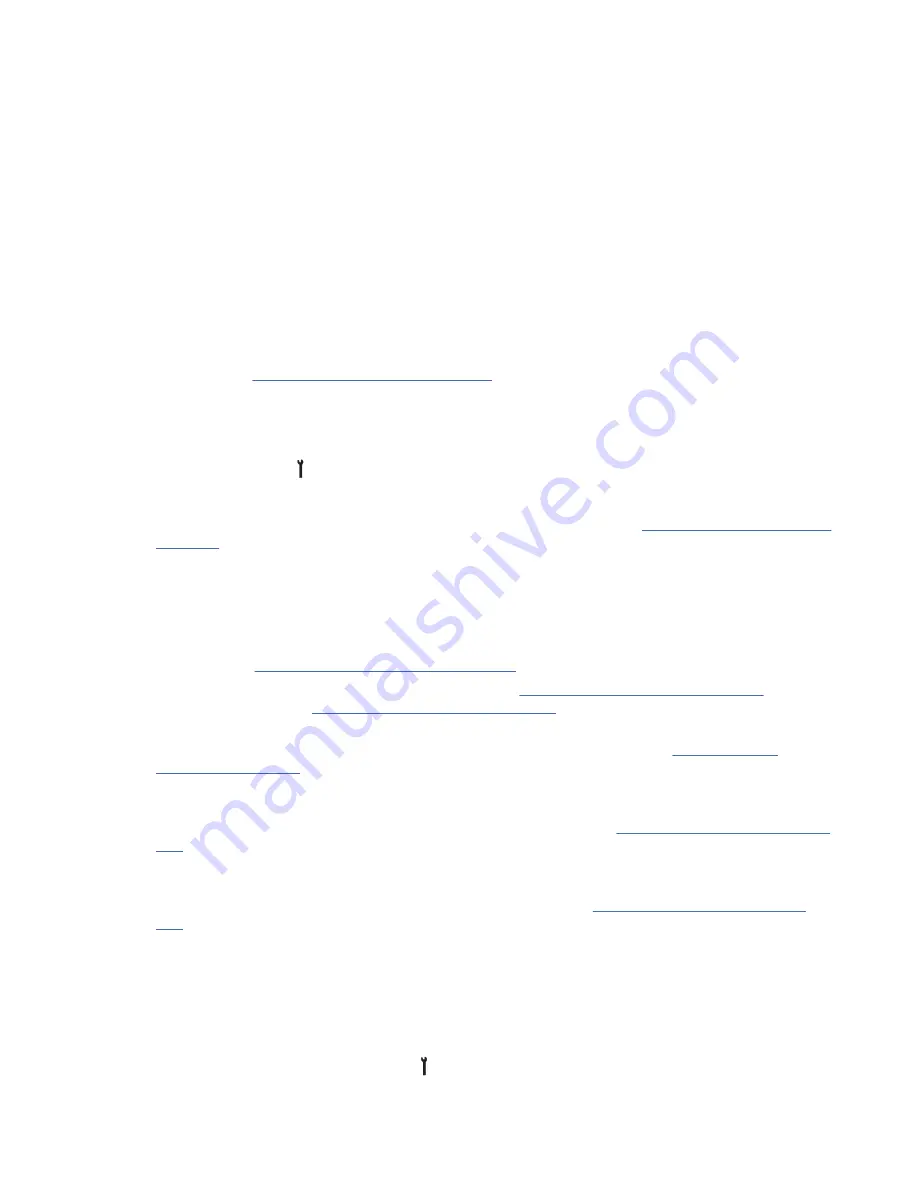
Note: Soft addressing is not recommended, and is not supported by most adapters.
7. If the Set Hard Address option is selected, use the Set Hard Address menu to set the Arbitrated
Loop Physical Address (AL_PA) that the customer selected. Then, select Yes under the Save Data
menu to save the new address.
The Arbitrated Loop Physical Addresses (AL_PA) are assigned by industry specification and are in the
range of 01 to EF.
• Not all of the addresses in this range are valid. If you select an invalid address, the drive microcode
displays ‘Invalid’ on the service panel.
• The lower AL_PA hard addresses have the highest loop priority and are assigned to controlling
devices on the loop. The drives must have higher AL_PA hard addresses with lower loop priority.
For all other installations, ask your customer for AL_PA hard address input.
8. Select Cancel until you return to the Fibre Options menu.
9. To set Port 1 Fibre Channel options, repeat Steps 3 - 9.
10. Continue with “Setting drive options” on page 176.
Setting drive options
Note: Setting some drive options requires you to reset the drive. See Step 12.
1. Press Change Mode , then select CE Offline Mode.
2. Select Config/Install, Drv Options, and Drv Features.
3. Select one of the following options from the CE Drv Features menu (see “CE DRV Features menu” on
page 150 for information).
Note: The 'E0x' value changes to reflect your model number. For a 3592 drive in a rack, select the
E0x Rack Mount option. The EHx drives show E0x in the drive VPD and various 3592 menus in the
Virtual Panel. The only difference between E0x and EHx drives are the canisters in which the drives
are installed. Any references in this document that specify E0x applies to EHx drives.
4. If the customer ordered encryption and wants it enabled now, set encryption, as specified by the
customer. See “Setting drive encryption” on page 250.
5. Select Yes to save the drive features and return to the “CE Drv Options menu” on page 119, or select
Cancel to return to the “CE Drv Options menu” on page 119.
6. If the customer requests a change in the default density, continue with this Step; otherwise, go to
Step 7. Select the Default Density that satisfies the customer's request. See “Setting default
7. Scroll down to the SIM Sev Filt On/Off selection. Select whether to filter the messages to be
displayed on the panel and to be sent to the host. The default is OFF. Ask for the customer's
preference. See SIM Sev Filt On/Off and MIM Sev Filt On/Off in the “CE Drv Options menu” on page
119 for information.
8. You can select the Num Repeat SIMs option from the CE Drv Options menu. Selecting this option
sets the number of times that the same SIM can be sent repetitively to the host. The default value
is0. Ask for the customer's preference. See Num Repeat SIMs in “CE Drv Options menu” on page
119 for information.
9. Select Cancel until you return to the Config/Install menu.
10. Ensure that the Force Error Log On/Off option is set OFF.
This option must be used (turned on) only at the request of support personnel.
11. Select Cancel again to return to the CE Options menu. Ensure that you returned to the CE Options
menu.
12. To reset the drive, press Change Mode , then select Operator Mode, Services, and Reset Drive.
This option does not become active until you reset the drive.
176 IBM 3592 TS1140, TS1150, TS1155, and TS1160 Tape Drives: Maintenance Information






























