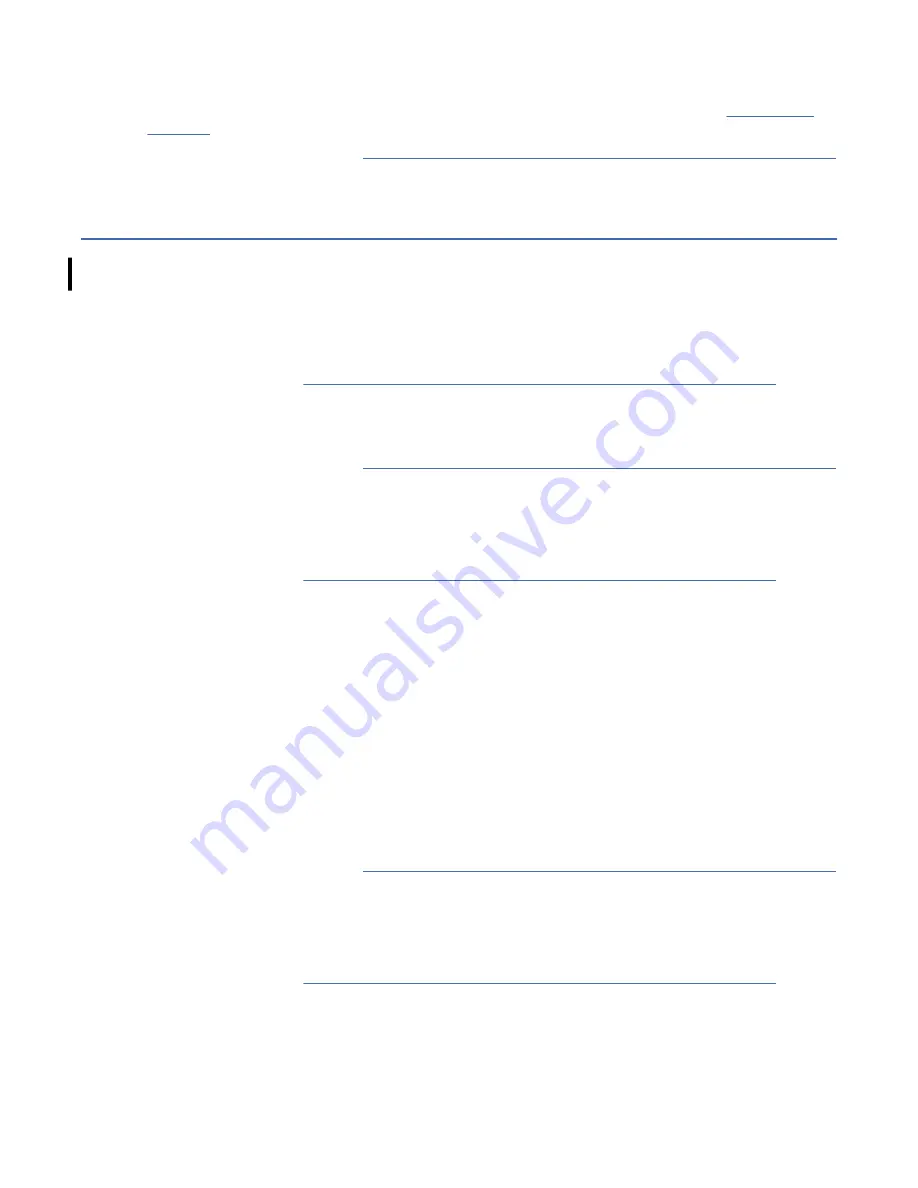
Type
y
for "yes". This command forces a dump and transfers that dump to your laptop.
After a brief pause, you see the message
Data transfer complete.
See Note 1 in Table 142 on
5. Return to the departure point in “Connecting and disconnecting the laptop from the drive” on page 186
that brought you here.
Ethernet (laptop) Microcode procedures
Use these procedures when you want to check or update microcode, by using the front Ethernet port on
the EH7, EH8, 55F, or 60F drive.
Determining current drive microcode level
Use this procedure to determine the current level of the drive microcode by using the Ethernet port.
1. Perform the procedure “Connecting and disconnecting the laptop from the drive” on page 186 if you
did not do so already.
2. Type
ls
or
dir
. The microcode level of the drive, along with the drive memory dump information
displays on your laptop or notebook. You might need this information in other procedures.
3. Return to the departure point in “Connecting and disconnecting the laptop from the drive” on page 186
which brought you here.
Updating microcode with the Ethernet port
Use this procedure to update drive microcode with the Ethernet port on your laptop or notebook.
1. Perform the procedure “Connecting and disconnecting the laptop from the drive” on page 186 if you
did not do so already.
2. Ensure that the microcode image file is in the current directory of your laptop.
3. Type
put D3Ix_xxx.fmr
or
put D3Ix_xxx.fmrz
to transfer the microcode image to the drive. Use
the same name for the microcode image as the file you have on your laptop. The drive resets
automatically when the transfer is complete.
Note: When the drive resets, the FTP connection closes. You see the message
Connection closed
by remote host
.
4. After the drive resets, reestablish the FTP connection to the drive to verify the drive microcode level by
entering the command
ftp 169.254.1.3
. You see a screen that provides you with the drive type,
model number, serial number, and microcode level.
5. Verify that the microcode level displayed is correct (the level you just loaded). If it is not correct,
repeat the steps of this procedure, being careful to follow each step exactly. If the microcode level still
does not verify correctly, contact your next level of support.
6. Return to the departure point in “Connecting and disconnecting the laptop from the drive” on page 186
that brought you here.
Obtaining microcode image with the Ethernet port
Use this procedure to obtain drive microcode from a drive.
1. Perform the procedure “Connecting and disconnecting the laptop from the drive” on page 186 if you
did not do so already.
2. Type
ls
or
dir
. The microcode level of the drive displays.
Note: The
D3Ix_xxx
is the drive microcode level that displayed after you completed the previous
step.
Procedures 189
















































