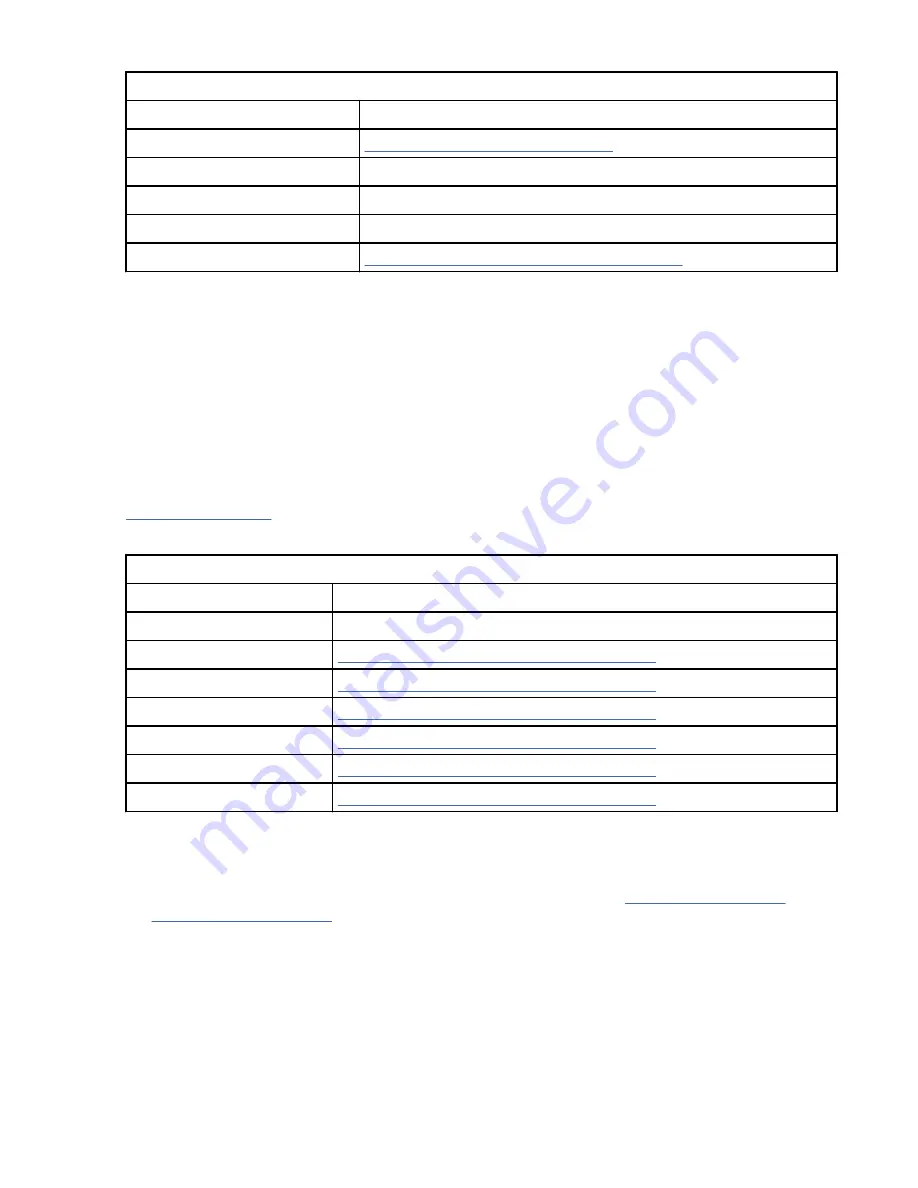
Table 84: Crypto Officer menu (Encryption)
Function
Next menu
Cancel
“DRV Encryption menu” on page 121
<first password character>
-
<second password character>
-
<third password character>
-
Done
“CE Save Data menu (Encryption)” on page 126
Cancel
Cancels the operation and returns you to the previous menu.
<password character>
Set the three-password characters. Use the Enter key to increment the alphanumeric character that is
next to the cursor. You scroll from A through Z and 0 - 9. The character in each register wraps from 9
to A.
Done
Causes the Crypto Officer menu to display. Select *Zeroize Keys+CSPs to remove any active
encryption key, or Cancel to maintain the existing encryption keys in the drive.
Key Path Config menu (Encryption)
Table 85 on page 124 shows the Key Path Config menu items.
Table 85: Key Path Config menu (Encryption)
Function
Next menu
Cancel
Previous menu
Default (by Method)
“CE Save Data menu (Encryption)” on page 126
System (IBM)
“CE Save Data menu (Encryption)” on page 126
Application (IBM)
“CE Save Data menu (Encryption)” on page 126
Application (T10)
“CE Save Data menu (Encryption)” on page 126
Application (Auto)
“CE Save Data menu (Encryption)” on page 126
Library
“CE Save Data menu (Encryption)” on page 126
Cancel
The encryption settings are not returned to the default settings.
Default (by Method)
Returns encryption to the default settings for the method you chose in “Advanced Config menu
System (IBM)
Manually configure the key path to be system-managed (IBM mode).
Application (IBM)
Manually configure the key path to be application-managed (IBM mode).
Application (T10)
Manually configure the key path to be application-managed (T10/SSC-3 mode). Use this feature for
receiving and validating encryption keys.
124 IBM 3592 TS1140, TS1150, TS1155, and TS1160 Tape Drives: Maintenance Information






























