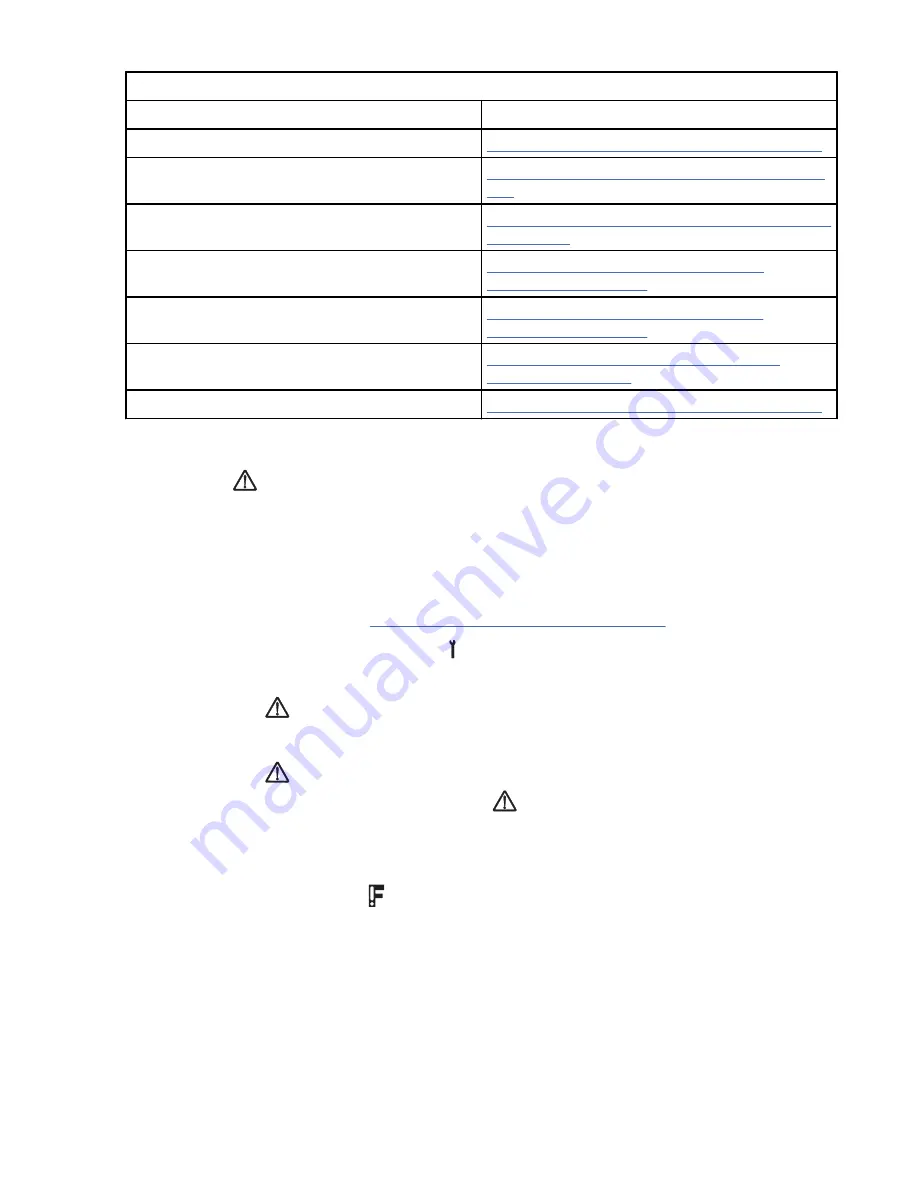
Table 154: Offloading dumps (continued)
To offload a dump to -
Go to -
System i
“Offloading dumps to tape cartridge” on page 216
AIX
“Offloading dumps to AIX with TAPEUTIL” on page
Linux
“Offloading dumps to Linux system with TAPEUTIL”
Solaris system
“Offloading dumps to Solaris system with
HP-UX system
“Offloading dumps to HP-UX system with
Windows
“Offloading dumps to Windows system with
Tape cartridge
“Offloading dumps to tape cartridge” on page 216
Offloading the dump to flash memory
The dump icon
displays when the memory dump is available. It remains on the screen to indicate
that trace data is stored in the device.
Notes:
• Trace data is volatile and is lost if you press Reset or if you remove power from (power OFF) the drive
before the dump is offloaded.
• If you determine through your investigation that the drive does not need replacement, you must clear
the dump from flash memory. See “Clearing flash dump memory” on page 211.
1. From the service panel, press Change Mode .
2. Select CE Offline Mode, then Dump.
3. If the dump icon
is displayed, continue at Step 4.
--OR--
If the dump icon
is not displayed, a dump must be forced. From the CE Dump menu, select Force
Dump. When the dump is available, the dump icon
displays.
4. From the CE Dump menu, select Copy Dump to Flash to copy a dump from dynamic random access
memory (DRAM) to nonvolatile flash memory in the drive. The CE Wait menu displays momentarily
while the dump is copied.
5. At the CE Diags Good menu, the icon displays, which indicates that a dump is in flash memory. An
FID2 ED displays, which indicate that a dump is stored in flash memory.
6. Select Cancel to return to the CE Dump menu, or select Logs to view the CE Logs menu.
7. Return to the procedure that sent you here.
Clearing flash dump memory
Note: This action removes the flash icon from the service panel and from the operator bezel -
• Flash icon from the service panel
• Dump from flash memory
• Reporting action to the host
Procedures 211






























