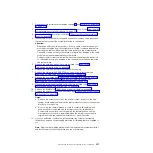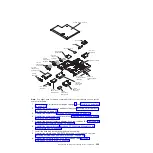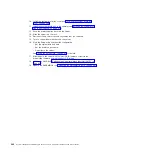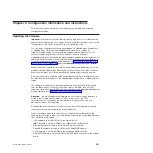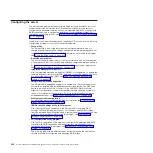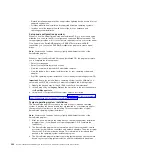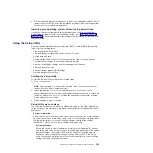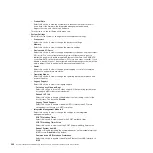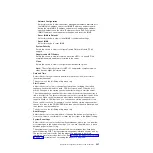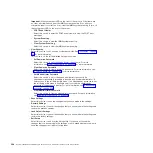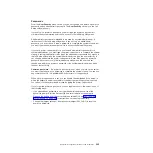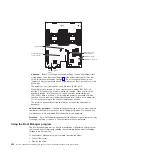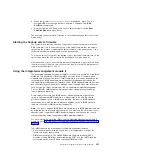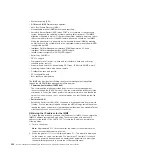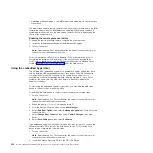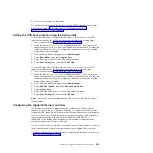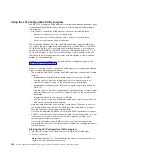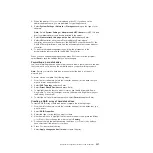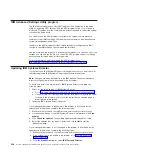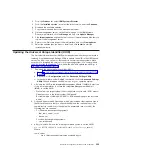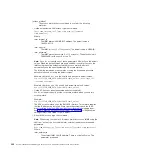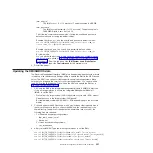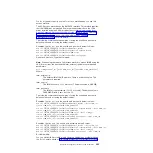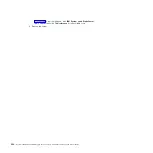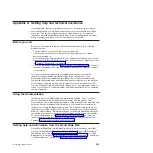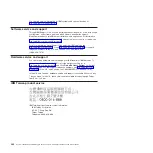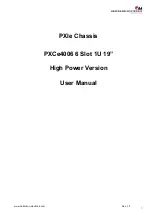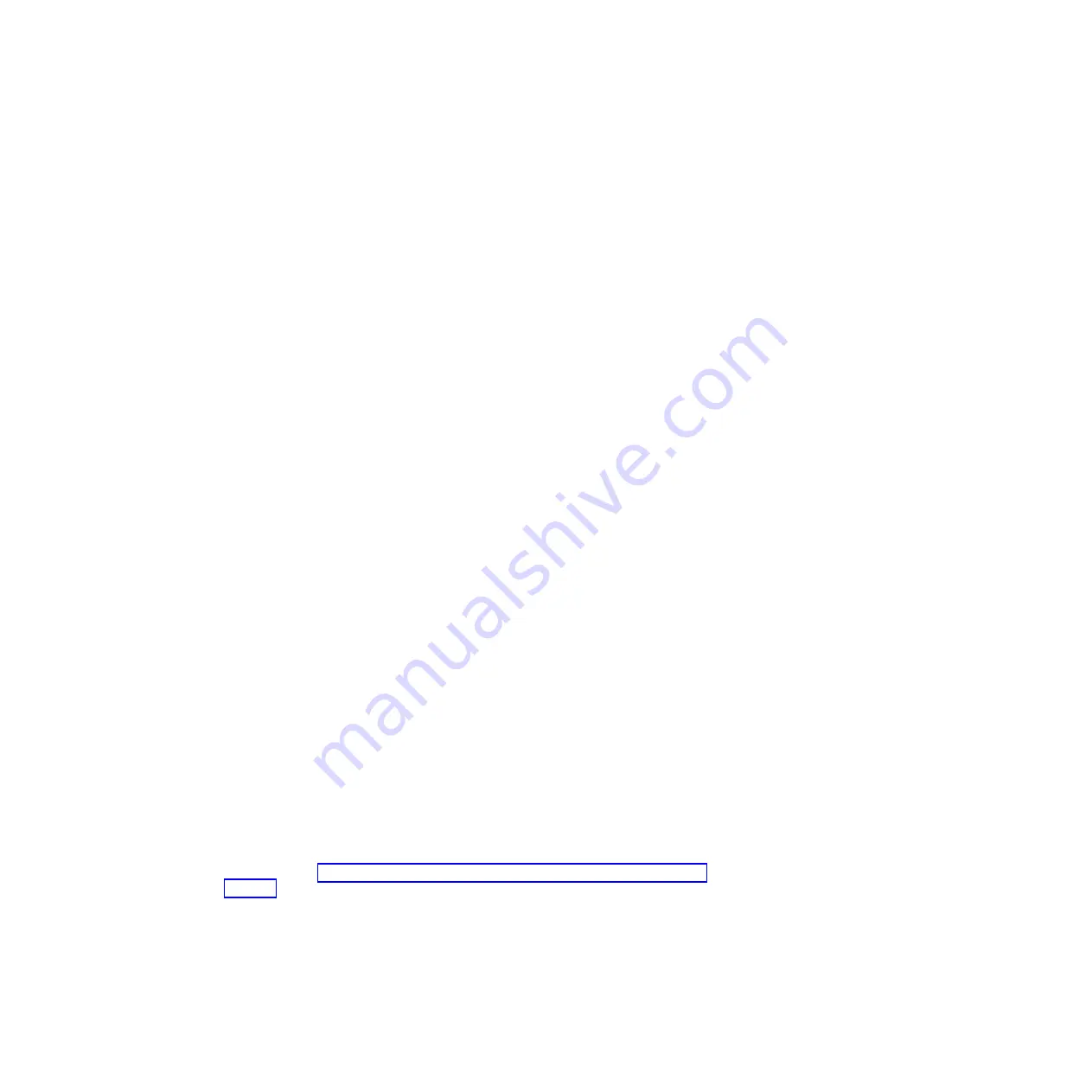
3. When the prompt
<F12> Select Boot Device
is displayed, press F12. If a
bootable USB mass storage device is installed, a submenu item (
USB
Key/Disk
) is displayed.
4. Use the Up arrow and Down arrow keys to select an item from the
Boot
Selection Menu
and press Enter.
The next time the server starts, it returns to the startup sequence that is set in the
Setup utility.
Starting the backup server firmware
The system board contains a backup copy area for the server firmware (formerly
BIOS firmware). This is a secondary copy of the server firmware that you update
only during the process of updating the server firmware. If the primary copy of the
server firmware becomes damaged, use this backup copy.
To force the server to start from the backup copy of the server firmware, turn off the
server; then, place the JP3 jumper in the backup position (pins 2 and 3).
Use the backup copy of the server firmware until the primary copy is restored. After
the primary copy is restored, turn off the server; then, move the JP3 jumper back to
the primary position (pins 1 and 2).
Using the integrated management module II
The integrated management module II (IMM2) is the second generation of the IMM.
Unlike the first generation of IMM, the IMM2 has three levels of firmware: basic,
standard, and premium. The level of IMM2 firmware in your server depends on the
server platform. IMM2 basic firmware provides server management through the
Intelligent Platform Management Interface (IPMI). IMM2 standard firmware provides
basic functionality plus the ability to manage servers through other user interfaces,
such as the web, Telnet, Secure Shell (SSH), and Simple Network Management
Protocol (SNMP). IMM2 premium firmware provides standard functionality plus
remote-presence capability.
Some servers that come with IMM2 basic or standard firmware might have an
option to upgrade the IMM2 firmware to a higher level. If you add the service
processor upgrade option to IMM2 basic firmware, the result is IMM2 standard
functionality. If you add the remote presence upgrade option to IMM2 standard
firmware, the result is IMM2 premium functionality.
Note:
You cannot upgrade IMM2 basic firmware directly to IMM2 premium firmware
by using the remote presence upgrade option. You must use the service processor
upgrade option to upgrade to IMM2 standard firmware and then use the remote
presence upgrade option to upgrade to IMM2 premium firmware.
For more information about the IMM2, see the Integrated Management Module II
User's Guide at http://www.ibm.com/support/entry/portal/docdisplay?lndocid=MIGR-
5086346.
The IMM2 supports the following basic systems-management features:
v
Environmental monitor with fan speed control for temperature, voltages, fan
failure, and power supply failure.
v
DIMM error assistance. The Unified Extensible Firmware Interface (UEFI)
disables a failing DIMM that is detected during POST, and the IMM2 lights the
associated system error LED and the failing DIMM error LED.
Chapter 6. Configuration information and instructions
351
Summary of Contents for System x iDataPlex dx360 M4 7912
Page 1: ...System x iDataPlex dx360 M4 Types 7912 and 7913 Problem Determination and Service Guide...
Page 2: ......
Page 3: ...System x iDataPlex dx360 M4 Types 7912 and 7913 Problem Determination and Service Guide...
Page 22: ...4 System x iDataPlex dx360 M4 Types 7912 and 7913 Problem Determination and Service Guide...
Page 278: ...260 System x iDataPlex dx360 M4 Types 7912 and 7913 Problem Determination and Service Guide...
Page 292: ...274 System x iDataPlex dx360 M4 Types 7912 and 7913 Problem Determination and Service Guide...
Page 392: ...374 System x iDataPlex dx360 M4 Types 7912 and 7913 Problem Determination and Service Guide...
Page 399: ......
Page 400: ...Part Number 46W8218 Printed in USA 1P P N 46W8218...