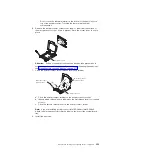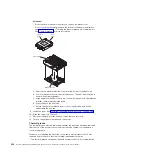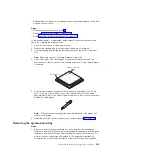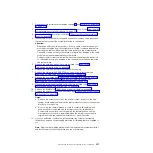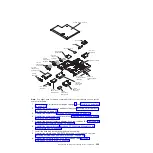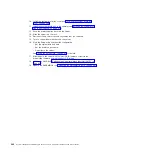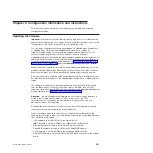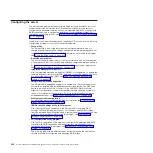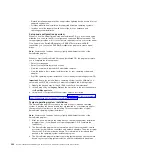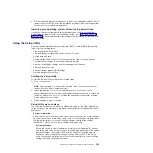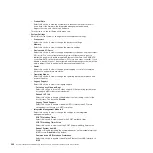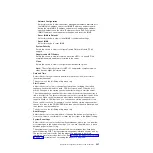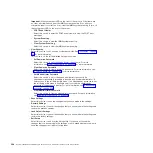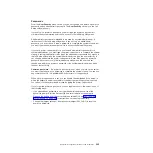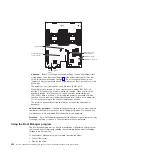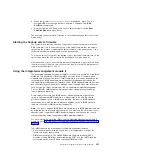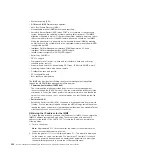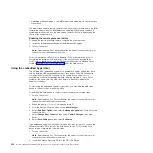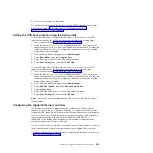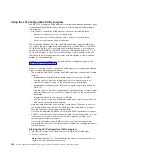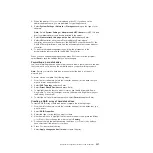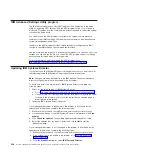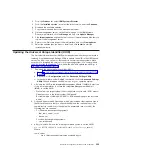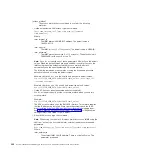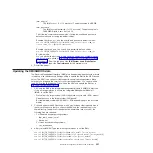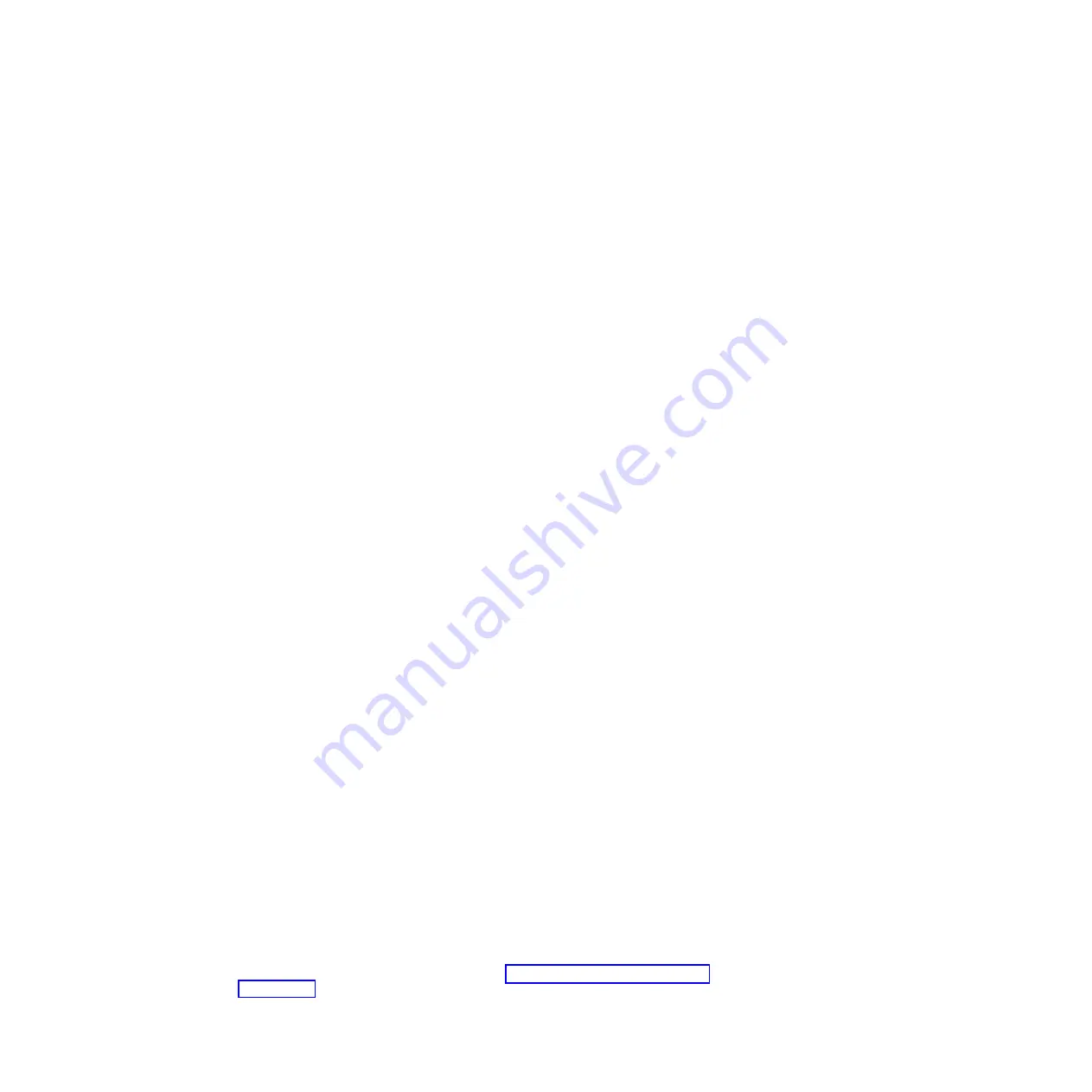
-
Network Configuration
Select this choice to view the system management network interface port,
the IMM2 MAC address, the current IMM2 IP address, and host name;
define the static IMM2 IP address, subnet mask, and gateway address,
specify whether to use the static IP address or have DHCP assign the
IMM2 IP address, save the network changes, and reset the IMM2.
-
Reset IMM2 to Defaults
Select this choice to view or reset IMM2 to the default settings.
-
Reset IMM2
Select this choice to reset IMM2.
–
System Security
Select this choice to view or configure Trusted Platform Module (TPM)
support.
–
Adapters and UEFI Drivers
Select this choice to view information about the UEFI 1.10 and UEFI 2.0
compliant adapters and drivers installed in the server.
–
Video
Select this choice to view or configure the video device options.
Note:
The configuration forms for UEFI 2.1 and greater compliant add-on
video devices might be located here.
v
Date and Time
Select this choice to set the date and time in the server, in 24-hour format
(
hour
:
minute
:
second
).
This choice is on the full Setup utility menu only.
v
Start Options
Select this choice to view or change the start options, including the startup
sequence, keyboard NumLock state, PXE boot option, and PCI device boot
priority. Changes in the startup options take effect when you start the server.
The startup sequence specifies the order in which the server checks devices to
find a boot record. The server starts from the first boot record that it finds. If the
server has Wake on LAN hardware and software and the operating system
supports Wake on LAN functions, you can specify a startup sequence for the
Wake on LAN functions. For example, you can define a startup sequence that
checks for a disc in the CD-RW/DVD drive, then checks the hard disk drive, and
then checks a network adapter.
This choice is on the full Setup utility menu only.
v
Boot Manager
Select this choice to view, add, delete, or change the device boot priority, boot
from a file, select a one-time boot, or reset the boot order to the default setting.
v
System Event Logs
Select this choice to enter the System Event Manager, where you can view the
error messages in the system event logs. You can use the arrow keys to move
between pages in the error log.
The system event logs contain all event and error messages that have been
generated during POST, by the systems-management interface handler, and by
the system service processor. Run the diagnostic programs to get more
information about error codes that occur. See “Running the diagnostic programs”
on page 190 for instructions on running the diagnostic programs.
Chapter 6. Configuration information and instructions
347
Summary of Contents for System x iDataPlex dx360 M4 7912
Page 1: ...System x iDataPlex dx360 M4 Types 7912 and 7913 Problem Determination and Service Guide...
Page 2: ......
Page 3: ...System x iDataPlex dx360 M4 Types 7912 and 7913 Problem Determination and Service Guide...
Page 22: ...4 System x iDataPlex dx360 M4 Types 7912 and 7913 Problem Determination and Service Guide...
Page 278: ...260 System x iDataPlex dx360 M4 Types 7912 and 7913 Problem Determination and Service Guide...
Page 292: ...274 System x iDataPlex dx360 M4 Types 7912 and 7913 Problem Determination and Service Guide...
Page 392: ...374 System x iDataPlex dx360 M4 Types 7912 and 7913 Problem Determination and Service Guide...
Page 399: ......
Page 400: ...Part Number 46W8218 Printed in USA 1P P N 46W8218...