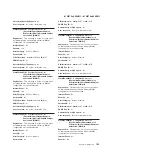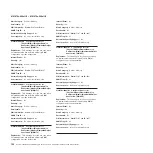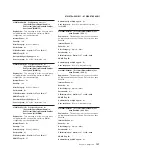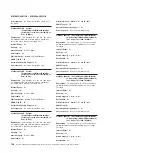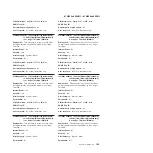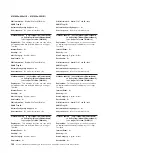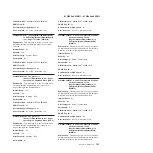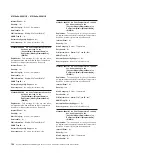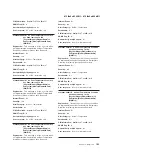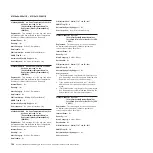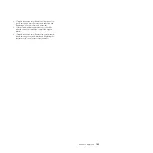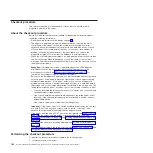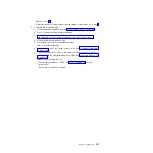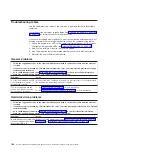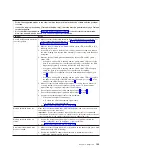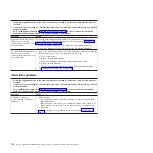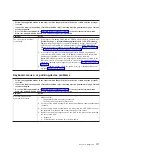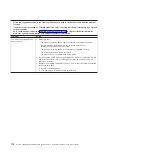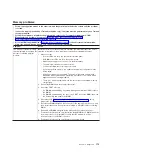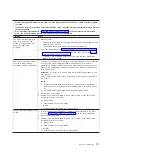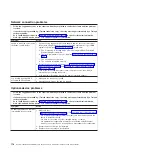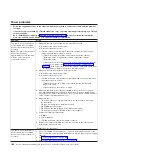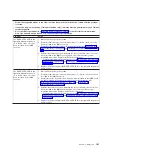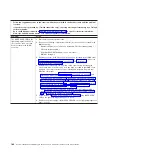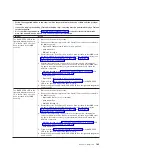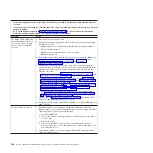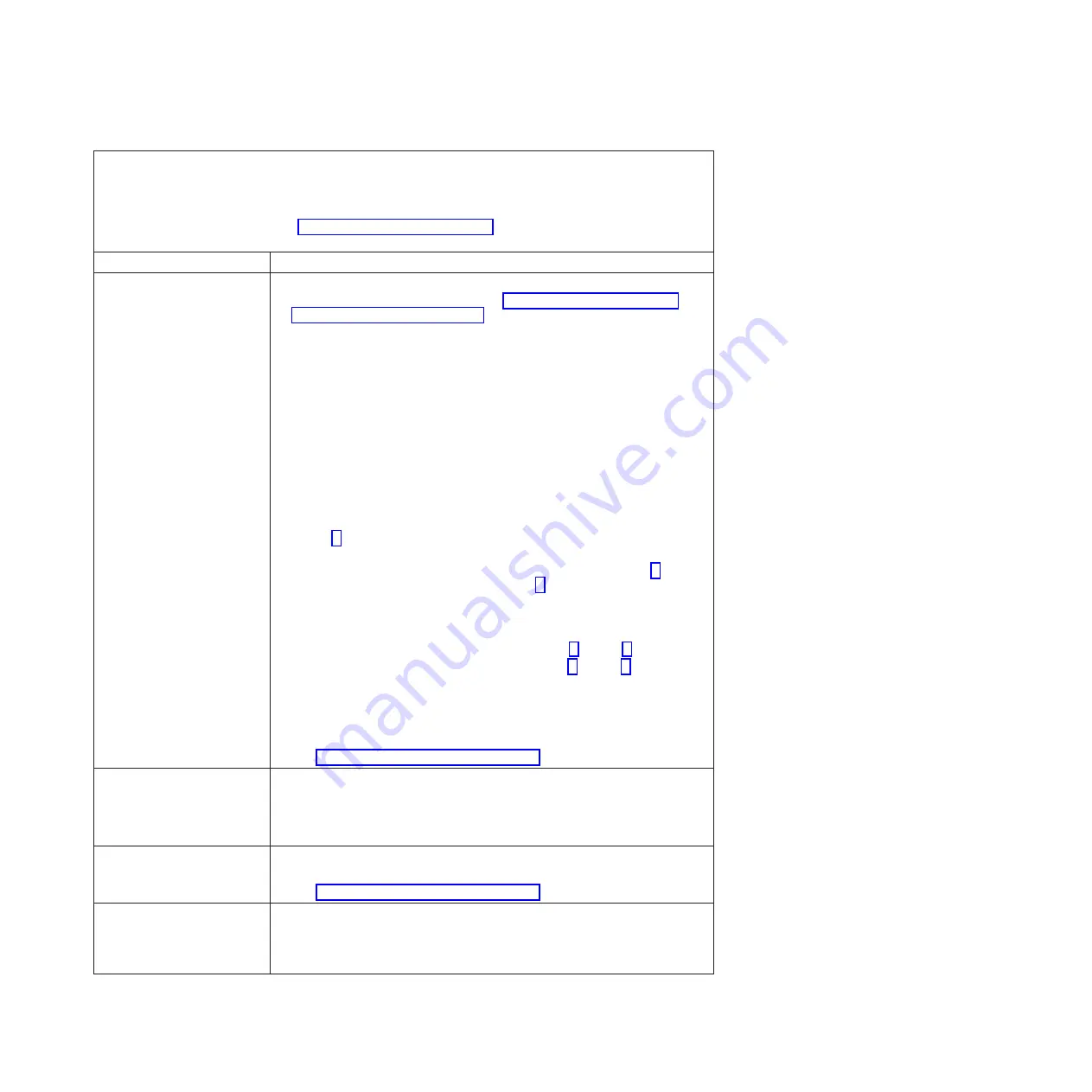
v
Follow the suggested actions in the order in which they are listed in the Action column until the problem
is solved.
v
If an action step is preceded by “(Trained technician only),” that step must be performed only by a Trained
service technician.
v
Go to the IBM support website at http://www.ibm.com/supportportal/ to check for technical information,
hints, tips, and new device drivers or to submit a request for information.
Symptom
Action
A newly installed hard disk drive
is not recognized.
1. Make sure that the installed hard disk drive or RAID adapter is supported. For
a list of supported optional devices, see http://www.ibm.com/systems/info/
x86servers/serverproven/compat/us/.
2. Observe the associated yellow hard disk drive status LED. If the LED is lit, it
indicates a drive fault.
3. If the LED is lit, remove the drive from the bay, wait 45 seconds, and reinsert
the drive, making sure that the drive assembly connects to the hard disk drive
backplane.
4. Observe the associated green hard disk drive activity LED and the yellow
status LED:
v
If the green activity LED is flashing and the yellow status LED is not lit, the
drive is recognized by the controller and is working correctly. Run the DSA
diagnostics program to determine whether the drive is detected.
v
If the green activity LED is flashing and the yellow status LED is flashing
slowly, the drive is recognized by the controller and is rebuilding.
v
If neither LED is lit or flashing, check the hard disk drive backplane (go to
step 5).
v
If the green activity LED is flashing and the yellow status LED is lit, replace
the drive. If the activity of the LEDs remains the same, go to step 5. If the
activity of the LEDs changes, return to step 2.
5. Make sure that the hard disk drive backplane is correctly seated. When it is
correctly seated, the drive assemblies correctly connect to the backplane
without bowing or causing movement of the backplane.
6. Reseat the backplane power cable and repeat steps 2 through 4.
7. Reseat the backplane signal cable and repeat steps 2 through 4.
8. Suspect the backplane signal cable or the backplane:
v
If the server has eight hot-swap bays:
a. Replace the affected backplane signal cable.
b. Replace the affected backplane.
9. See “Problem determination tips” on page 258.
Multiple hard disk drives fail.
Make sure that the hard disk drive, SAS/SATA adapter, and server device drivers
and firmware are at the latest level.
Important:
Some cluster solutions require specific code levels or coordinated
code updates. If the device is part of a cluster solution, verify that the latest level of
code is supported for the cluster solution before you update the code.
Multiple hard disk drives are
offline.
1. Review the storage subsystem logs for indications of problems within the
storage subsystem, such as backplane or cable problems.
2. See “Problem determination tips” on page 258.
A replacement hard disk drive
does not rebuild.
1. Make sure that the hard disk drive is recognized by the adapter (the green hard
disk drive activity LED is flashing).
2. Review the SAS/SATA adapter documentation to determine the correct
configuration parameters and settings.
Chapter 3. Diagnostics
169
Summary of Contents for System x iDataPlex dx360 M4 7912
Page 1: ...System x iDataPlex dx360 M4 Types 7912 and 7913 Problem Determination and Service Guide...
Page 2: ......
Page 3: ...System x iDataPlex dx360 M4 Types 7912 and 7913 Problem Determination and Service Guide...
Page 22: ...4 System x iDataPlex dx360 M4 Types 7912 and 7913 Problem Determination and Service Guide...
Page 278: ...260 System x iDataPlex dx360 M4 Types 7912 and 7913 Problem Determination and Service Guide...
Page 292: ...274 System x iDataPlex dx360 M4 Types 7912 and 7913 Problem Determination and Service Guide...
Page 392: ...374 System x iDataPlex dx360 M4 Types 7912 and 7913 Problem Determination and Service Guide...
Page 399: ......
Page 400: ...Part Number 46W8218 Printed in USA 1P P N 46W8218...