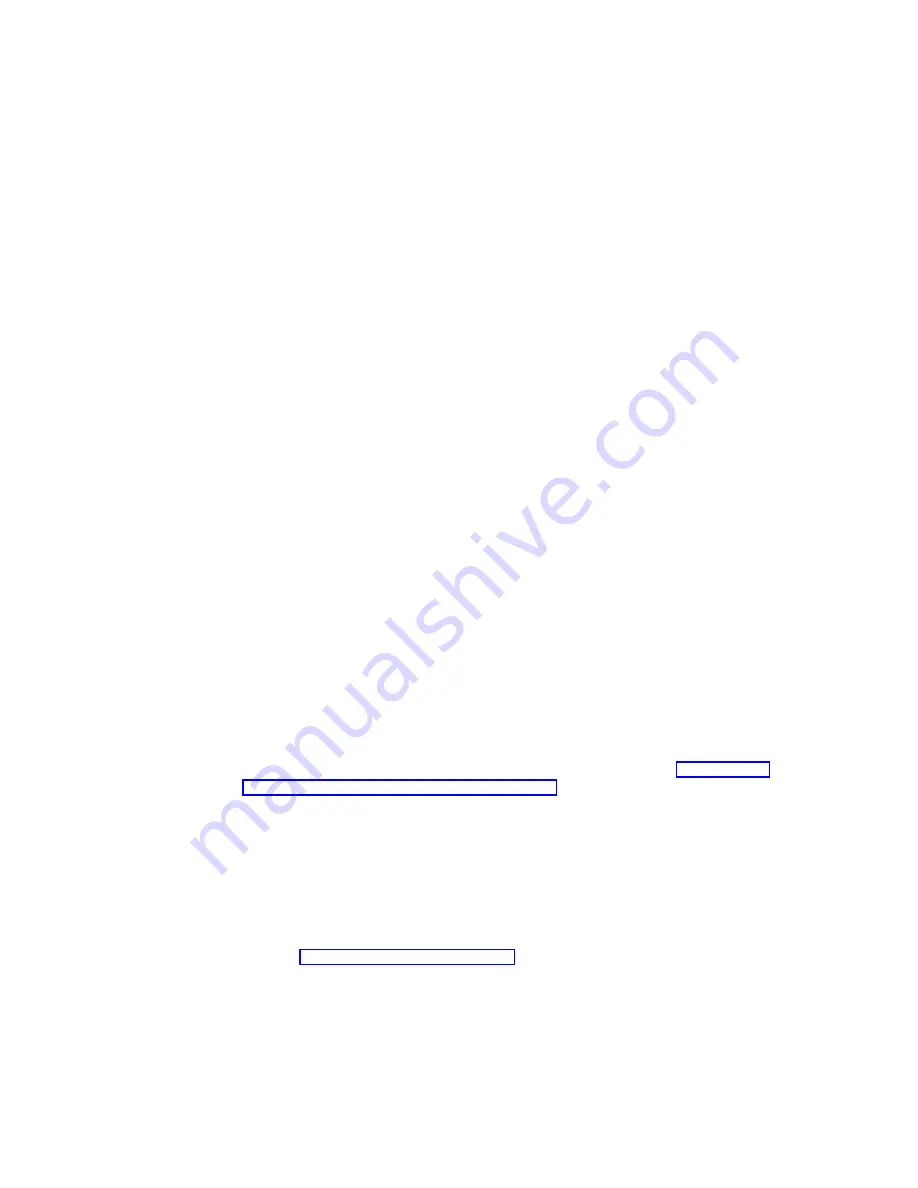
1)
Click Save to save your settings.
2)
Click Update Now to begin the update of the software.
Your NetVista thin client performs the software updates and automatically
restarts the system.
4.
Select the DeviceInfo tab to specify the discovery information sent to the server
when your system reboots.
a.
Enter the Server URL in the text box using the following format:
http://rdaservername/rda/hereiam.asp
http
is the transfer protocol.
rdaservername
is the name or IP address of your server that is
running the Remote Device Administrator.
rda
is the server http directory where the Remote Device
Administrator ASP files are installed.
hereiam.asp
is the filename of the software program.
b.
Check the appropriate checkboxes for the type of information you want sent
to the server.
c.
Select one of the following:
1)
Click Save to save your settings.
2)
Click Discover to immediately send the information to the server.
Note:
Your RDA server does not need to be the same server as the update
server.
5.
Click OK to save your changes, and click OK again to close the Terminal
Properties window.
CAUTION:
To avoid damaging the software on your NetVista thin client, do not power off
during a software update.
If your NetVista thin client experiences any power interruption during the
software update, the software on your NetVista thin client may become
damaged. You may also experience a power lock in which you cannot shut down
your NetVista. Contact IBM Service and Support, and refer to “Appendix E.
Recovering the boot block image” on page 69 for information on how to recover
the software on your NetVista thin client.
Security tab
You can enable security settings for a NetVista thin client configuration on the
Security tab.
Note:
When you set the password from the Security tab, you are setting the
password for the device rather than a user account.
Refer to “User Accounts tab” on page 19 for more information.
The following terminal restrictions take effect when you enable security settings:
v
The Configure tab does not appear on the Terminal Connection Manager
window.
You cannot create, delete, or edit terminal server connections without the
Configure tab. To display the Configure tab, you must disable security settings.
v
You must enter a valid password to open the Terminal Properties window.
18
IBM NetVista N2200w, Thin Client for WBT Standard 1.5 Reference
|
|
|
|
|
Summary of Contents for NetVista N2200w
Page 2: ......
Page 12: ...x IBM NetVista N2200w Thin Client for WBT Standard 1 5 Reference...
Page 14: ...2 IBM NetVista N2200w Thin Client for WBT Standard 1 5 Reference...
Page 20: ...8 IBM NetVista N2200w Thin Client for WBT Standard 1 5 Reference...
Page 54: ...42 IBM NetVista N2200w Thin Client for WBT Standard 1 5 Reference...
Page 70: ...58 IBM NetVista N2200w Thin Client for WBT Standard 1 5 Reference...
Page 76: ...64 IBM NetVista N2200w Thin Client for WBT Standard 1 5 Reference...
Page 80: ...68 IBM NetVista N2200w Thin Client for WBT Standard 1 5 Reference...
Page 86: ...74 IBM NetVista N2200w Thin Client for WBT Standard 1 5 Reference...
Page 88: ...76 IBM NetVista N2200w Thin Client for WBT Standard 1 5 Reference...
Page 94: ...82 IBM NetVista N2200w Thin Client for WBT Standard 1 5 Reference...
Page 98: ...86 IBM NetVista N2200w Thin Client for WBT Standard 1 5 Reference...
Page 101: ......
Page 102: ...SA23 2818 01...
















































