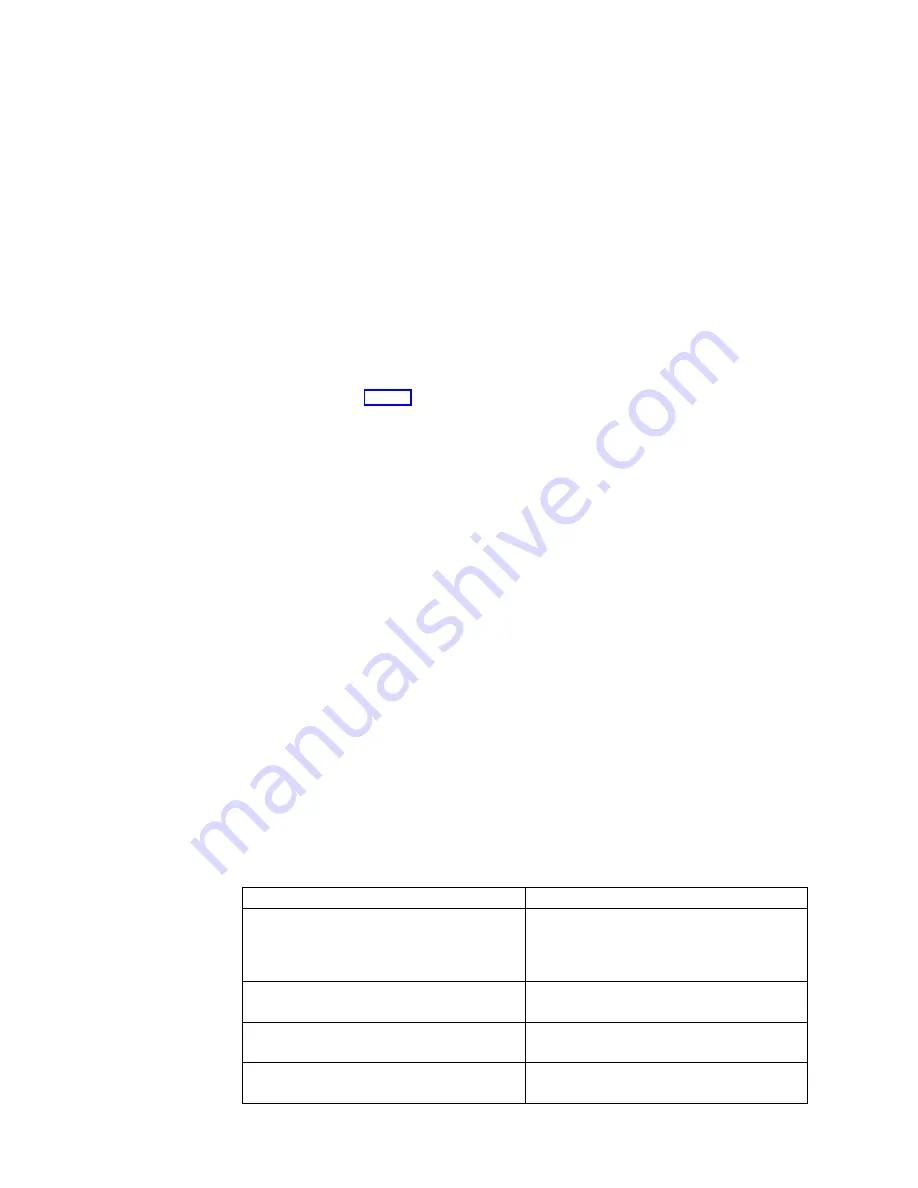
8.
In the Edit Connections dialog box, click on a connection in the User
Connection
List.
9.
Click OK.
10.
Click OK again to return to the Terminal Connection Manager window.
v
To modify user accounts:
1.
Highlight the user you want to modify in the User Information list box, by
using one of the following methods:
– Type the name of the user in the text box and click Select.
– Click Prev or Next until the name you want appears in the User
Information list box.
2.
Click Modify.
a.
To modify the password, type a new password in the Password dialog
box.
b.
Have the Administrator choose the privileges to assign to the user.
Refer to Table 2 for more information on privileges.
c.
Click Edit Connections.
d.
From the Edit Connections dialog box, move a connection by performing
the following:
– click the right to left button to move a connection from the User
Connection List to the Active Connection List.
– click the left to right button to move a connection from the Active
Connection List to the User Connection List.
– Click OK when you have finished moving the connections.
3.
Click OK once more.
4.
In the Confirm Password dialog box, retype the password you have assigned
the user and click OK.
5.
Click OK to return to the Terminal Connection Manager window.
v
To delete user accounts:
1.
Highlight the user you want to modify from the User Information list box by
using one of the following methods:
– Type the name of the user in the text box, and click Select.
– Click Prev or Next until the name you want appears in the User
Information list box.
2.
Click Delete.
3.
Click Yes when prompted.
4.
Click OK to return to the Terminal Connection Manager window.
Table 2. User Accounts Options
Privileges
Description
Enable Registry Reset
Allows the user to reset the registry.
Note:
Resetting the registry completely
erases any changes made to the
configuration.
Enable ICA Client Configuration
Allows the user to configure ICA Client
connections.
Enable Network Tab
Allows the user to view the Network page
in the Terminal Properties window.
Modify Network Settings
Allows the user to edit network settings for
the user’s devices.
20
IBM NetVista N2200w, Thin Client for WBT Standard 1.5 Reference
|
|
|
|
|
|
|
|
|
|
|
|
|
|
|
|
|
|
|
|
|
|
|
|
|
|
|
|
|
|
|
|
|
|
|
|
||
||
||
|
|
|
||
|
||
|
||
|
Summary of Contents for NetVista N2200w
Page 2: ......
Page 12: ...x IBM NetVista N2200w Thin Client for WBT Standard 1 5 Reference...
Page 14: ...2 IBM NetVista N2200w Thin Client for WBT Standard 1 5 Reference...
Page 20: ...8 IBM NetVista N2200w Thin Client for WBT Standard 1 5 Reference...
Page 54: ...42 IBM NetVista N2200w Thin Client for WBT Standard 1 5 Reference...
Page 70: ...58 IBM NetVista N2200w Thin Client for WBT Standard 1 5 Reference...
Page 76: ...64 IBM NetVista N2200w Thin Client for WBT Standard 1 5 Reference...
Page 80: ...68 IBM NetVista N2200w Thin Client for WBT Standard 1 5 Reference...
Page 86: ...74 IBM NetVista N2200w Thin Client for WBT Standard 1 5 Reference...
Page 88: ...76 IBM NetVista N2200w Thin Client for WBT Standard 1 5 Reference...
Page 94: ...82 IBM NetVista N2200w Thin Client for WBT Standard 1 5 Reference...
Page 98: ...86 IBM NetVista N2200w Thin Client for WBT Standard 1 5 Reference...
Page 101: ......
Page 102: ...SA23 2818 01...






























