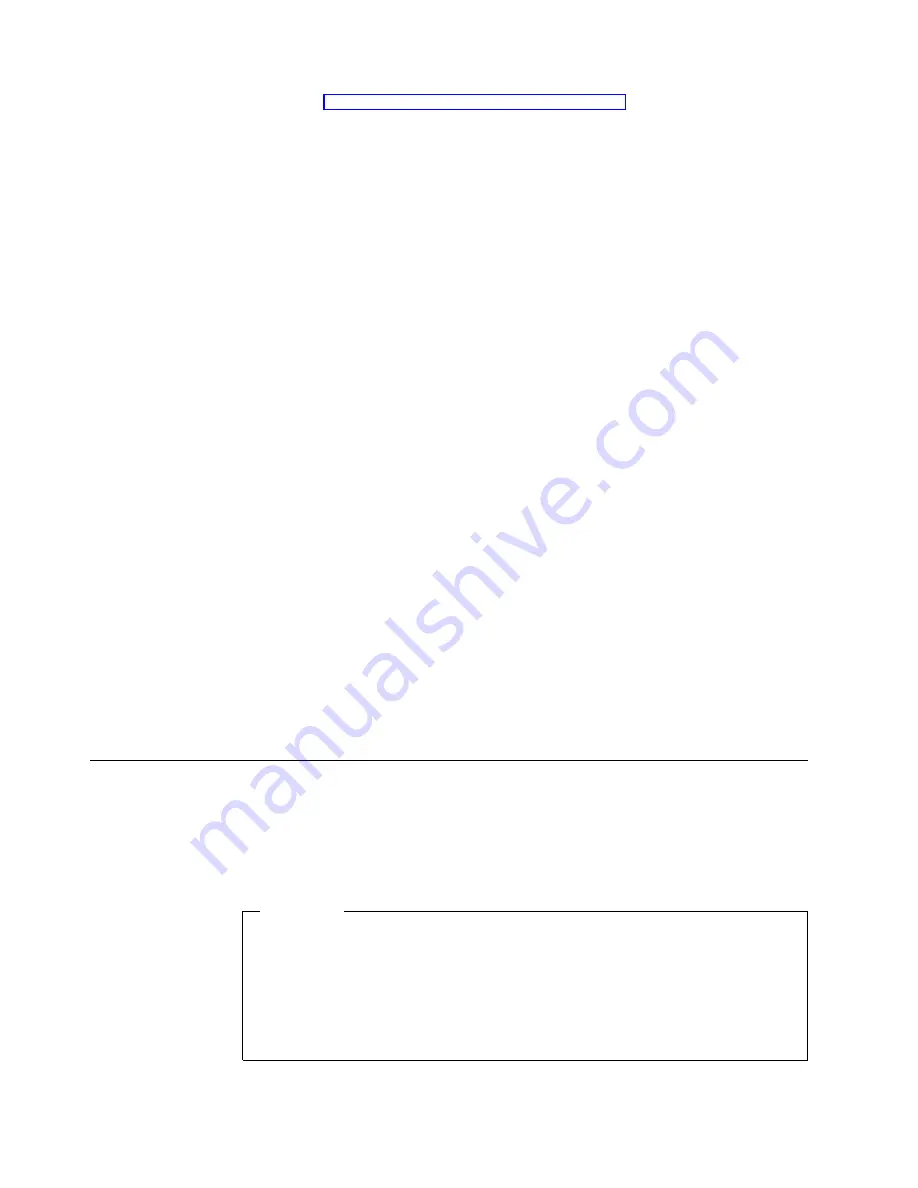
Refer to “Updating with RDP auto-login” on page 32.
6.
Set the CopyFiles source and destination.
The file list field within Update Designer (upper right window panel) displays
the files included in your update. Set the source and destination for these files
as follows:
a.
Select the first file.
b.
In the lower right pane, click the Value field on the left of the Source
Attribute, and click again.
Note:
You must click slowly on the Value field twice.
c.
Replace the path with the URL path to the web server, where you copied
the .SES and password.cfg, and Enter:
http://myservername/update
http
is the transfer protocol.
myservername
is the root directory of your Microsoft Internet
Information Services (IIS) web server.
update
is the name of the update directory within the root
directory
d.
In the lower right pane, click the Value field on the left of the Destination
Attribute, and click again.
Note:
You must click slowly on the Value field twice.
e.
Type \HardDisk3 for the Destination Attribute.
f.
Repeat a through e for all files in the upper right panel of the Update
Designer window.
7.
Click File, and then click Save
8.
Exit the Update Designer.
9.
Copy the update file (.BUD) and all other required files, those in the CopyFiles
section, to your update server location.
You have now created an update on your update server.
Installing the exported configuration to multiple thin clients
After you verify the required information in the registry update file, you can
automatically configure your NetVista thin clients. You can install the base terminal
configuration that you previously exported onto your configuration server to
multiple NetVista thin clients in your organization.
Important
Before you install the base terminal configuration to your target NetVista thin
clients, verify that the system build of your target NetVista thin clients is the
same as the system build of the base NetVista thin client. You can only install
the base terminal configuration to your target NetVista thin clients if they
have the same system build as the base NetVista thin client. You can find the
system build of your NetVista thin client in the Build Version Information
box on the System tab.
30
IBM NetVista N2200w, Thin Client for WBT Standard 1.5 Reference
Summary of Contents for NetVista N2200w
Page 2: ......
Page 12: ...x IBM NetVista N2200w Thin Client for WBT Standard 1 5 Reference...
Page 14: ...2 IBM NetVista N2200w Thin Client for WBT Standard 1 5 Reference...
Page 20: ...8 IBM NetVista N2200w Thin Client for WBT Standard 1 5 Reference...
Page 54: ...42 IBM NetVista N2200w Thin Client for WBT Standard 1 5 Reference...
Page 70: ...58 IBM NetVista N2200w Thin Client for WBT Standard 1 5 Reference...
Page 76: ...64 IBM NetVista N2200w Thin Client for WBT Standard 1 5 Reference...
Page 80: ...68 IBM NetVista N2200w Thin Client for WBT Standard 1 5 Reference...
Page 86: ...74 IBM NetVista N2200w Thin Client for WBT Standard 1 5 Reference...
Page 88: ...76 IBM NetVista N2200w Thin Client for WBT Standard 1 5 Reference...
Page 94: ...82 IBM NetVista N2200w Thin Client for WBT Standard 1 5 Reference...
Page 98: ...86 IBM NetVista N2200w Thin Client for WBT Standard 1 5 Reference...
Page 101: ......
Page 102: ...SA23 2818 01...






























