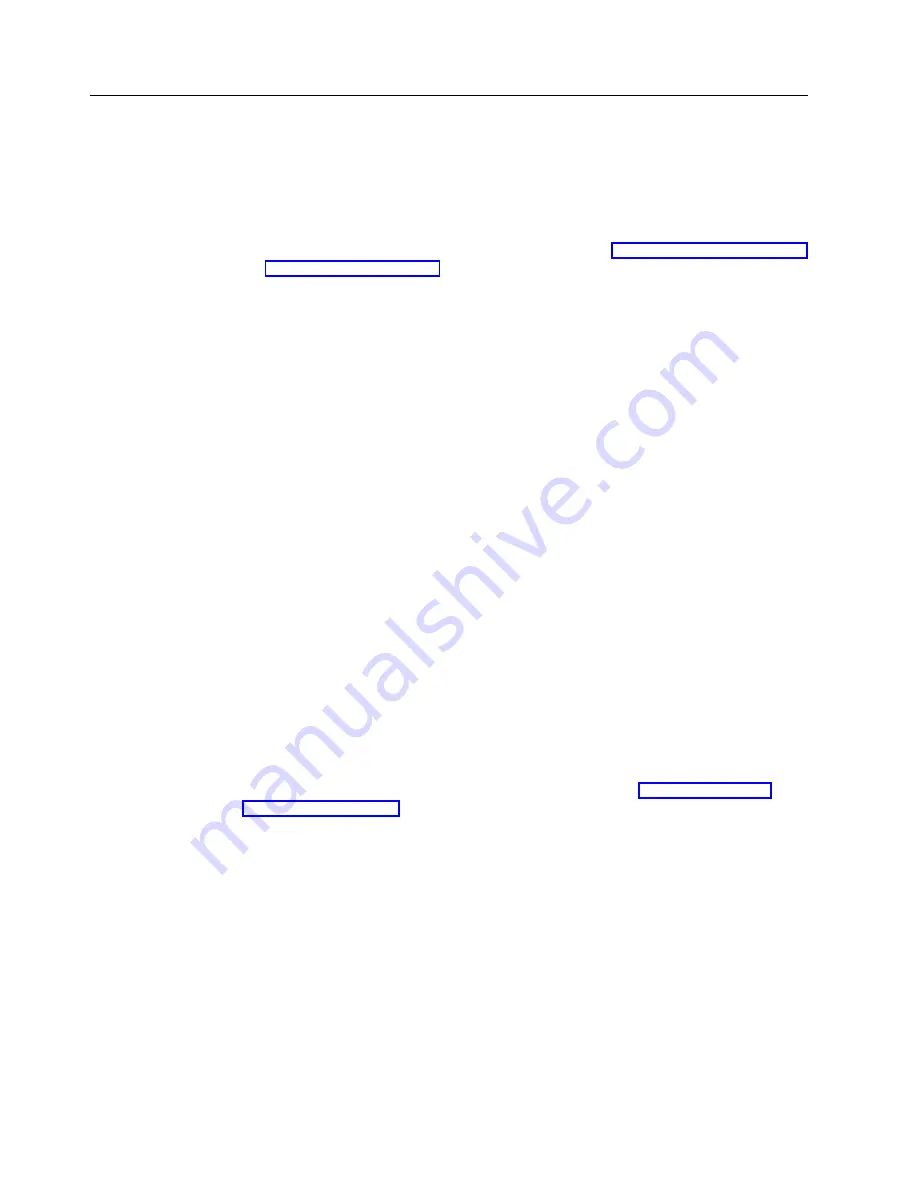
Updating with RDP auto-login
In Service Pack 1.1 and later, there is a method for the Administrator to provide
passwords for RDP connections which utilize auto-login that will be copied from
one thin client to another.
The Administrator performs the following steps to copy RDP connections with
auto-login:
1.
Export the original configuration to the server. See “Exporting the base terminal
configuration” on page 27 for more information.
2.
Create a password file:
a.
Encode the password file with the utility enc_password.exe.
b.
Include the output of the enc_password utility (named password.cfg) in a
.BUD file.
The administrator needs to do the RDP auto-login if the connections with
which they are exporting and sending through an update have an RDP
connection with auto-login configured.
v
Create a text file with the connection names and the passwords.
For example:
[RDPconnectionnameA]
"mypassword"
[RDPconnectnameB]
"passwordB"
[RDPconnectnameC]
"passwordC"
v
Encode the passwords with the provided enc_password utility and place the
password.cfg in a shared directory.
v
Add the encoded password file (must be named password.cfg) to the
CopyFiles section of the .BUD file and set Destination Attribute to
\HardDisk3\
.
When the client receives the configuration and the encoded password file,
the RDP auto-login passwords will be matched to the connection name and
re-encrypted into the registry of the client machine.
For more information on working with .BUD files refer to “Creating a registry
update file” on page 29.
32
IBM NetVista N2200w, Thin Client for WBT Standard 1.5 Reference
|
|
|
|
|
|
|
|
Summary of Contents for NetVista N2200w
Page 2: ......
Page 12: ...x IBM NetVista N2200w Thin Client for WBT Standard 1 5 Reference...
Page 14: ...2 IBM NetVista N2200w Thin Client for WBT Standard 1 5 Reference...
Page 20: ...8 IBM NetVista N2200w Thin Client for WBT Standard 1 5 Reference...
Page 54: ...42 IBM NetVista N2200w Thin Client for WBT Standard 1 5 Reference...
Page 70: ...58 IBM NetVista N2200w Thin Client for WBT Standard 1 5 Reference...
Page 76: ...64 IBM NetVista N2200w Thin Client for WBT Standard 1 5 Reference...
Page 80: ...68 IBM NetVista N2200w Thin Client for WBT Standard 1 5 Reference...
Page 86: ...74 IBM NetVista N2200w Thin Client for WBT Standard 1 5 Reference...
Page 88: ...76 IBM NetVista N2200w Thin Client for WBT Standard 1 5 Reference...
Page 94: ...82 IBM NetVista N2200w Thin Client for WBT Standard 1 5 Reference...
Page 98: ...86 IBM NetVista N2200w Thin Client for WBT Standard 1 5 Reference...
Page 101: ......
Page 102: ...SA23 2818 01...






























