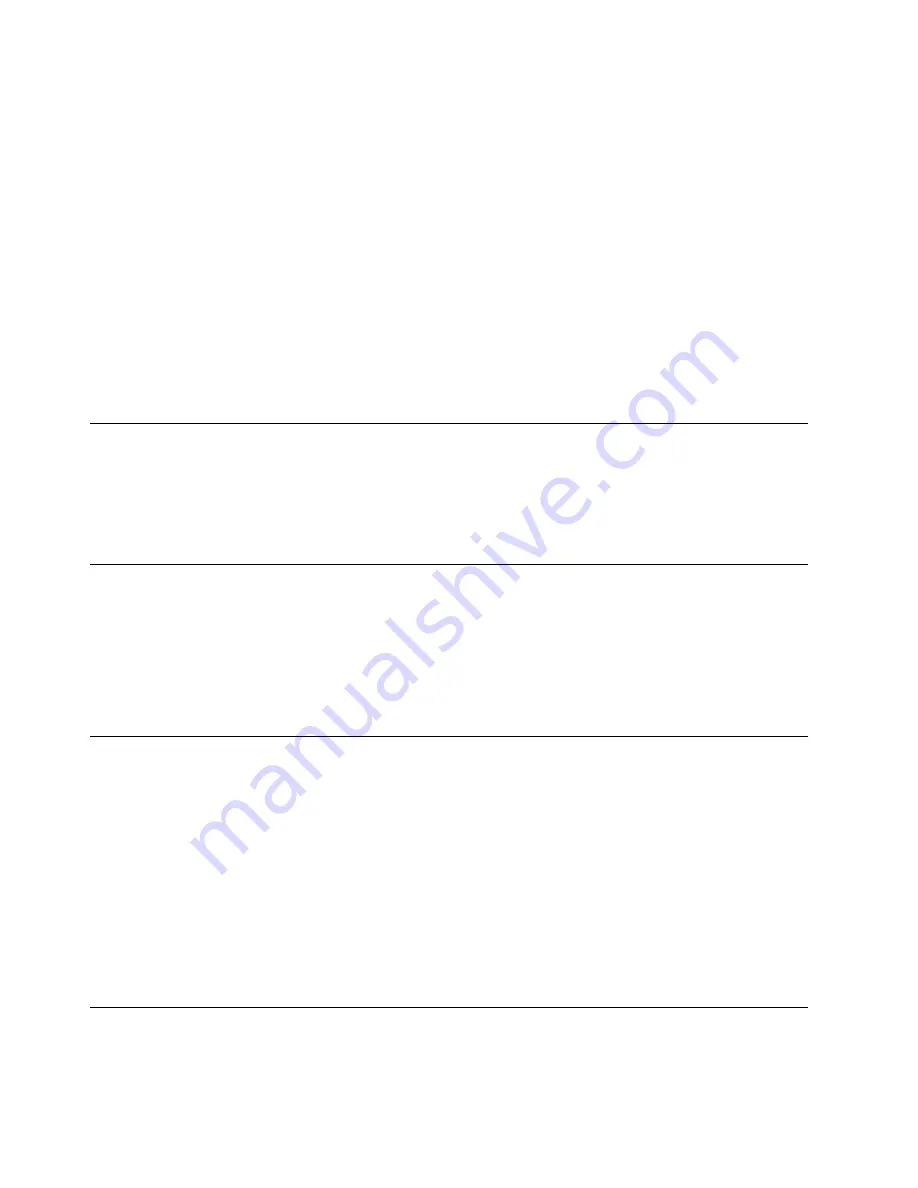
2.
Enter the URL for the Search page, which is the search engine of your choice.
3.
Enter cache size in kilobytes (kb).
4.
Check the Autodial box.
If you connect to a network over a modem and would like your modem
connection automatically launched when you start the web connection, uncheck
the Use Lan box. To use the autodial feature, configure a connection on the
Modem tab and then select that modem connection in the Dialup Information
dialogue box.
5.
If you intend to access the Internet through a proxy server, in the Network
field:
a.
Check Access the Internet using proxy server box.
b.
Enter the name and port number.
c.
Check whether you want to Bypass proxy server for Intranet.
6.
Select the options for the Underline links that you want for your browser.
7.
Click OK to save your changes and return to the browser window.
Connecting to a terminal server
Follow these steps to connect to a terminal server:
1.
From the Terminal Connection Manager window, click the Connection tab.
2.
Select an available connection, and click Connect.
3.
Enter a valid username and password, and click OK.
Disconnecting from a terminal server
Follow these steps to disconnect from a terminal server:
1.
From the Terminal Connection Manager window, click the Connection tab.
2.
Select an active connection that you want to disconnect, and click End.
You can also disconnect your terminal server connection by logging off or exiting
from the terminal server desktop.
Managing terminal server connections
The Terminal Connection Manager window displays your terminal server
connections on the Connection tab. You can have more than one active connection.
The status column on the Connections tab indicates which connections are active.
If you have several active connections, you can switch from one connection session
to another. Press Ctrl-Alt and either the Up arrow key or Down arrow key to
switch between connection sessions. Pressing this combination of keys lets you
scroll through the different desktop displays of your active connections.
If you are in a terminal server connection session, you can access the Terminal
Connection Manager window by pressing Ctrl-Alt-End. Pressing this combination
of keys displays the Terminal Connection Manager window.
Editing a terminal server connection
Follow these steps to edit an existing terminal server connection:
34
IBM NetVista N2200w, Thin Client for WBT Standard 1.5 Reference
Summary of Contents for NetVista N2200w
Page 2: ......
Page 12: ...x IBM NetVista N2200w Thin Client for WBT Standard 1 5 Reference...
Page 14: ...2 IBM NetVista N2200w Thin Client for WBT Standard 1 5 Reference...
Page 20: ...8 IBM NetVista N2200w Thin Client for WBT Standard 1 5 Reference...
Page 54: ...42 IBM NetVista N2200w Thin Client for WBT Standard 1 5 Reference...
Page 70: ...58 IBM NetVista N2200w Thin Client for WBT Standard 1 5 Reference...
Page 76: ...64 IBM NetVista N2200w Thin Client for WBT Standard 1 5 Reference...
Page 80: ...68 IBM NetVista N2200w Thin Client for WBT Standard 1 5 Reference...
Page 86: ...74 IBM NetVista N2200w Thin Client for WBT Standard 1 5 Reference...
Page 88: ...76 IBM NetVista N2200w Thin Client for WBT Standard 1 5 Reference...
Page 94: ...82 IBM NetVista N2200w Thin Client for WBT Standard 1 5 Reference...
Page 98: ...86 IBM NetVista N2200w Thin Client for WBT Standard 1 5 Reference...
Page 101: ......
Page 102: ...SA23 2818 01...






























