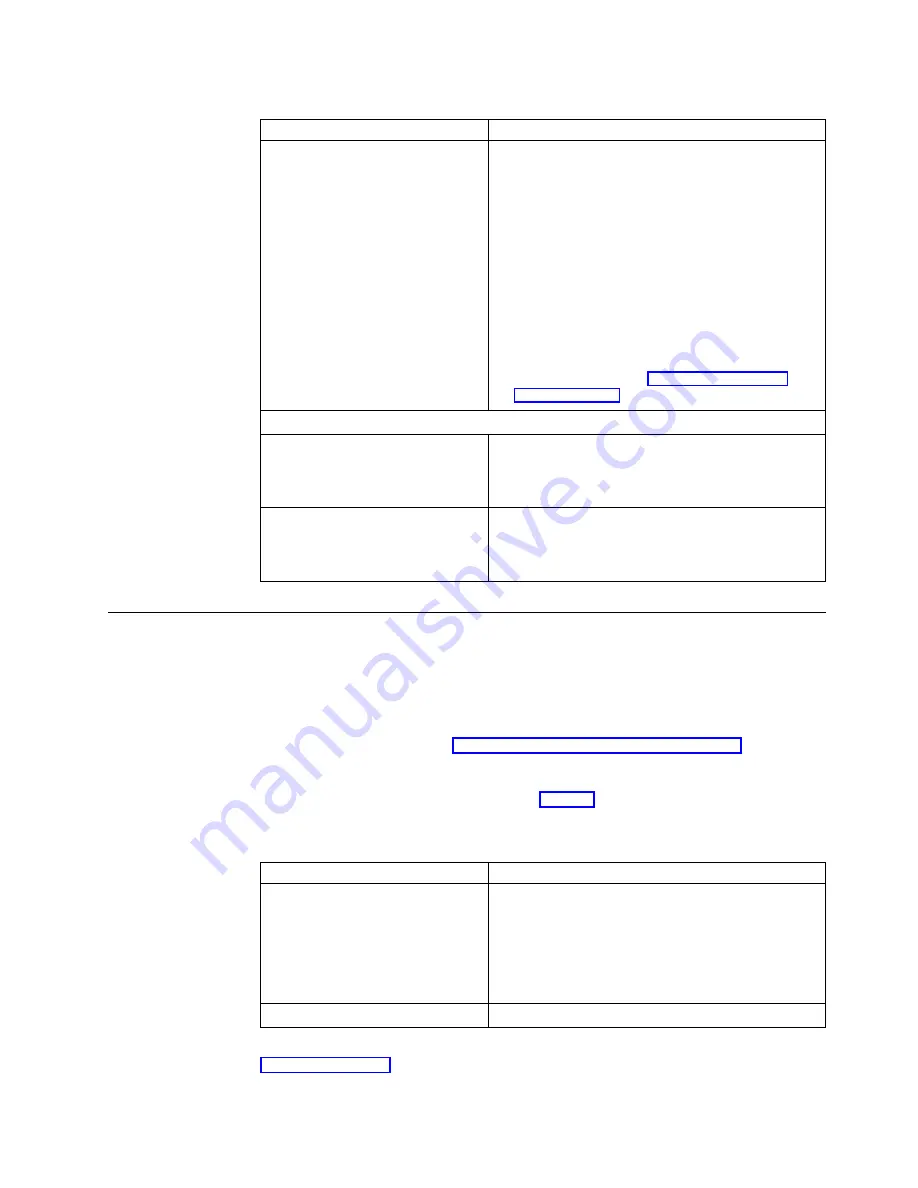
Table 14. LED indications (continued)
Symptom
What you should do
The power supply LED fails to
function after power on.
1.
Verify that you connected the power supply to the
NetVista thin client.
2.
Verify that you plugged the power supply into a
working electrical outlet.
3.
If the power supply LED does not indicate a solid
green color, any of the following devices may be
defective:
v
Power supply
v
Power cable
Substitute a properly working device for a
defective device. Repeat the previous steps.
Contact your reseller, or IBM, to request a
replacement part (see “Ordering replacement
parts” on page 59).
Monitor LED
The monitor LED fails to function
after power on.
If the problem still persists after you verified your
monitor cable connections, or after you substituted a
properly working monitor, refer to the documentation
for your monitor for more information.
The monitor LED shows a solid
amber color, or a flashing amber
color.
If the problem still persists after you verified your
monitor cable connections, or after you substituted a
properly working monitor, refer to the documentation
for your monitor for more information.
Error codes and text messages
Error codes and text messages can appear on the bottom of your screen during the
startup sequence of your NetVista thin client. NSBxxxx error codes and text
messages indicate only hardware problems.
To verify that a NetVista thin client hardware problem exists, ensure that you
complete the instructions in “Verifying hardware problems” on page 49.
If your NetVista thin client is not functioning properly, and an error code or text
message appears on your screen, consult Table 15. Contact your technical support,
reseller, or IBM, if these steps do not resolve the problem.
Table 15. Error codes and text messages
Symptom
What you should do
An error code or text message
appears on your screen.
1.
Record any error messages, audio beep sequences,
or LED indications, and a description of the
problem.
2.
Perform any actions indicated within the error
message.
3.
Contact your technical support.
A boot interruption screen appears. Press F10 to reboot the NetVista thin client.
Table 16 on page 56 defines the error messages that can appear when you power on
your NetVista thin client. This table provides information that you must only
Resolving hardware problems
55
Summary of Contents for NetVista N2200w
Page 2: ......
Page 12: ...x IBM NetVista N2200w Thin Client for WBT Standard 1 5 Reference...
Page 14: ...2 IBM NetVista N2200w Thin Client for WBT Standard 1 5 Reference...
Page 20: ...8 IBM NetVista N2200w Thin Client for WBT Standard 1 5 Reference...
Page 54: ...42 IBM NetVista N2200w Thin Client for WBT Standard 1 5 Reference...
Page 70: ...58 IBM NetVista N2200w Thin Client for WBT Standard 1 5 Reference...
Page 76: ...64 IBM NetVista N2200w Thin Client for WBT Standard 1 5 Reference...
Page 80: ...68 IBM NetVista N2200w Thin Client for WBT Standard 1 5 Reference...
Page 86: ...74 IBM NetVista N2200w Thin Client for WBT Standard 1 5 Reference...
Page 88: ...76 IBM NetVista N2200w Thin Client for WBT Standard 1 5 Reference...
Page 94: ...82 IBM NetVista N2200w Thin Client for WBT Standard 1 5 Reference...
Page 98: ...86 IBM NetVista N2200w Thin Client for WBT Standard 1 5 Reference...
Page 101: ......
Page 102: ...SA23 2818 01...
















































