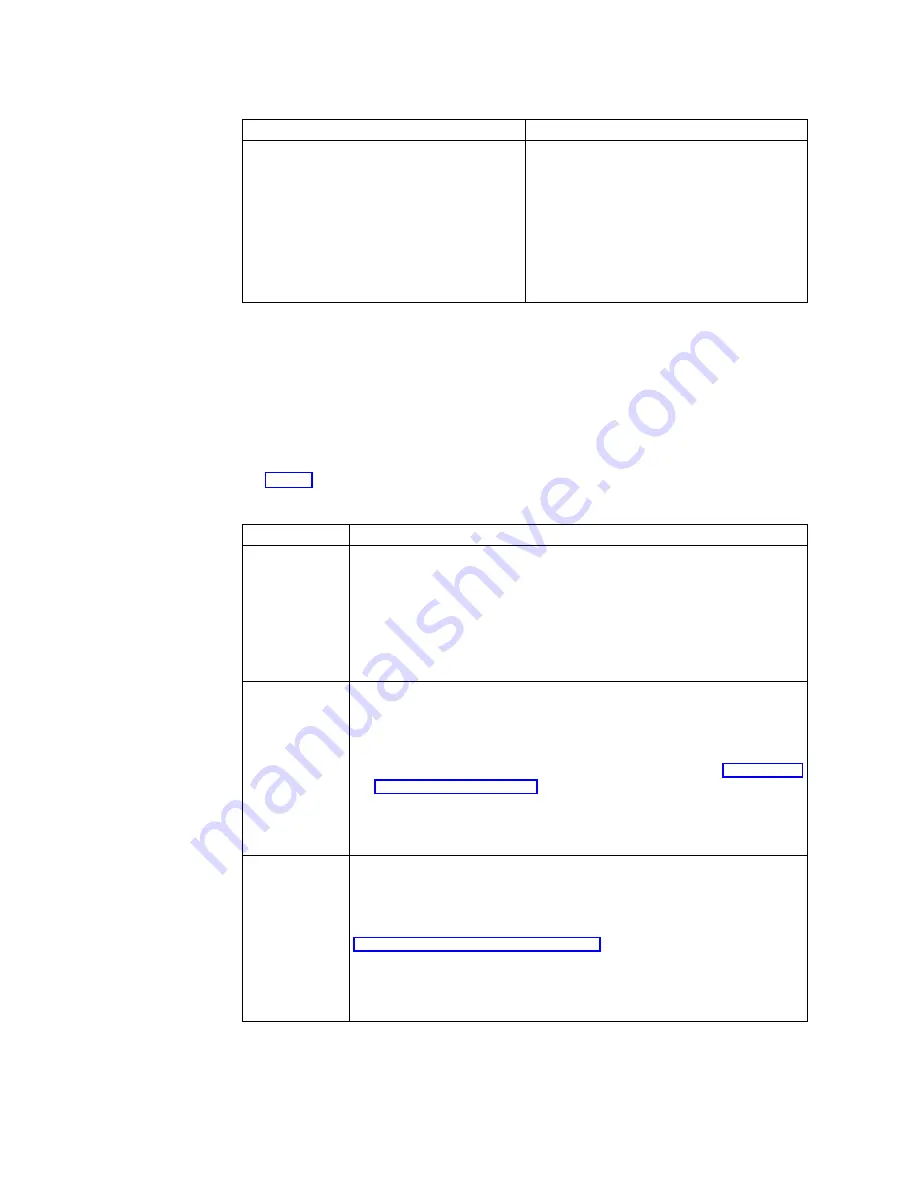
Table 7. RDP Connection Tabs
Net Connections tab
Application tab
v
Change a connection name.
v
Change the server name or IP address of
the terminal server.
v
Enable or disable automatic logon.
If you enable automatic logon, you need
to enter correct values for the username,
password, and domain fields.
v
Enable or disable low-speed connection.
v
Set a connection to open an application or
desktop at startup.
v
Change the application filename and
working directory.
2.
Click OK to save your changes.
Editing a TEC connection
Follow these steps to edit a TEC connection:
1.
From the Edit an Existing Session dialog box, click Properties.
The Session Properties dialog box appears and displays the five property tabs.
2.
Click a tab to set your configuration information.
Table 8 identifies the tasks that you can configure on each tab.
Table 8. TEC Connection tabs
Tabs
Configuration Tasks
Connectors
a.
Double-click the name of the Telnet connector to display the Telnet
Properties dialog box.
b.
Select the host name or host IP address to which you want to connect
from the Host Address pull-down menu, or enter the host name or
host IP address in the box.
c.
Click OK to save your changes, and close the Telnet Properties dialog
box.
Emulations
a.
Select an emulation type from the Emulations scroll list.
b.
Click Properties to view or set the configuration parameters for the
selected emulation type.
For more information on setting the configuration parameters, see the
FutureSoft Terminal Emulation Client help files. Refer to “Viewing the
TEC help files” on page 25 for information on how to view these help
files.
c.
Click OK to save your changes, and close the Emulation Properties
dialog box.
Display
The default configuration parameters on this tab may be appropriate for
most TEC sessions.
For more information on setting the configuration parameters on this tab,
see the FutureSoft Terminal Emulation Client help files. Refer to
“Viewing the TEC help files” on page 25 for information on how to view
these help files.
Click OK to save your changes, and close the Session Properties dialog
box.
36
IBM NetVista N2200w, Thin Client for WBT Standard 1.5 Reference
Summary of Contents for NetVista N2200w
Page 2: ......
Page 12: ...x IBM NetVista N2200w Thin Client for WBT Standard 1 5 Reference...
Page 14: ...2 IBM NetVista N2200w Thin Client for WBT Standard 1 5 Reference...
Page 20: ...8 IBM NetVista N2200w Thin Client for WBT Standard 1 5 Reference...
Page 54: ...42 IBM NetVista N2200w Thin Client for WBT Standard 1 5 Reference...
Page 70: ...58 IBM NetVista N2200w Thin Client for WBT Standard 1 5 Reference...
Page 76: ...64 IBM NetVista N2200w Thin Client for WBT Standard 1 5 Reference...
Page 80: ...68 IBM NetVista N2200w Thin Client for WBT Standard 1 5 Reference...
Page 86: ...74 IBM NetVista N2200w Thin Client for WBT Standard 1 5 Reference...
Page 88: ...76 IBM NetVista N2200w Thin Client for WBT Standard 1 5 Reference...
Page 94: ...82 IBM NetVista N2200w Thin Client for WBT Standard 1 5 Reference...
Page 98: ...86 IBM NetVista N2200w Thin Client for WBT Standard 1 5 Reference...
Page 101: ......
Page 102: ...SA23 2818 01...






























