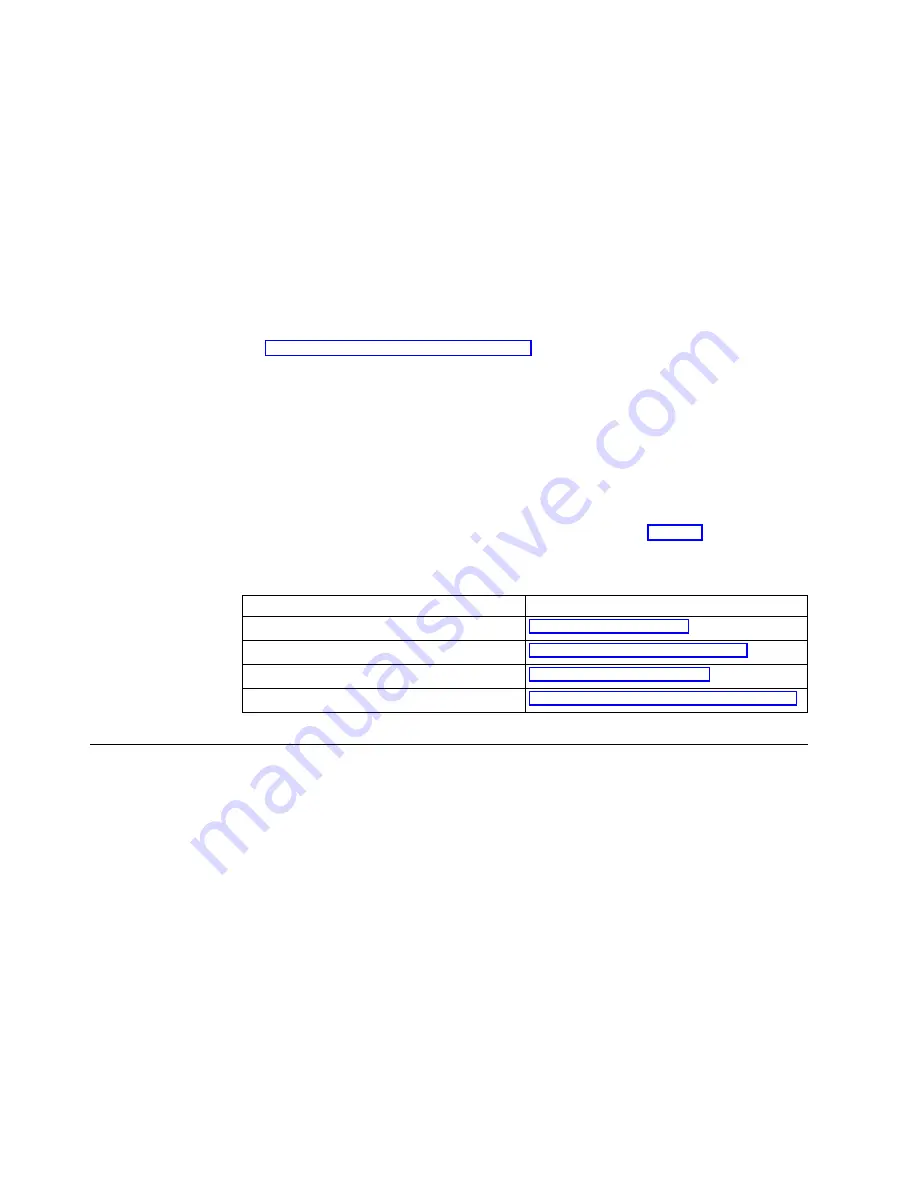
If you experience any hardware problem indications, you need to verify that an
easily avoidable problem is not causing the hardware problem indication. Record
any hardware problem indications and a description of the problem, and then
proceed with the instructions below.
These instructions ensure that you start resolving any hardware problems by
resetting the power to your hardware.
To determine the cause of NetVista thin client hardware problems, follow these
steps to reset the power to your hardware:
1.
Power off the NetVista thin client.
2.
Unplug the power supply from the electrical outlet.
3.
Ensure that you properly connected all devices to the NetVista thin client. See
“Connecting your hardware” on page 6 for more information.
4.
Plug the NetVista thin client power supply into a properly grounded, working
electrical outlet.
5.
Power on the NetVista thin client.
6.
Wait for the IBM NetVista thin client screen to appear on your monitor.
v
If the IBM NetVista thin client screen appeared, and your NetVista thin client
did not indicate any hardware problems during power-on, you do not have a
hardware problem.
v
If the NetVista thin client indicates a hardware problem, record any problem
indications and a description of the problem. Consult Table 11 with your
hardware problem information.
Table 11. Hardware problem resolution information
Hardware problem indications
Where to find information
Visible hardware failure
Audio beep sequences
“Audio beep sequences” on page 52
LED indications
Error codes and text messages
“Error codes and text messages” on page 55
Visible hardware failure
You experience visible hardware failure during normal operation when a device
that is attached to your logic unit fails to function properly. Visible hardware
failure includes the following:
v
A device that is attached to your logic unit fails to function at all.
For example:
– Your mouse cursor stops moving.
– Your monitor displays a blank screen.
– Characters do not display on your monitor when you type.
v
A device that is attached to your logic unit does not function properly.
For example:
– Your monitor displays unreadable screens.
– Your mouse cursor does not move smoothly.
– Some keys on your keyboard do not respond correctly.
50
IBM NetVista N2200w, Thin Client for WBT Standard 1.5 Reference
Summary of Contents for NetVista N2200w
Page 2: ......
Page 12: ...x IBM NetVista N2200w Thin Client for WBT Standard 1 5 Reference...
Page 14: ...2 IBM NetVista N2200w Thin Client for WBT Standard 1 5 Reference...
Page 20: ...8 IBM NetVista N2200w Thin Client for WBT Standard 1 5 Reference...
Page 54: ...42 IBM NetVista N2200w Thin Client for WBT Standard 1 5 Reference...
Page 70: ...58 IBM NetVista N2200w Thin Client for WBT Standard 1 5 Reference...
Page 76: ...64 IBM NetVista N2200w Thin Client for WBT Standard 1 5 Reference...
Page 80: ...68 IBM NetVista N2200w Thin Client for WBT Standard 1 5 Reference...
Page 86: ...74 IBM NetVista N2200w Thin Client for WBT Standard 1 5 Reference...
Page 88: ...76 IBM NetVista N2200w Thin Client for WBT Standard 1 5 Reference...
Page 94: ...82 IBM NetVista N2200w Thin Client for WBT Standard 1 5 Reference...
Page 98: ...86 IBM NetVista N2200w Thin Client for WBT Standard 1 5 Reference...
Page 101: ......
Page 102: ...SA23 2818 01...






























