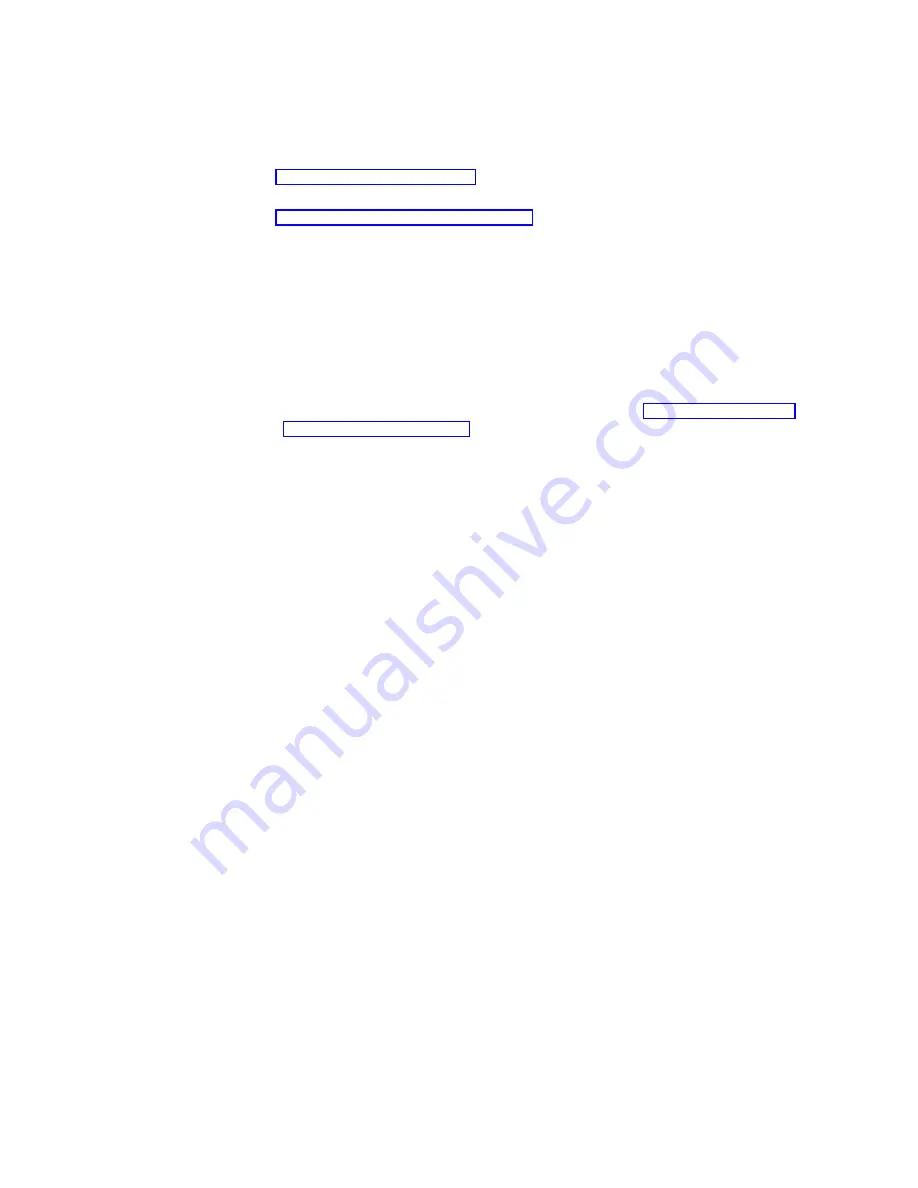
The NetVista thin client can perform the software update by either running the CE
Updater locally or remotely. If you run the CE Updater locally, you can perform
software updates automatically or manually.
v
To configure your NetVista thin client for an automatic software update, refer to
“Automatic software update” for information.
v
To configure your NetVista thin client for a manual software update, refer to
“Manual software update” on page 46 for information.
If you run the CE Updater remotely, you can perform software updates using
RDA.
Automatic software update
You can configure your NetVista thin client to automatically check for software
updates on your update server at scheduled times.
Follow these steps to configure an automatic software update:
1.
Close all active terminal server connections. Refer to “Disconnecting from a
terminal server” on page 34 for more information.
2.
From the Terminal Connection Manager window, press F2 to access the
Terminal Properties window.
3.
From the Terminal Properties window, click the Update tab and click
Configure
.
4.
Click the Scheduling tab, select the boot preference:
v
Click All reboots if you want your NetVista thin client to check for updates
every time your system is rebooted.
v
Click Next reboot for the update to take place the next time your system
reboots.
5.
Click Add to apply the schedule.
6.
Select the CE Update tab.
v
Enter the URL of the update server and directory in the Update URL box:
Unless your update server information changes, you only need to enter this
URL information during the initial configuration of your NetVista thin client.
The following URL guidelines apply:
–
Use either HTTP or FTP as the transfer protocol.
–
Use either the IP address or the server name of your update server.
–
Specify the update server directory that contains the software update.
–
Specify the filename of the software update.
For example:
http://d.d.d.d/wbt_update/httpibm2.bud
http
is the transfer protocol.
d.d.d.d
is the IP address of your update server.
wbt_update
is the update server directory
that contains the files for the software update.
httpibm2.bud
is the filename of the software update.
7.
Click Save to set your NetVista to perform Automatic software updates.
8.
Click OK to save your changes, and close the Terminal Properties window.
Updating your software
45
Summary of Contents for NetVista N2200w
Page 2: ......
Page 12: ...x IBM NetVista N2200w Thin Client for WBT Standard 1 5 Reference...
Page 14: ...2 IBM NetVista N2200w Thin Client for WBT Standard 1 5 Reference...
Page 20: ...8 IBM NetVista N2200w Thin Client for WBT Standard 1 5 Reference...
Page 54: ...42 IBM NetVista N2200w Thin Client for WBT Standard 1 5 Reference...
Page 70: ...58 IBM NetVista N2200w Thin Client for WBT Standard 1 5 Reference...
Page 76: ...64 IBM NetVista N2200w Thin Client for WBT Standard 1 5 Reference...
Page 80: ...68 IBM NetVista N2200w Thin Client for WBT Standard 1 5 Reference...
Page 86: ...74 IBM NetVista N2200w Thin Client for WBT Standard 1 5 Reference...
Page 88: ...76 IBM NetVista N2200w Thin Client for WBT Standard 1 5 Reference...
Page 94: ...82 IBM NetVista N2200w Thin Client for WBT Standard 1 5 Reference...
Page 98: ...86 IBM NetVista N2200w Thin Client for WBT Standard 1 5 Reference...
Page 101: ......
Page 102: ...SA23 2818 01...
















































