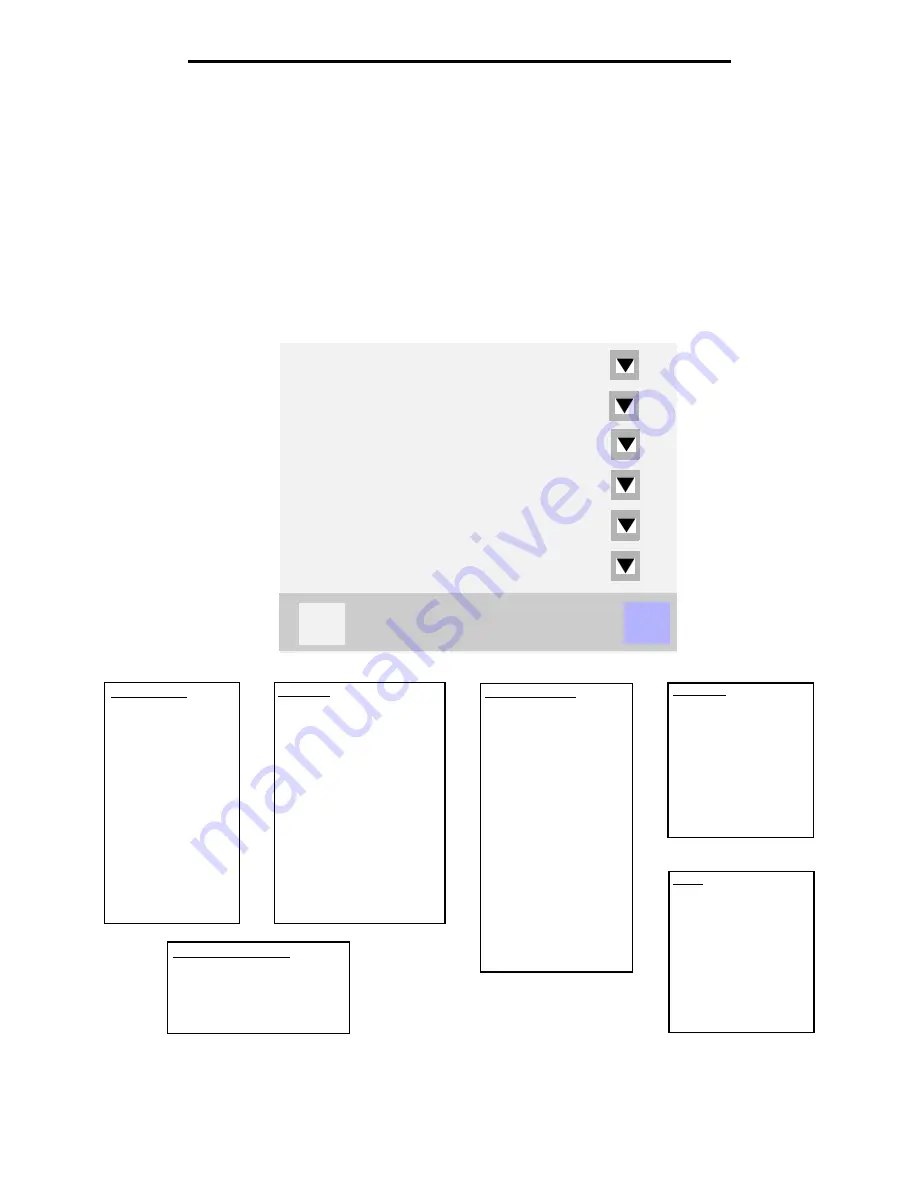
Menus
23
Learning about the MFP
Menus
A number of menus are available to make it easy for you to change MFP settings or print reports. To access the menus and
settings, touch the Menus button in the lower right corner of the home screen.
When a value or setting is selected and saved, it is stored in MFP memory. Once stored, these settings remain active until
new ones are stored or the factory defaults are restored.
Note: Settings chosen for faxing, scanning, e-mailing, copying, and settings for printing from the application
may override the settings selected from the control panel.
The following diagram shows the touch screen menu index and the menus and items available under each menu. For more
information about menus and menu items, see the Menus and Messages Guide on the Software and Documentation CD.
Paper Menu
Reports
Network/Ports
Settings
Manage Shortcuts
Calibrate Touch Screen
Back
?
Paper Menu
Default Source
Paper Size/Type
Configure MP
Substitute Size
Paper Texture
Paper Weight
Paper Loading
Custom Types
Custom Names
Custom Bin Name
Universal Setup
Bin Setup
Settings
General Settings
Copy Settings
Fax Settings
E-mail Settings
FTP Settings
Print Settings
Security
Set Date and Time
Reports
Menu Settings Page
Device Statistics
Network Setup Page
Shortcut List
Fax Job Log
Fax Call Log
E-mail Shortcuts
Fax Shortcuts
FTP Shortcuts
Profiles List
NetWare Setup Page
Print Fonts
Print Directory
Network/Ports
TCP/IP
IPv6
E-mail Server Setup
Address Book Setup
Wireless
Standard Network
Network <x>
Standard USB
USB <x>
Standard Parallel
Parallel <x>
Standard Serial
Serial <x>
NetWare
AppleTalk
LexLink
Help
Print all guides
Copy guide
E-mail guide
Fax guide
FTP guide
Information guide
Print defects guide
Manage Shortcuts
Manage Fax Shortcuts
Manage E-mail Shortcuts
Manage FTP Shortcuts
Manage Profile Shortcuts
Summary of Contents for InfoPrint 1540
Page 1: ...Infoprint 1540 1560 1580 MT 4543 User s Guide S510 4381 01...
Page 2: ......
Page 3: ...Infoprint 1540 1560 1580 MT 4543 User s Guide S510 4381 01...
Page 118: ...Clearing jams 116 Clearing jams 2 Open Door B 3 Remove the jammed media 4 Close Door B...
Page 119: ...Clearing jams 117 Clearing jams 5 Slide the feeder firmly against the MFP 6 Touch Continue...
Page 165: ......
Page 166: ...Printed in USA S510 4381 01...
















































