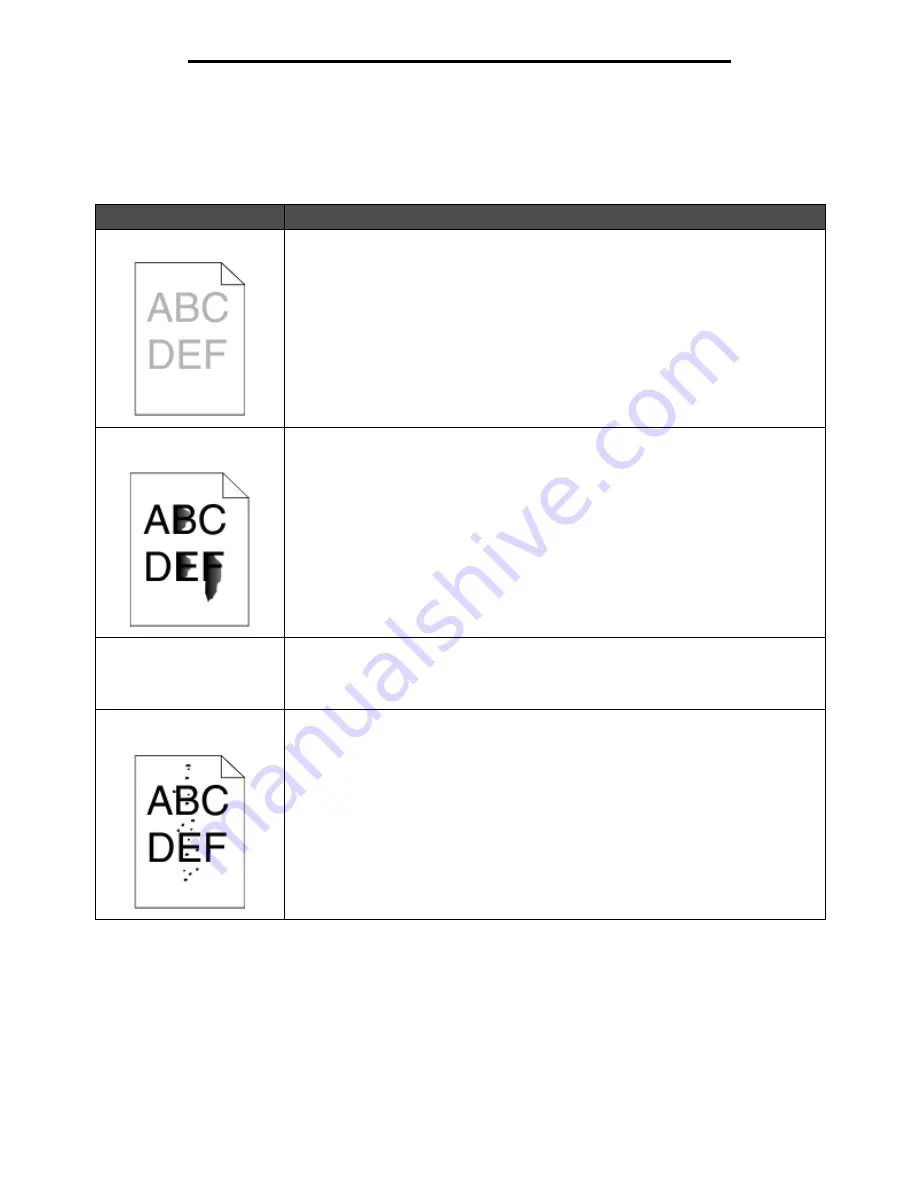
Solving print quality problems
144
Troubleshooting
Solving print quality problems
The information in the following table may help you solve print quality problems. If these suggestions still do not correct the
problem, call for service. You may have an MFP part that requires adjustment or replacement.
Problem
Action
Print is too light.
• The toner may be low. To utilize the remaining toner, remove the cartridge by gripping
the handles with both hands. With the cartridge arrows pointing downward, firmly
shake the toner cartridge side-to-side and front-to-back several times to redistribute
the toner. Reinstall the cartridge
.
Repeat this procedure multiple times until the print
remains faded. When the print remains faded, replace the toner cartridge.
• Change the Toner Darkness setting in the Quality menu.
• Change the Brightness setting in the Quality menu.
• Change the Contrast setting in the Quality menu.
• If you are printing on an uneven print surface, change the Paper Weight and Paper
Texture settings in the Paper menu.
• Verify the correct print media is being used.
• Verify you are using the correct MFP drivers.
• Verify the environment is 16 to 32 degrees C (60 to 90
o
F).
Toner smears or print comes
off the page.
• If you are printing on an uneven print surface, change the Paper Weight and Paper
Texture settings in the Paper menu.
• Verify the print media is within the MFP specifications. See Understanding paper and
specialty media guidelines for more details.
Toner appears on the back of
the printed page.
Toner is on the transfer roll. To help prevent this, do not load print media that is smaller
than the page size of the job to be printed.
Open and close the MFP top front cover to run the MFP setup cycle and clean the
transfer roll.
Toner fog or background
shading appears on the page.
• Check the toner cartridge to make sure it is installed correctly.
• The Toner Darkness setting may be too dark. Change the Toner Darkness setting in
the Quality menu.
• Verify the environment is Class B.
• Replace the charge rolls.
• Replace the toner cartridge.
Summary of Contents for InfoPrint 1540
Page 1: ...Infoprint 1540 1560 1580 MT 4543 User s Guide S510 4381 01...
Page 2: ......
Page 3: ...Infoprint 1540 1560 1580 MT 4543 User s Guide S510 4381 01...
Page 118: ...Clearing jams 116 Clearing jams 2 Open Door B 3 Remove the jammed media 4 Close Door B...
Page 119: ...Clearing jams 117 Clearing jams 5 Slide the feeder firmly against the MFP 6 Touch Continue...
Page 165: ......
Page 166: ...Printed in USA S510 4381 01...






























