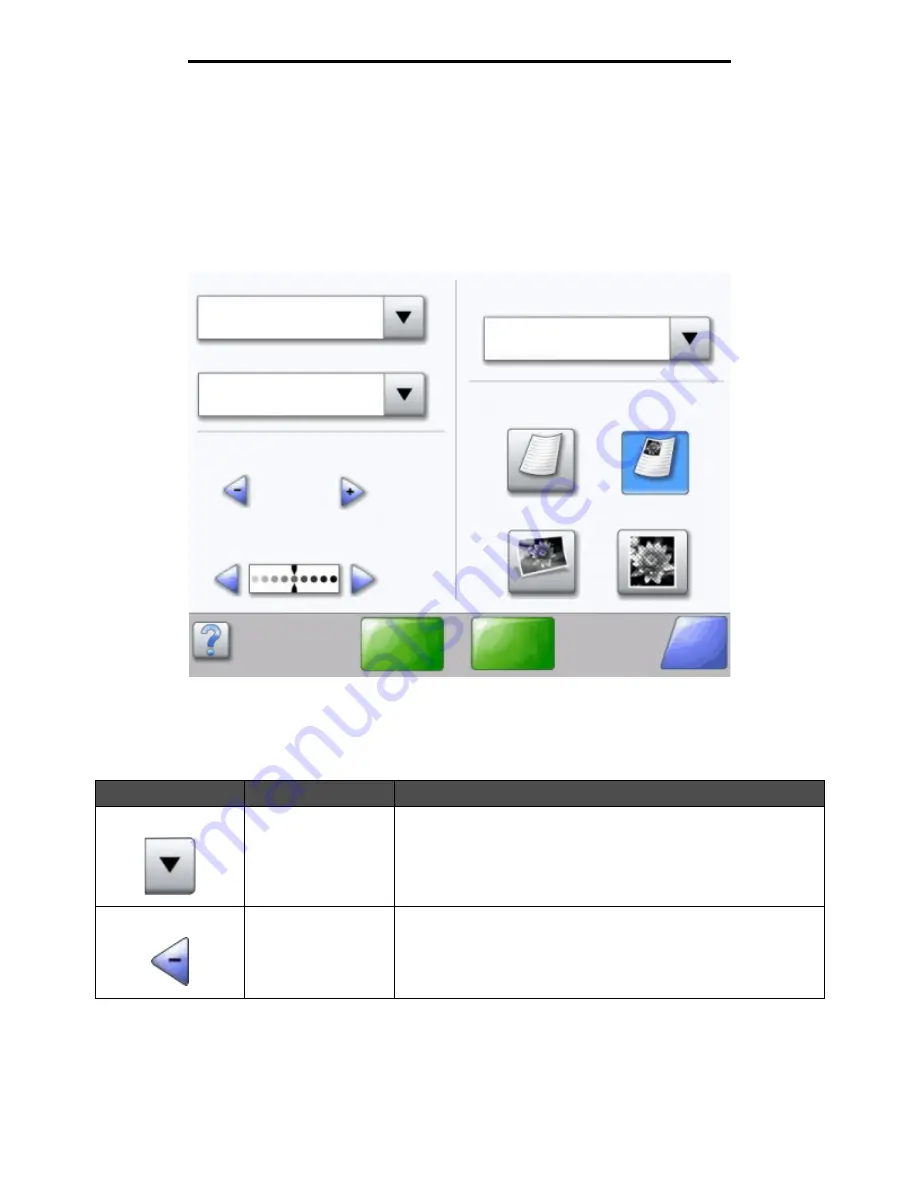
Using the LCD touch-screen buttons
17
Learning about the MFP
Using the LCD touch-screen buttons
The following section provides information on navigating through several screens. Only a few are chosen to demonstrate
the use of the buttons.
Sample screen one
Information on touch-screen buttons
Button
Button name
Function or description
Select button
Touch the select button to have another screen appear with additional
items. On the first screen, the user default setting is shown. Once the
select button is touched, and the next screen appears, touching
another item shown on the screen changes the user default setting.
Left scroll decrease
button
Touch the left scroll decrease button to scroll to another value in
decreasing order.
Copy from
Letter (8.5 x 11 in.)
Copy to
Letter (8.5 x 11 in.)
Plain Paper
Sides (Duplex)
Portrait
1-sided to 1-sided
Content
Scale
Auto
(100%)
Darkness
Scan the
ADF
Scan the
flatbed
Back
Text
Text/Photo
Photograph
Printed Image
Summary of Contents for InfoPrint 1540
Page 1: ...Infoprint 1540 1560 1580 MT 4543 User s Guide S510 4381 01...
Page 2: ......
Page 3: ...Infoprint 1540 1560 1580 MT 4543 User s Guide S510 4381 01...
Page 118: ...Clearing jams 116 Clearing jams 2 Open Door B 3 Remove the jammed media 4 Close Door B...
Page 119: ...Clearing jams 117 Clearing jams 5 Slide the feeder firmly against the MFP 6 Touch Continue...
Page 165: ......
Page 166: ...Printed in USA S510 4381 01...
















































