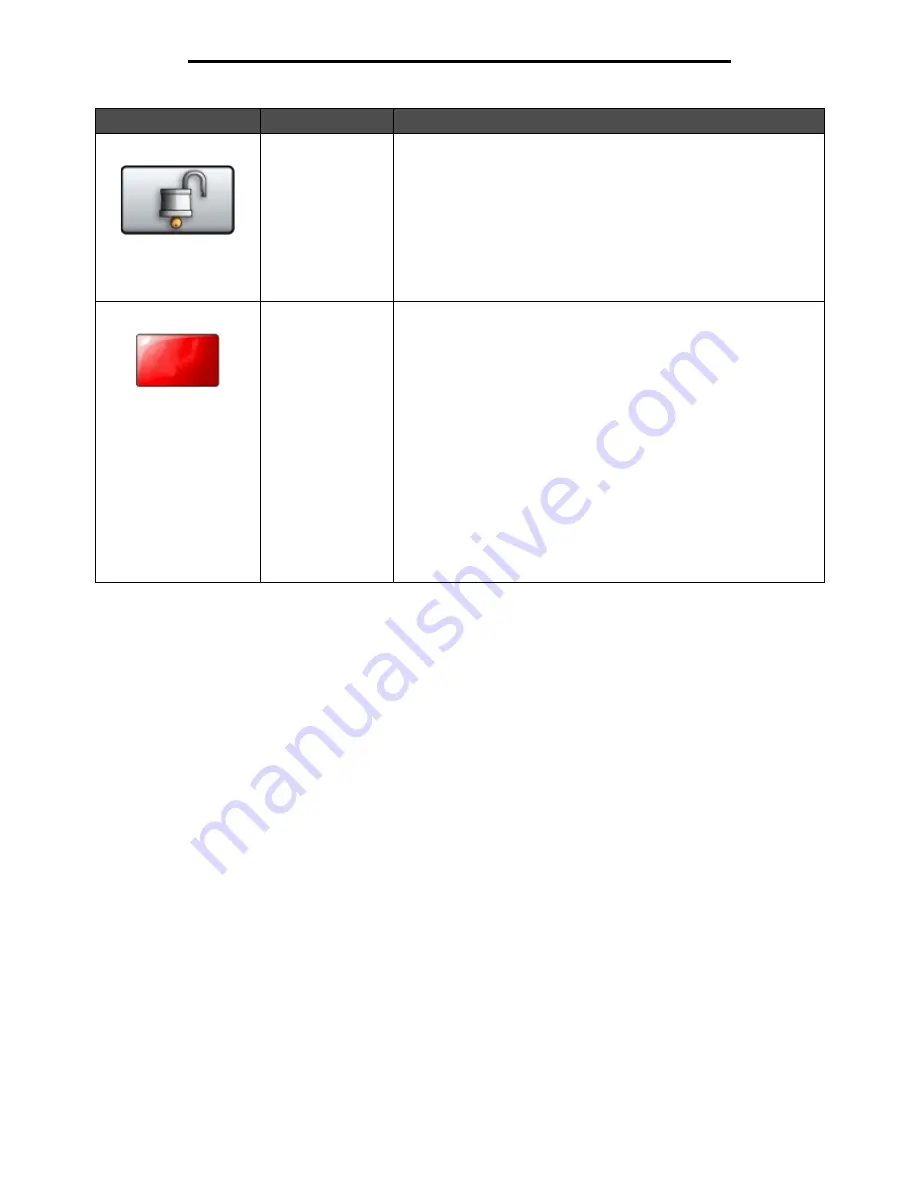
Understanding the MFP control panel
16
Learning about the MFP
Unlock Device
This button appears on the screen when the MFP is locked. The
control panel buttons and shortcuts cannot be used while it appears
and no default copy starts may occur.
To unlock the MFP:
1 Touch Unlock Device to open a PIN entry screen.
2 Enter the correct PIN to unlock the numeric keypad (0–9) and the
Backspace button on the control panel.
Note: If an invalid PIN is entered,
Invalid PIN.
appears. A pop-up
screen appears with the Continue button. Touch Continue. The home
screen returns with the Unlock Device button displayed.
Cancel Jobs
To open the Cancel Jobs screen. The Cancel Jobs screen shows any
of the following items under three headings on the screen which are
Print, Fax, and Network:
• Print Job
• Copy Job
• Fax
• Profile
• FTP
• E-mail Send
Each heading has its own list of jobs shown in a column under the
heading. Each column can only show three jobs per screen. The job
appears as a button. If more than three jobs exist in a column, then the
down arrow appears at the bottom of the column. Each touch of the
down arrow accesses one job in the list. When more than three jobs
exist, once the fourth job in the list is reached, then an up arrow
appears at the top of the column. For illustrations of the up and down
arrow buttons, see Information on touch-screen buttons.
To cancel a job, see the Canceling a print job for instructions.
Button
Button name
Function
Cancel
Jobs
Summary of Contents for InfoPrint 1540
Page 1: ...Infoprint 1540 1560 1580 MT 4543 User s Guide S510 4381 01...
Page 2: ......
Page 3: ...Infoprint 1540 1560 1580 MT 4543 User s Guide S510 4381 01...
Page 118: ...Clearing jams 116 Clearing jams 2 Open Door B 3 Remove the jammed media 4 Close Door B...
Page 119: ...Clearing jams 117 Clearing jams 5 Slide the feeder firmly against the MFP 6 Touch Continue...
Page 165: ......
Page 166: ...Printed in USA S510 4381 01...






























