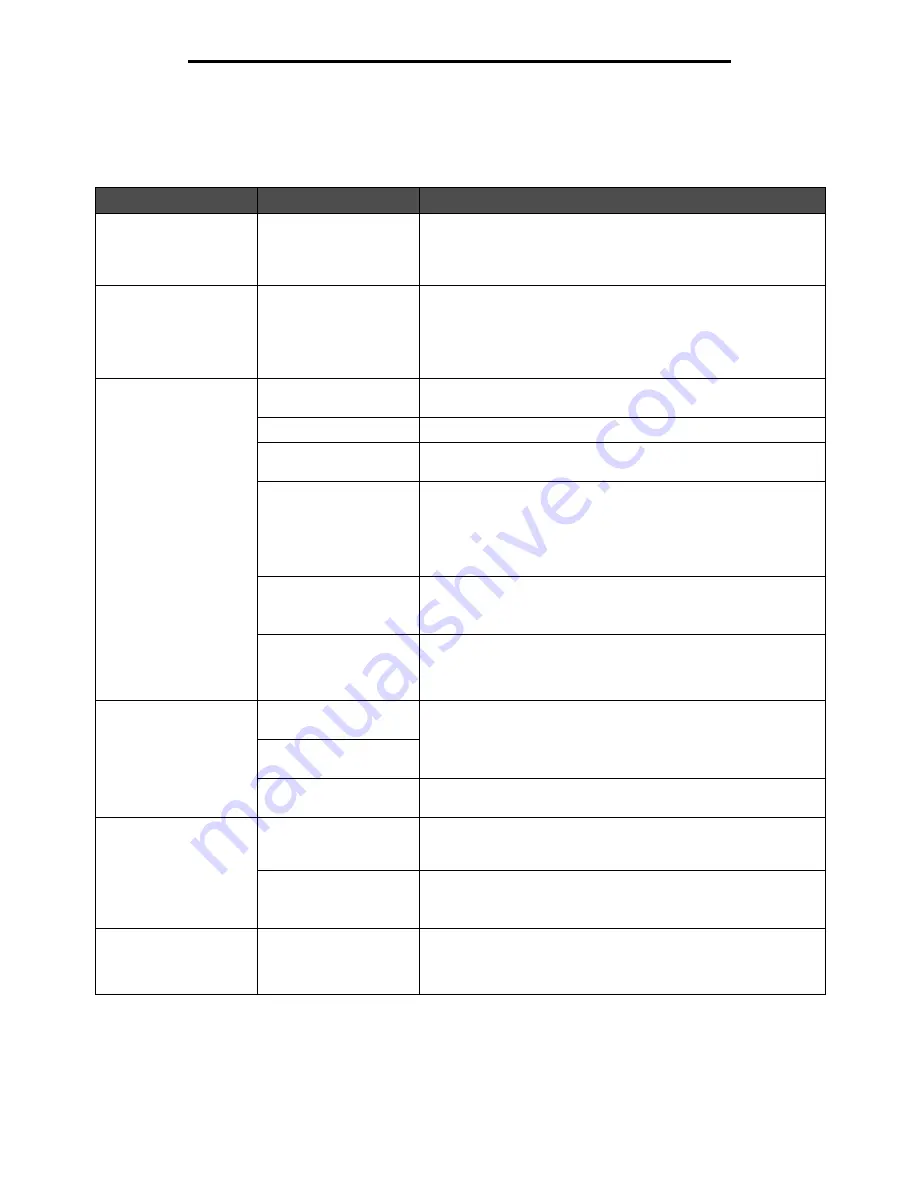
Solving printing problems
137
Troubleshooting
Solving printing problems
Symptom
Cause
Solution
The control panel display
is blank.
The MFP self test failed.
Turn the MFP off, wait about 10 seconds, and turn the MFP back
on.
If the
Ready
message does not appear, turn the MFP off, and call
for service.
The message
USB
device unsupported
appears when using a
USB device.
The USB device you are
using may not be
supported or has an
error. Only specific USB
flash memory devices
are supported.
For information regarding tested and approved USB flash memory
devices, see Printing from a USB flash memory device.
Jobs do not print.
The MFP is not ready to
receive data.
Make sure
Ready
or
Power Saver
appears on the display before
sending a job to print.
The output bin is full.
Remove the stack of paper from the output bin.
The specified input tray
is empty.
Load paper in the tray.
You are using the wrong
MFP driver or are
printing to a file.
• Verify you are using the MFP driver associated with the MFP.
• If you are using a USB port, make sure you are running
Windows 98/Me, Windows 2000, Windows XP, or
Windows Server 2003 and using a Windows 98/Me,
Windows 2000, Windows XP, or Windows Server 2003
compatible MFP driver.
Your print server is not
set up properly or is not
connected properly.
Verify that you have properly configured the MFP for network
printing.
You are using the wrong
interface cable, or the
cable is not securely
connected.
Make sure you are using a recommended interface cable.
Make sure the connection is secure.
Held jobs do not print.
A formatting error has
occurred.
• Print the job. (Only part of the job may print.)
• Delete the job.
• Free up additional MFP memory by scrolling through the list of
held jobs and deleting others you have sent to the MFP.
The MFP has insufficient
memory.
The MFP has received
invalid data.
Delete the job.
Job takes longer than
expected to print.
The job is too complex.
Reduce the complexity of your print job by eliminating the number
and size of fonts, the number and complexity of images, and the
number of pages in the job.
Page Protect is set to
On.
Set Page Protect to
Off
under Settings
!
General Settings
!
Print Recovery.
For more information, see the Menus and Messages Guide.
Job prints from the
wrong tray or on the
wrong paper or specialty
media.
The control panel menu
settings do not match the
media loaded in the tray.
Make sure the Paper Size and Paper Type specified in the MFP
driver match the paper size and type in the tray.
Summary of Contents for InfoPrint 1540
Page 1: ...Infoprint 1540 1560 1580 MT 4543 User s Guide S510 4381 01...
Page 2: ......
Page 3: ...Infoprint 1540 1560 1580 MT 4543 User s Guide S510 4381 01...
Page 118: ...Clearing jams 116 Clearing jams 2 Open Door B 3 Remove the jammed media 4 Close Door B...
Page 119: ...Clearing jams 117 Clearing jams 5 Slide the feeder firmly against the MFP 6 Touch Continue...
Page 165: ......
Page 166: ...Printed in USA S510 4381 01...






























