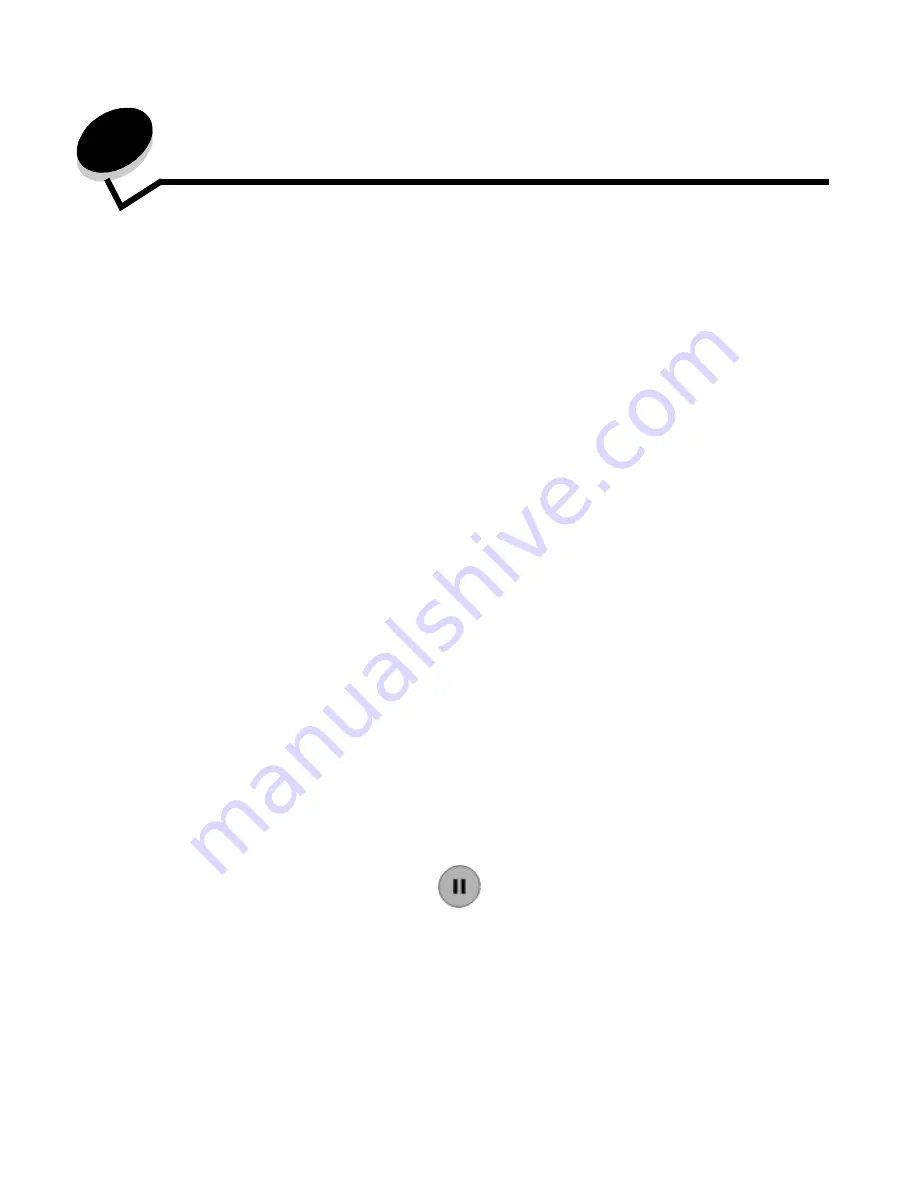
Faxing
39
4
Faxing
Note: Faxing is not supported on all models.
The fax function lets you scan items and fax them to one or more recipients directly from the MFP. When you touch Fax, it
opens the fax destination screen. You enter the fax number and touch Fax It to send your fax. You can also change the fax
settings to fit your personal needs.
During initial MFP setup, you may be required to configure the MFP for faxing. For additional information, see Fax setup.
The following fax topics are available in this and other chapters.
Sending a fax
There are two ways to send a fax: enter the number using a numeric keypad or use a shortcut number. Use the instructions
below to send a fax using the keypad, or see Using fax destination shortcuts to fax your documents using a shortcut.
1
Load the original document in the ADF face up. Labels on the ADF show how to load the paper based on its size.
2
Adjust the paper guides.
3
Touch Fax on the home screen.
4
Enter the fax number using the numbers on the touch screen or keypad.
Add recipients by touching next and then entering the recipient's telephone number or shortcut number, or search
the address book.
Note: To place a two-second dialing pause within a fax number, use the Dial Pause button.
The dial pause will appear as a comma in the Fax to: box. Use this feature if you need to dial an outside line first.
5
Touch Fax It.
Sending a fax
Adjusting the Darkness setting
Using fax destination shortcuts
Sending a fax at a later time
Using the address book
Canceling an outgoing fax
Sending faxes from a computer
Fax tips
Creating shortcuts
Fax setup
Fax options
Solving fax quality problems
Changing the fax resolution
Viewing a fax log
Summary of Contents for InfoPrint 1540
Page 1: ...Infoprint 1540 1560 1580 MT 4543 User s Guide S510 4381 01...
Page 2: ......
Page 3: ...Infoprint 1540 1560 1580 MT 4543 User s Guide S510 4381 01...
Page 118: ...Clearing jams 116 Clearing jams 2 Open Door B 3 Remove the jammed media 4 Close Door B...
Page 119: ...Clearing jams 117 Clearing jams 5 Slide the feeder firmly against the MFP 6 Touch Continue...
Page 165: ......
Page 166: ...Printed in USA S510 4381 01...






























