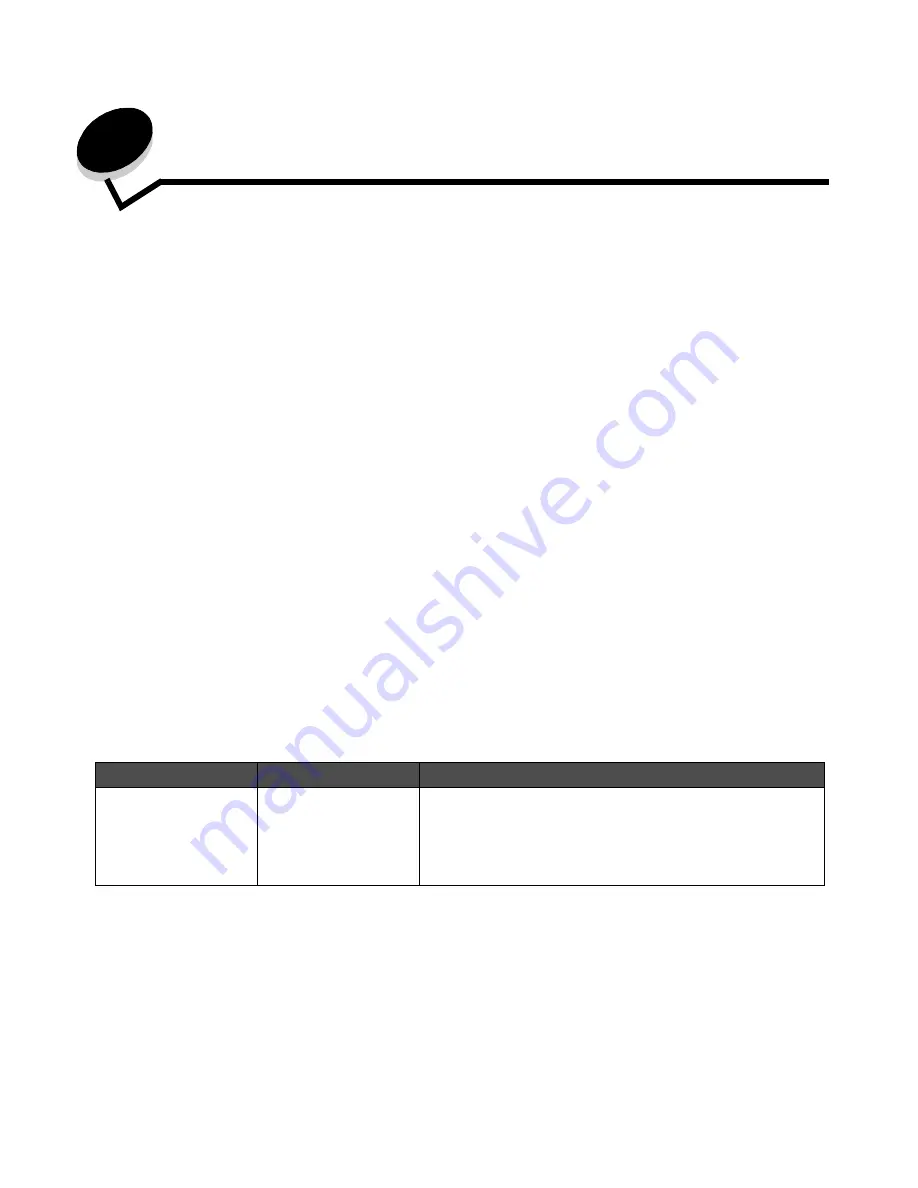
Troubleshooting
136
13
Troubleshooting
Understanding MFP messages
The MFP displays three types of messages: status messages, attendance messages, and service messages. Status
messages provide information about the current state of the MFP. They require no action on your part. Attendance
messages alert you to MFP problems that require your intervention. Service messages also alert you to problems that
require intervention. However, the MFP will stop printing and the errors are non-recoverable. It may be possible to power
the MFP off and back on to temporarily recover from the service message error condition. For more information about MFP
messages, see the Menus and Messages Guide on the Software and Documentation CD.
Checking an unresponsive MFP
If the MFP is not responding, first make sure:
•
The power cord is plugged into the MFP and a properly grounded electrical outlet.
•
The electrical outlet is not turned off by any switch or breaker.
•
The MFP is not plugged into any surge protectors, uninterrupted power supplies, or extension cords.
•
Other electrical equipment plugged into the outlet is working.
•
The MFP is turned on.
•
The MFP cable is securely attached to the MFP and the host computer, print server, option, or other network
device.
Once you have checked each of these possibilities, turn the MFP off, wait at least 10 seconds, and then turn the MFP back
on. This often fixes the problem.
Printing multiple language PDFs
Symptom
Cause
Solution
Some documents do not
print.
The documents contain
unavailable fonts.
1 Open the document you want to print in Adobe Reader.
2 Click the printer icon.
The Print dialog appears.
3 Check the Print as image box.
4 Click OK.
Summary of Contents for InfoPrint 1540
Page 1: ...Infoprint 1540 1560 1580 MT 4543 User s Guide S510 4381 01...
Page 2: ......
Page 3: ...Infoprint 1540 1560 1580 MT 4543 User s Guide S510 4381 01...
Page 118: ...Clearing jams 116 Clearing jams 2 Open Door B 3 Remove the jammed media 4 Close Door B...
Page 119: ...Clearing jams 117 Clearing jams 5 Slide the feeder firmly against the MFP 6 Touch Continue...
Page 165: ......
Page 166: ...Printed in USA S510 4381 01...






























