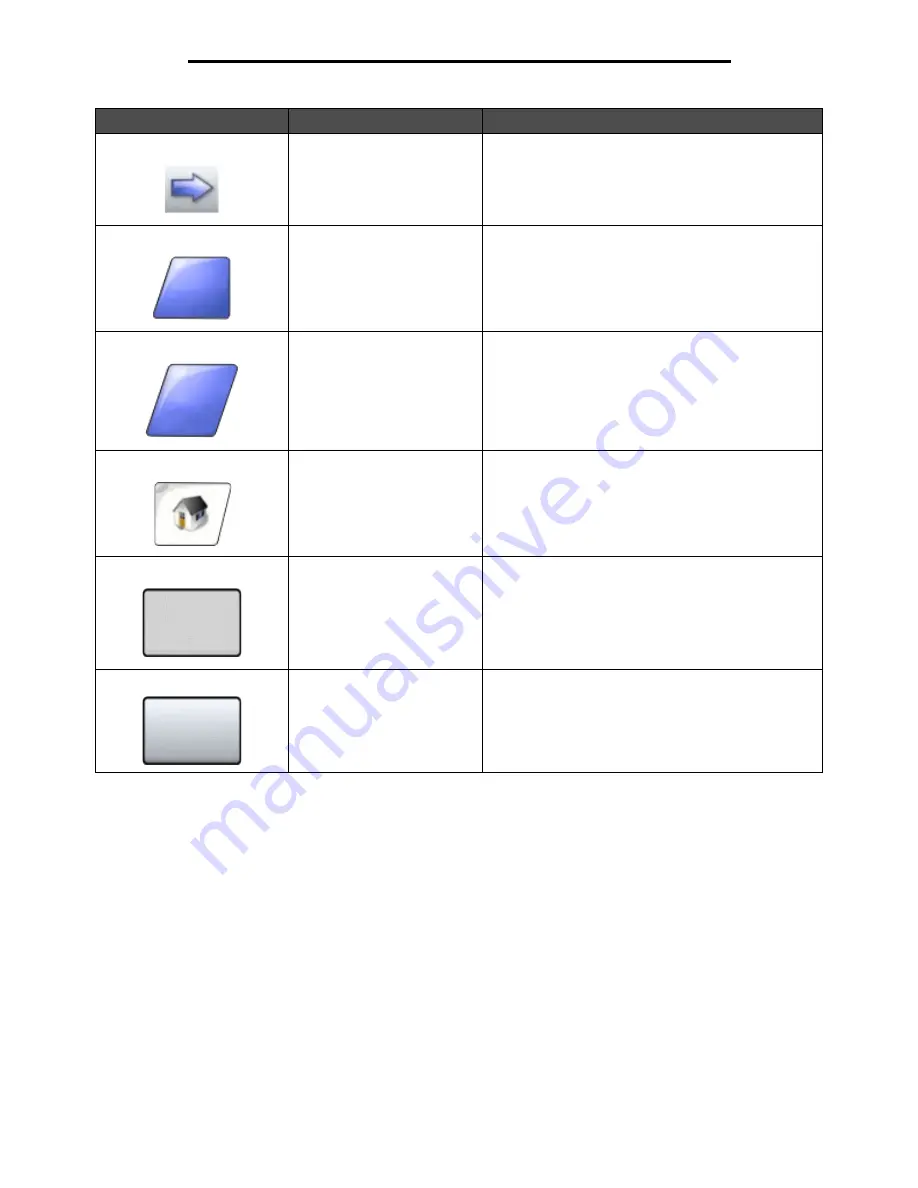
Using the LCD touch-screen buttons
21
Learning about the MFP
Select
Touch to select a menu. The next screen appears
showing menu items.
Touch to select a menu item. The next screen appears
showing values.
Done
Allows specifying that a job is finished. For example,
when scanning an original document, one could
indicate that the last page is scanned, and then printing
the job would begin.
Back
Touch the Back button to return to the previous screen,
and no settings are saved on the screen where it was
touched. The Back button appears on each menu
screen except for the home screen.
Home
Touch the Home button to return to the home screen.
The Home button appears on every screen except the
home screen. See the Home screen and home
screen buttons for more information.
Grayed out button
When this button appears, it looks faded with a faded
word on it. It means the button is not active or
unavailable on this screen. It was probably active on
the previous screen, but the selections made on the
previous screen caused it to be unavailable on the
current screen.
Gray button
Touch this button to select the action appearing on the
button.
Button
Button name
Function or description
Done
Back
Summary of Contents for InfoPrint 1540
Page 1: ...Infoprint 1540 1560 1580 MT 4543 User s Guide S510 4381 01...
Page 2: ......
Page 3: ...Infoprint 1540 1560 1580 MT 4543 User s Guide S510 4381 01...
Page 118: ...Clearing jams 116 Clearing jams 2 Open Door B 3 Remove the jammed media 4 Close Door B...
Page 119: ...Clearing jams 117 Clearing jams 5 Slide the feeder firmly against the MFP 6 Touch Continue...
Page 165: ......
Page 166: ...Printed in USA S510 4381 01...






























